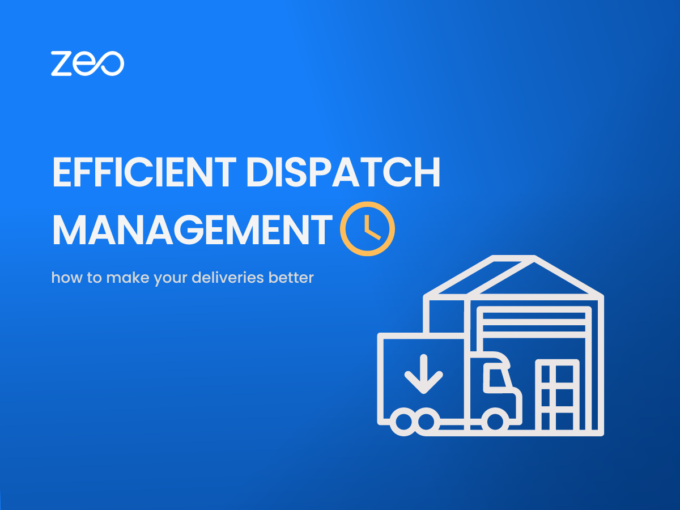More Articles

Warehouse Location: Criteria to keep in Mind when Investing in a New Warehouse (fleet)
Reading Time: 2 minutesInvesting in a new warehouse is smart for businesses that need additional space to store and distribute their products. Warehouses
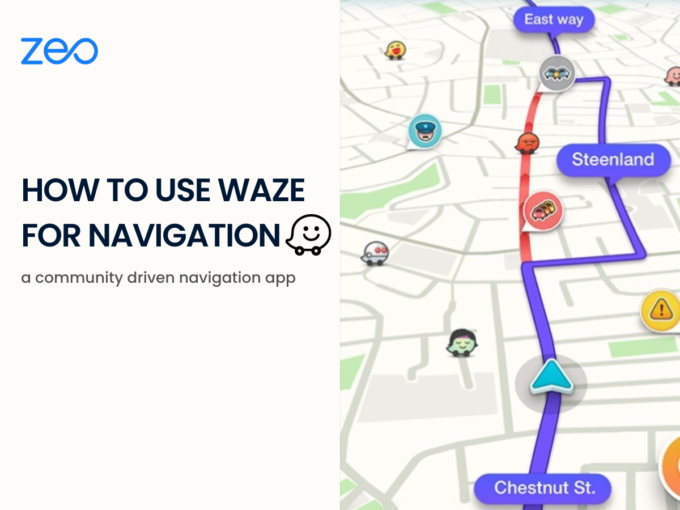
Making Navigation Easy – Using Waze for Navigation
Reading Time: 4 minutesWaze is a GPS navigation app that allows users to exchange current road and traffic updates. Using Waze app is
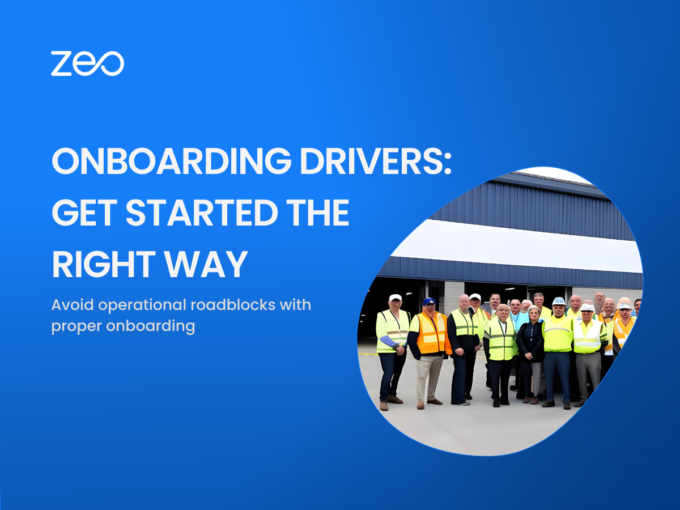
Onboarding Drivers: Get started the right way and avoid operational roadblocks
Reading Time: 3 minutesThe process of recruiting and onboarding drivers demands a lot of time and resources. Right onboarding is getting a candidate
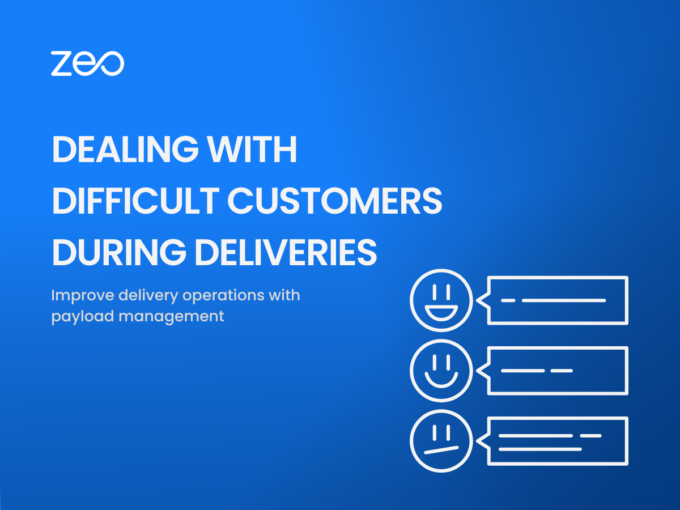
How to Deal with Difficult Customers During Deliveries?
Reading Time: 3 minutesIn 2022, the market of online shopping in the US has reached 286 million buyers. The rise in eCommerce has

How to Increase Payload Capacity of Delivery Vehicles?
Reading Time: 4 minutesEvery business wants to make the best use of its resources. If your business requires making deliveries, then the cost
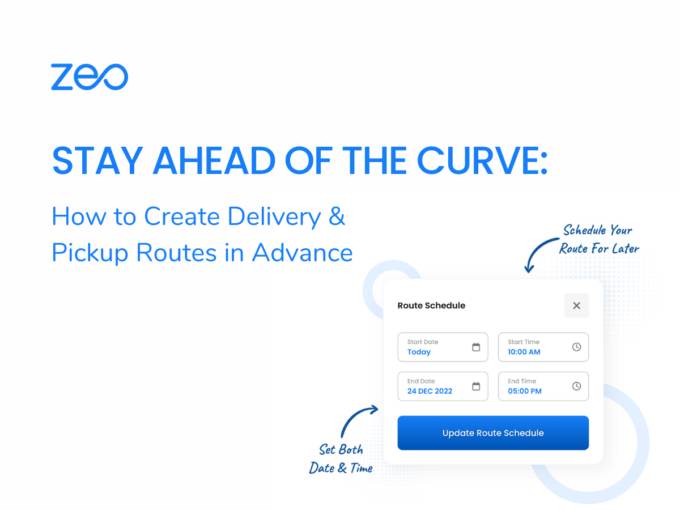
Stay Ahead of the Curve: How to Create Delivery & Pickup Routes in Advance
Reading Time: 3 minutesCreating and managing delivery and pickup routes efficiently is crucial for businesses that rely on the timely transportation of goods.
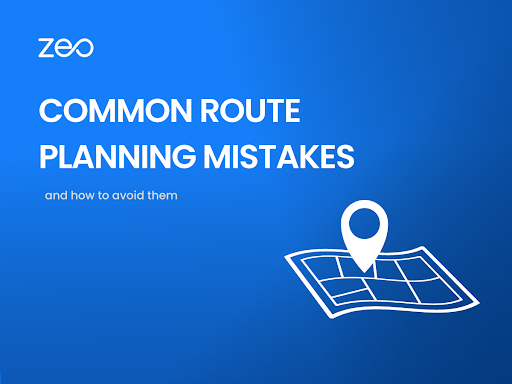
5 Common Route Planning Mistakes and How to Avoid Them
Reading Time: 3 minutesEach and every penny saved is important for a business to thrive. You want to do everything that will help
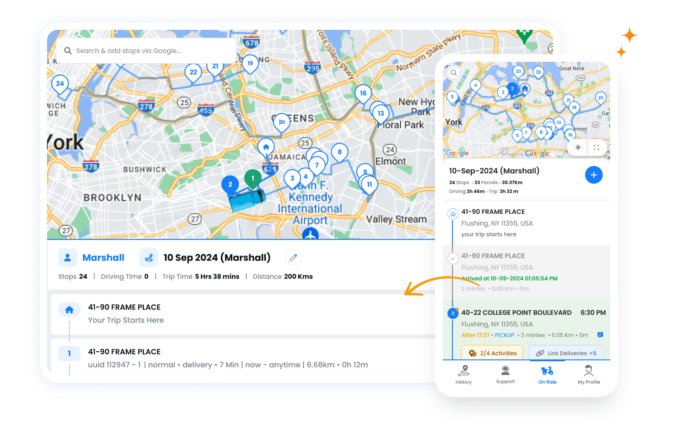
Go in the same order as Entered
Reading Time: < 1 minuteZeo Route Planner offers you the fastest optimized route for your deliveries. But are you someone who needs to prioritize
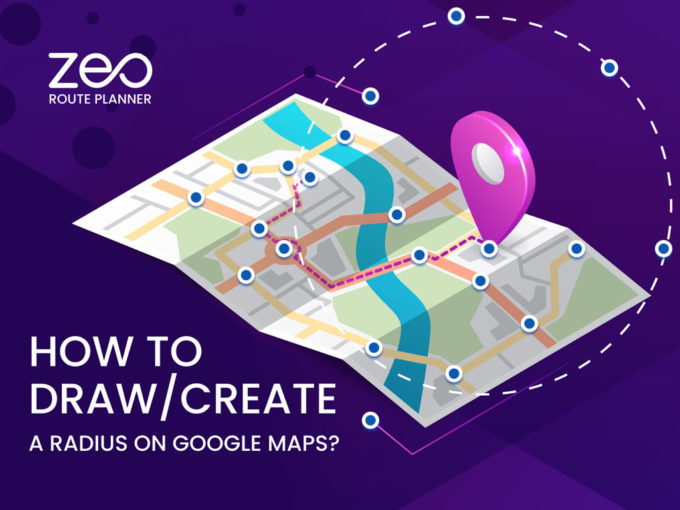
How to Draw/Create a Radius on Google Maps?
Reading Time: 5 minutesGoogle Maps, one of the most widely used navigation platforms in the world is accessible on both mobile and desktop.
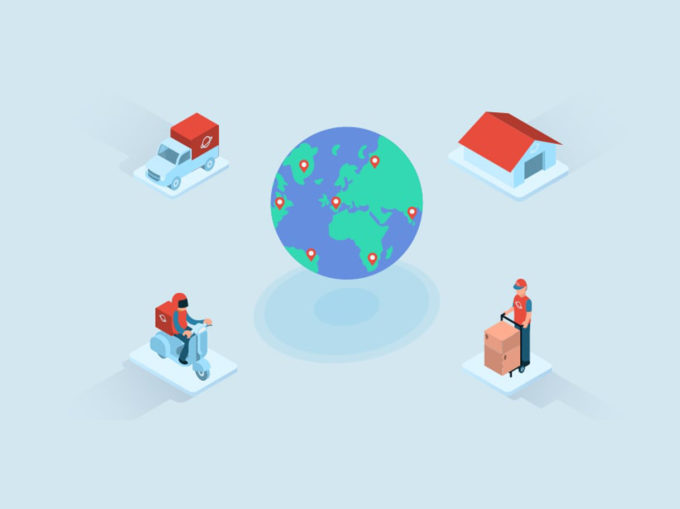
5 ways in which you can improve last-mile delivery
Reading Time: 8 minutesLast-mile delivery is a crucial step of the supply chain Last-mile delivery is a crucial step of the supply chain,