








Monitor drivers constantly and assign them to various stores as needed.

Use a driver management system to track driver performance.

Automatically assign stops to drivers based on their location and shift timings, removing the need for manual driver allocation.
Define team skills and optimize your route to meet the client’s service needs. Effortlessly match tasks with team members’ expertise.


Allocate stores to drivers to have a uniform point of departure. Streamline your delivery operations and maximize productive time on the road.
Add all fleet vehicles and assign them to drivers. Get optimized routes as per vehicle capacity and effectively manage the fleet.


Get the list of all the drivers and seamlessly chat directly with them. Ensure smooth coordination between drivers and management.
Efficiently manage driver subscriptions and pay for the seats in use. Easily add or remove drivers from seats as per availability.

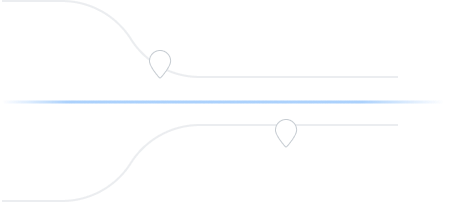
Catering to fleet managers with end-to-end management solutions
Zeo Route Planner assists fleet owners in creating and optimizing routes for their drivers, enhancing efficiency and reducing operational costs.
Zeo Route Planner streamlines driver schedules, optimizes routes, and monitors performance for efficient last-mile delivery.
Automated delivery updates keep customers informed in real-time, enhancing transparency with notifications at each delivery.
Collecting proof of delivery involves capturing a signature, photo, or digital confirmation to ensure accountability and verification.
Route analytics optimizes efficiency and reduces costs by analyzing delivery routes, traffic, and driver performance.
Integrations connect software systems for seamless data exchange and streamlined workflows, enhancing efficiency.
Zeo Mobile app for drivers provides navigation, route optimization, delivery updates, and communication tools to boost performance.
Live route tracking enables real-time monitoring of delivery progress, enhancing transparency and efficiency.

















Used by over 1.5 mn drivers across 150 countries to finish their work faster!
Explore our blog for insightful articles, expert advice, and inspiring content that keeps you informed.

Reading Time: 3 minutesEver sent a package and then immediately wondered, “How do I check if it’s actually on its way?” You’re not

Reading Time: 3 minutesThe delivery ecosystem is complex. A slight miscommunication or a minor delay can disrupt your supply chain and bleed into

Reading Time: 4 minutesManaging a sales team is no small feat. Crucial meetings, impatient clients, and the risk of losing business are always
Follow these steps to add a stop by typing and searching:
Follow these steps to add stops in bulk using an excel file:
Follow these steps to add stops in bulk by uploading an image:
Follow these steps to add stop if you have Latitude & Longitude of the address:
Follow these steps to add stop using QR Code:
Follow these steps to delete a stop: