








Create time-saving routes, scan manifests,
and schedule stops—all in one driver-friendly app.

Optimize your routes with Zeo instantly. Save time, fuel, and the hassle.

Optimize multi-stop routes to save time, fuel, and the hassle of planning. Enhance your delivery efficiency with our smart route optimization algorithms.
Schedule your routes in advance to stay organized and on track. Enjoy smooth, hassle-free driving with pre-planned routes to elevate your customer experience.


Follow routes in your preferred order – whether optimized or the original way they were added. Enjoy flexibility and complete control over your delivery paths.
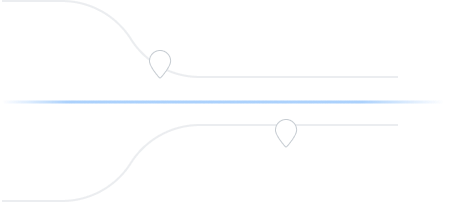
Catering to fleet managers with end-to-end management solutions
Zeo Route Planner assists fleet owners in creating and optimizing routes for their drivers, enhancing efficiency and reducing operational costs.
Zeo Route Planner streamlines driver schedules, optimizes routes, and monitors performance for efficient last-mile delivery.
Automated delivery updates keep customers informed in real-time, enhancing transparency with notifications at each delivery.
Collecting proof of delivery involves capturing a signature, photo, or digital confirmation to ensure accountability and verification.
Route analytics optimizes efficiency and reduces costs by analyzing delivery routes, traffic, and driver performance.
Integrations connect software systems for seamless data exchange and streamlined workflows, enhancing efficiency.
Zeo Mobile app for drivers provides navigation, route optimization, delivery updates, and communication tools to boost performance.
Live route tracking enables real-time monitoring of delivery progress, enhancing transparency and efficiency.

















Used by over 1.5 mn drivers across 150 countries to finish their work faster!
Explore our blog for insightful articles, expert advice, and inspiring content that keeps you informed.

Reading Time: 4 minutesJust when you think the entire delivery process is going on seamlessly, and your fleet operations are well under control,

Reading Time: 3 minutesIf you’ve ever managed deliveries across Ireland, you know the frustration: a rural address without a clear house number, no

Reading Time: 3 minutesIn delivery and fleet operations, lack of real-time communication is what breaks trust. Customers expect to be in the loop
Follow these steps to add a stop by typing and searching:
Follow these steps to add stops in bulk using an excel file:
Follow these steps to add stops in bulk by uploading an image:
Follow these steps to add stop if you have Latitude & Longitude of the address:
Follow these steps to add stop using QR Code:
Follow these steps to delete a stop: