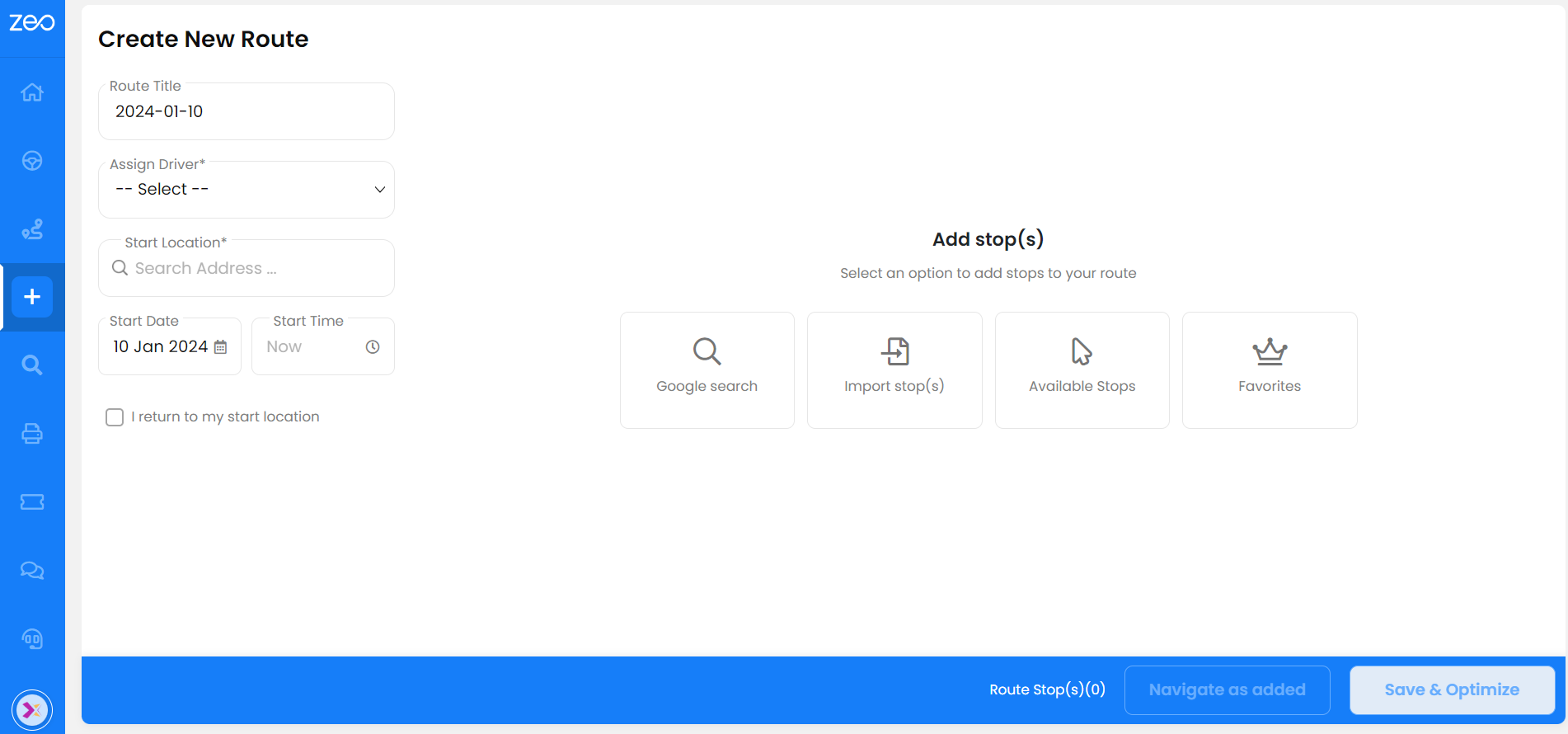Plan your routes
better and deliver faster
Zeo is a modern route optimisation platform. Add and assign stops to drivers directly without coding.
Takes less than 15 minutes to setup.
See how assign stops to drivers directly without coding
Zeo is a modern route optimisation platform. Add and assign stops to drivers directly without coding. Takes less than 15 minutes to setup.


Driver Management
Onboard drivers within five minutes
Upload stops, create routes and automatically assign multiple routes to drivers in a single click.
Auto assign stops as per driver availability and shift timings
You can select all the unassigned stops and Zeo will intelligently auto-assign them amongst all your drivers based on location.
Track their live location and get a birdeye view on operations
Increase your customer satisfaction scores by providing visibility about delivery. Message customers directly about the estimated ETA and the current driver location.
Track route progress and get detailed reports
Know which drivers made most on time deliveries? The average speed with which they drove? How many deliveries were highly rated.
Create an optimized route in 3 simple steps
Route Creation and auto assign
1 Upload Stops
- Add your stops however you want; through google search, excel
- Integrate with Shopify, Wix, etc.
2 Specify Requirements
Follow the specific steps to get best possible result for the uploaded stops.
3 Assign to Drivers
No more manually deciding which driver should have which stop. Just fetch your stops and at the click of a button assign stop to upto 200 of your drivers.

#1 Rated for Productivity, Time & Costs in Route Planning Software
























Trusted by 10,000+ Businesses for optimized routes
Used by over 1.5mn drivers across 150 countries to finish their work faster!
Features
Fleet Manager
Hassle free scheduling for your routes to get a view on driver workload and plan your day-to-day operations better
Feed all your stores info to zeo, assign drivers to the stores and define service areas, get custom routes directly from the store
Want verfied confirmation from your customers? Switch on proof of delivery, get signature, image or a simple dellivery note
Share your driver’s live location, route info and ETA all with a single click. No more communication gaps and endless calls
Stuck somewhere with Zeo? Live support to answer all your queries and understand your requirements better
Get detailed reports and summaries of the routes, review order completion and order status for each route.
Want to talk to your drivers while they are on route? Ask for updates, send files and address their doubts through Zeo’s message section.
Feed all your stores info to zeo, assign drivers to the stores and define service areas, get custom routes directly from the store
Use the tool in the language you prefer, we are constantly adding more languages to accomodate all our users
Use the tool in the language you prefer, we are constantly adding more languages to accomodate all our users
Define your vehicle capacity, parcel values, max volume and assign to drivers
Add your logo, brand colours and send a customized message to your customers