








Zeo plumbing service software helps you run your business more efficiently with
scheduling, dispatching, and more.



















Plumbing Business Software: Plan, Schedule & Dispatch
Optimize waste collection paths for efficiency and environmental compliance.
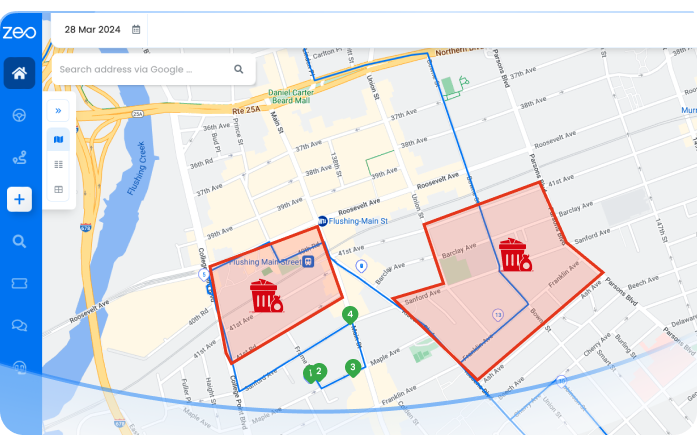
Automatically assign collection routes to drivers based on waste type and location.

Monitor waste management vehicles for timely collections and route adjustments

Allocate tasks based on driver expertise in hazardous or recyclable waste management.

Quick training for new waste management staff using intuitive apps

Tailor updates and alerts for waste collection schedules and changes.


Used by over 1.5 mn drivers across 150 countries to finish their work faster!
Explore our blog for insightful articles, expert advice, and inspiring content that keeps you informed.

Reading Time: 3 minutesIf you’ve ever managed deliveries across Ireland, you know the frustration: a rural address without a clear house number, no

Reading Time: 3 minutesIn delivery and fleet operations, lack of real-time communication is what breaks trust. Customers expect to be in the loop

Reading Time: 3 minutesEver sent a package and then immediately wondered, “How do I check if it’s actually on its way?” You’re not
Follow these steps to add a stop by typing and searching:
Follow these steps to add stops in bulk using an excel file:
Follow these steps to add stops in bulk by uploading an image:
Follow these steps to add stop if you have Latitude & Longitude of the address:
Follow these steps to add stop using QR Code:
Follow these steps to delete a stop: