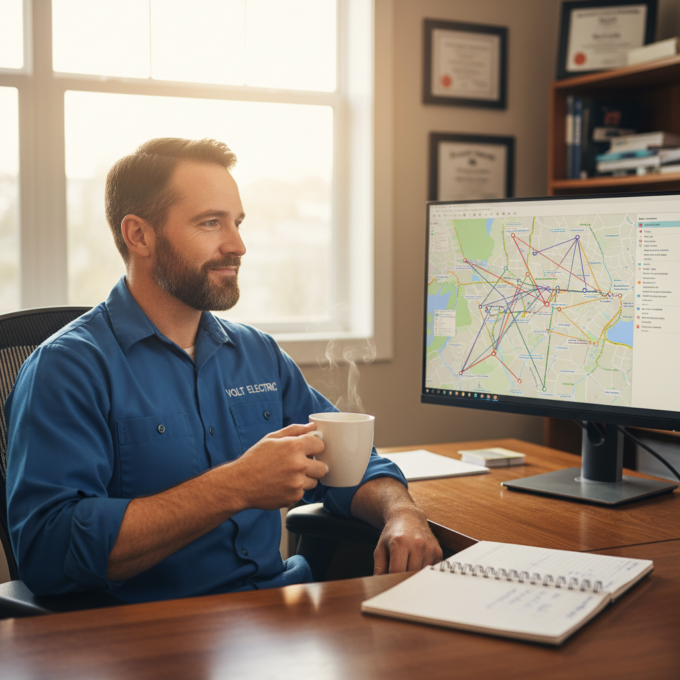How to choose the best Proof of Delivery app for your delivery business
Reading Time: 6 minutesDelivery companies, couriers, and merchants, whether small or midsize, offering local delivery, use the Proof of Delivery app to offer

How to find the best courier management solution for your delivery needs
Reading Time: 5 minutesChoosing the wrong courier management software for your courier business can be costly, not just because you could end up drastically
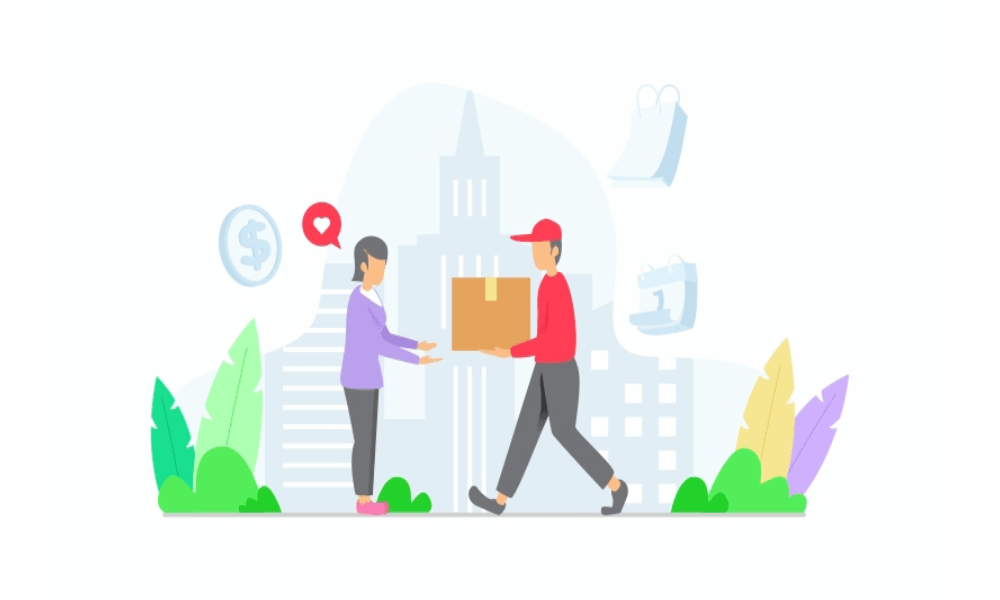
How the Zeo Route Planner app helps you deliver packages quickly and securely
Reading Time: 5 minutesCourier companies face several challenges when delivering packages, from planning the optimal route for faster deliveries to reducing how much
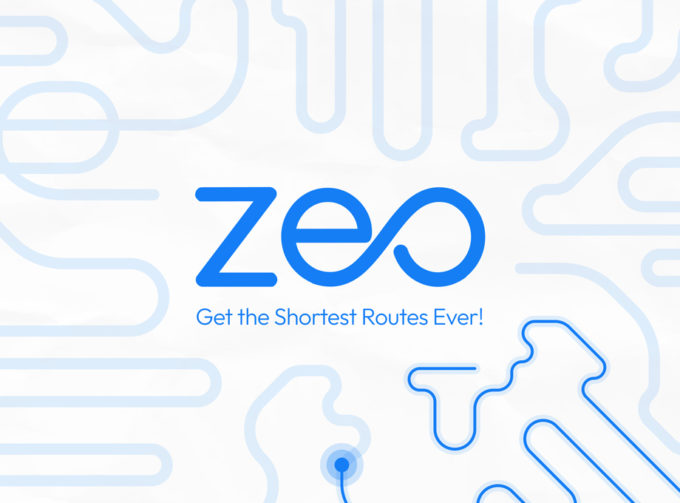
Zeo Route Planner: The best routing software for delivery businesses
Reading Time: 6 minutesZeo Route Planner began as a general-purpose route optimization software to help anyone who needed an efficient way to drive

How to plan a route for multiple destinations in Google Maps
Reading Time: 5 minutesGoogle Maps helps drivers get from point A to point B, and it comes with some fantastic, user-friendly features. Looking

How to achieve same-day delivery with the help of Zeo Route Planner
Reading Time: 5 minutesToday, to keep up with the intense competition delivery, businesses are bound to offer same-day delivery. Though a necessary service,
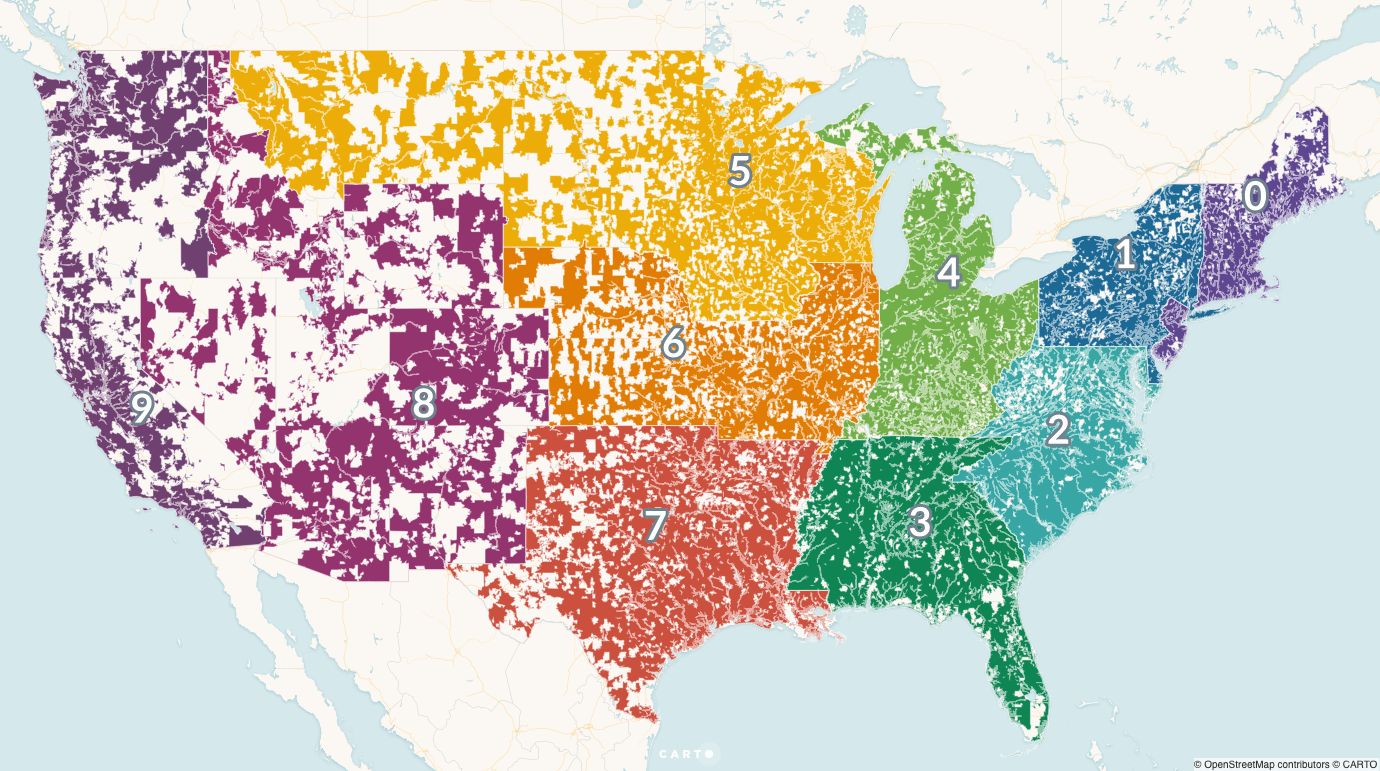
What is the issue with postcode based route planning
Reading Time: 3 minutesDue to the rise of online shopping and the rapidly growing takeaway market, households are receiving more deliveries now than

How to import address using Bar/QR code
Reading Time: 2 minutesManaging addresses is one of the most hectic jobs in the last mile delivery process. About a decade ago, delivering

How to enable Proof of Delivery in the Zeo Route Planner
Reading Time: 4 minutesIf you are into the logistics business, then Proof of Delivery becomes a crucial part of the whole delivery system.
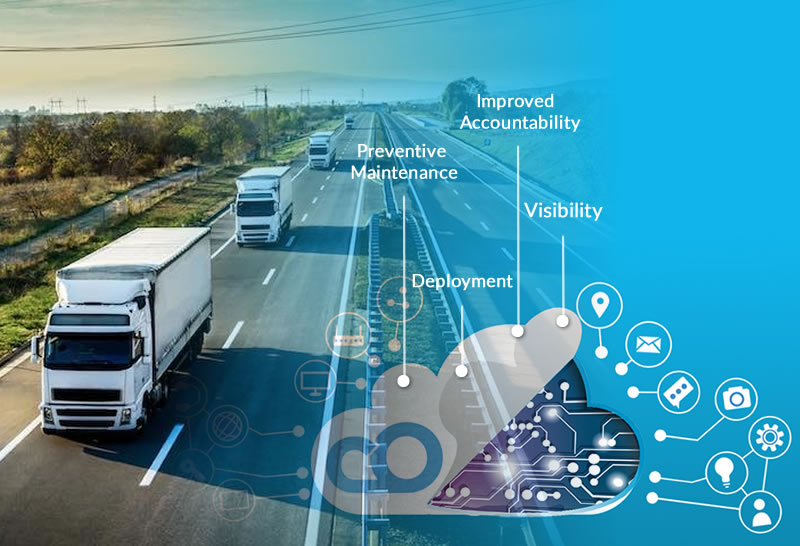
Different ways in which IoT sensors can improve fleet performance
Reading Time: 4 minutesToday it is widely accepted that remote connectivity is essential in managing a modern fleet of vehicles. Primarily, this comes into