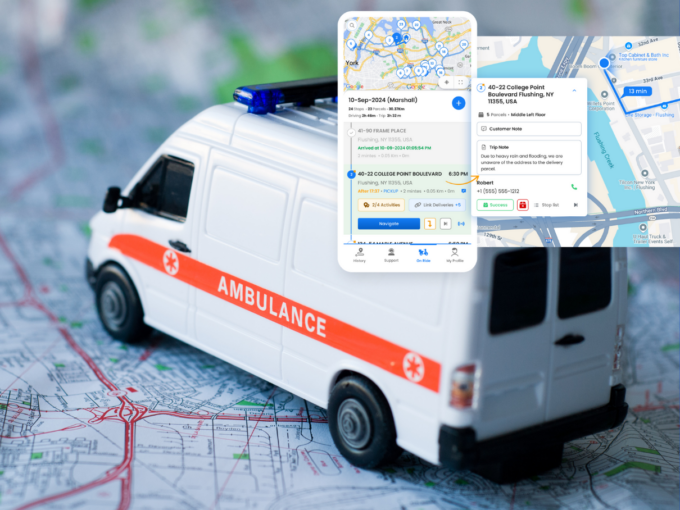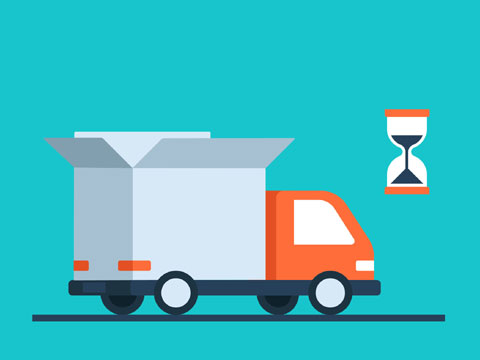
What features does delivery software offer for managing deliveries
Reading Time: 5 minutesIf you’re making hundreds of deliveries every day using more than one delivery driver, you’ll need the help of technology

How can route management software improve your company’s bottom line?
Reading Time: 6 minutesIn this post, we’re going to look at how your small businesses can improve their bottom line (i.e., reduce costs

How to choose the best Proof of Delivery app for your delivery business
Reading Time: 6 minutesDelivery companies, couriers, and merchants, whether small or midsize, offering local delivery, use the Proof of Delivery app to offer

How to find the best courier management solution for your delivery needs
Reading Time: 5 minutesChoosing the wrong courier management software for your courier business can be costly, not just because you could end up drastically
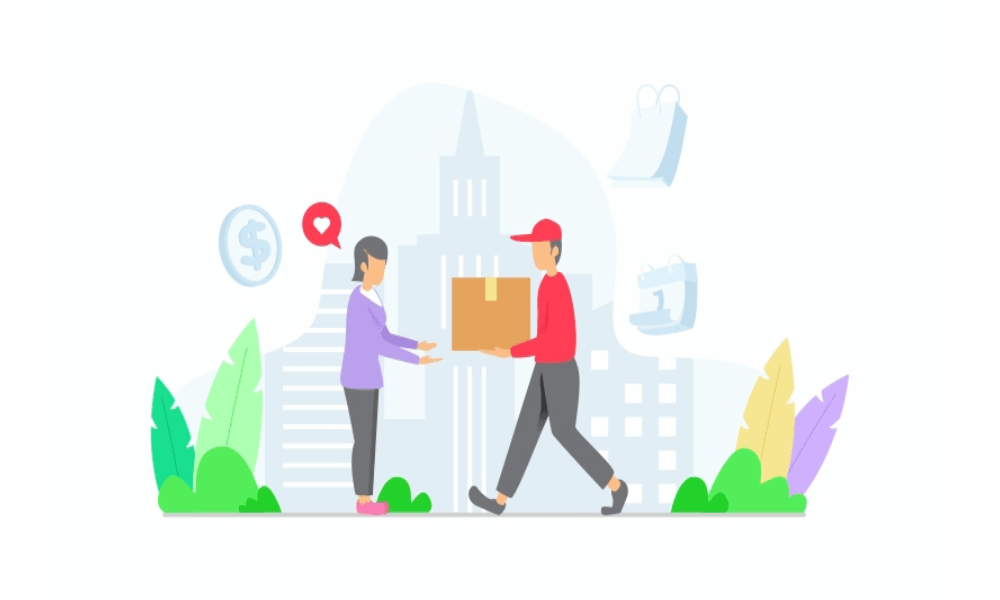
How the Zeo Route Planner app helps you deliver packages quickly and securely
Reading Time: 5 minutesCourier companies face several challenges when delivering packages, from planning the optimal route for faster deliveries to reducing how much
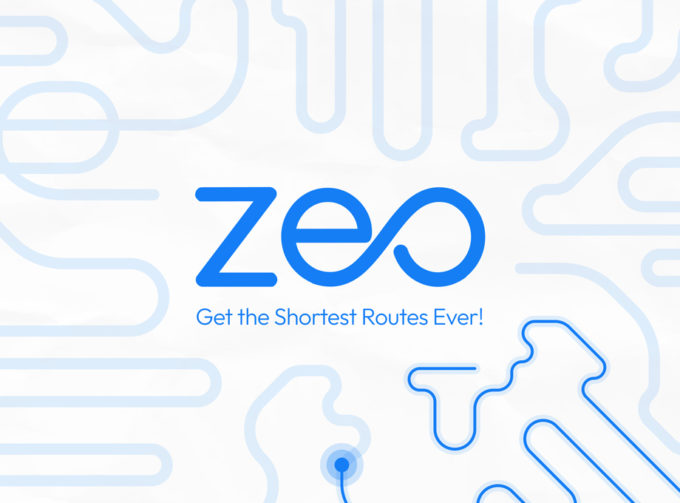
Zeo Route Planner: The best routing software for delivery businesses
Reading Time: 6 minutesZeo Route Planner began as a general-purpose route optimization software to help anyone who needed an efficient way to drive

How to plan a route for multiple destinations in Google Maps
Reading Time: 5 minutesGoogle Maps helps drivers get from point A to point B, and it comes with some fantastic, user-friendly features. Looking

How to achieve same-day delivery with the help of Zeo Route Planner
Reading Time: 5 minutesToday, to keep up with the intense competition delivery, businesses are bound to offer same-day delivery. Though a necessary service,
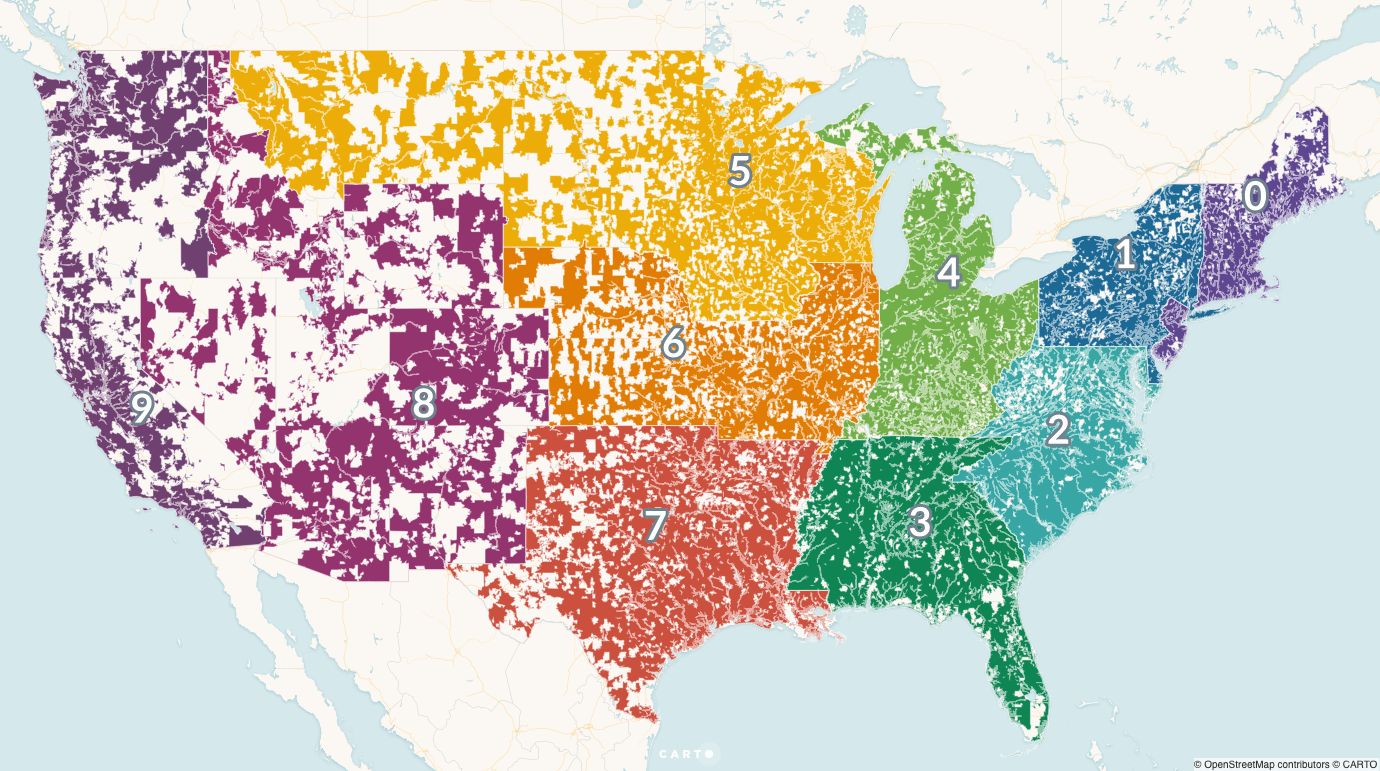
What is the issue with postcode based route planning
Reading Time: 3 minutesDue to the rise of online shopping and the rapidly growing takeaway market, households are receiving more deliveries now than

How to import address using Bar/QR code
Reading Time: 2 minutesManaging addresses is one of the most hectic jobs in the last mile delivery process. About a decade ago, delivering