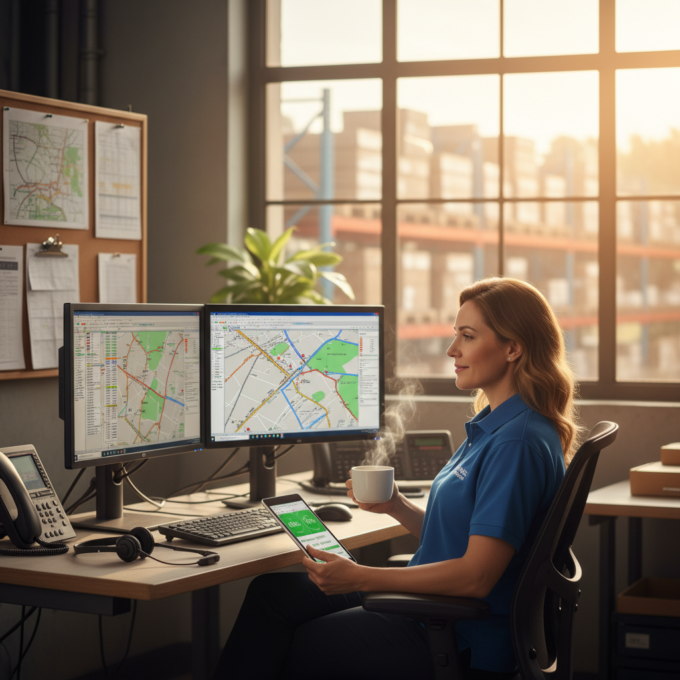More Articles
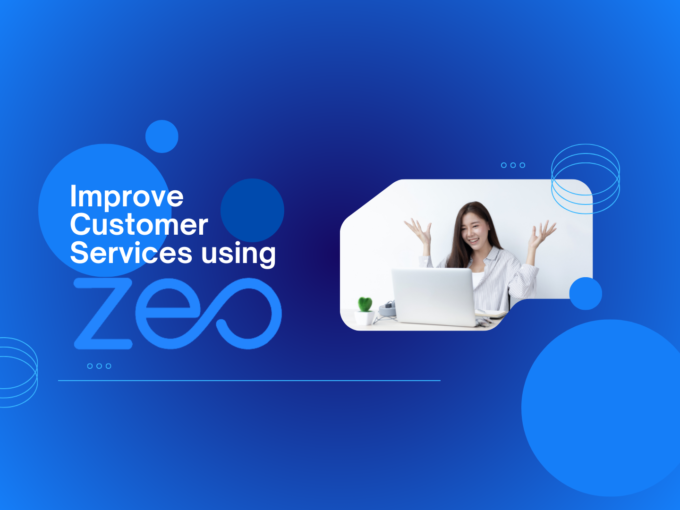
Improve Customer Service Using Zeo’s Route Planner
Reading Time: 3 minutesFor a successful business, you need to keep this one person happy: your customer! You don’t want to leave out
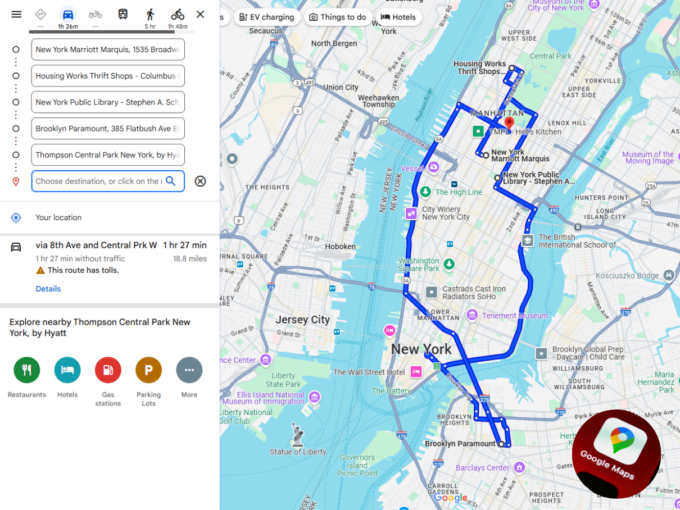
Google Maps Route Navigation
Reading Time: 3 minutesGoogle Maps Route Navigation : #PowerItWithZEO As a fleet is inefficient without its drivers, the same way, a route planner
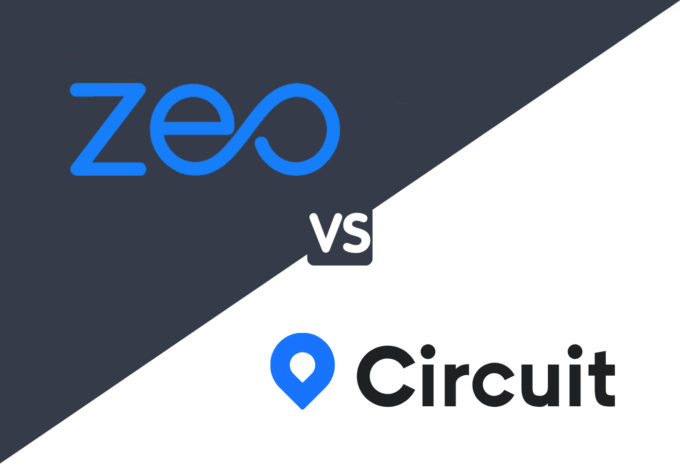
Circuit vs Zeo Route Planner: Which is a better route planner software
Reading Time: 5 minutesThis post will compare one route planning and optimization software, Circuit, against Zeo Route Planner. Let’s see the Zeo Route

How to choose the best Proof of Delivery app for your delivery business
Reading Time: 6 minutesDelivery companies, couriers, and merchants, whether small or midsize, offering local delivery, use the Proof of Delivery app to offer

How to find the best courier management solution for your delivery needs
Reading Time: 5 minutesChoosing the wrong courier management software for your courier business can be costly, not just because you could end up drastically
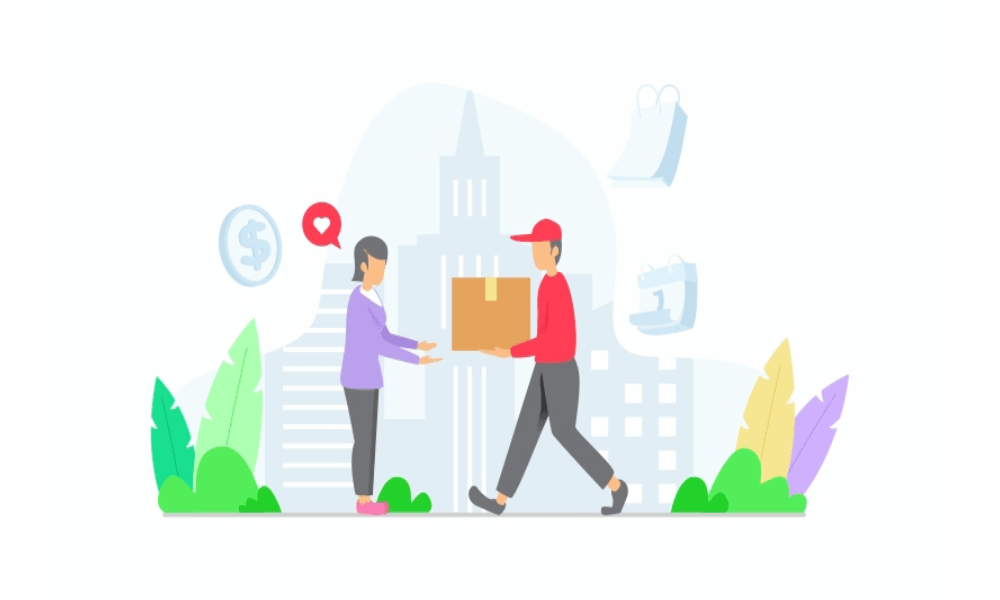
How the Zeo Route Planner app helps you deliver packages quickly and securely
Reading Time: 5 minutesCourier companies face several challenges when delivering packages, from planning the optimal route for faster deliveries to reducing how much

How to plan a route for multiple destinations in Google Maps
Reading Time: 5 minutesGoogle Maps helps drivers get from point A to point B, and it comes with some fantastic, user-friendly features. Looking

How to achieve same-day delivery with the help of Zeo Route Planner
Reading Time: 7 minutesReading Time: 7 minutes Today, to keep up with the intense competition delivery, businesses are bound to offer same-day delivery.
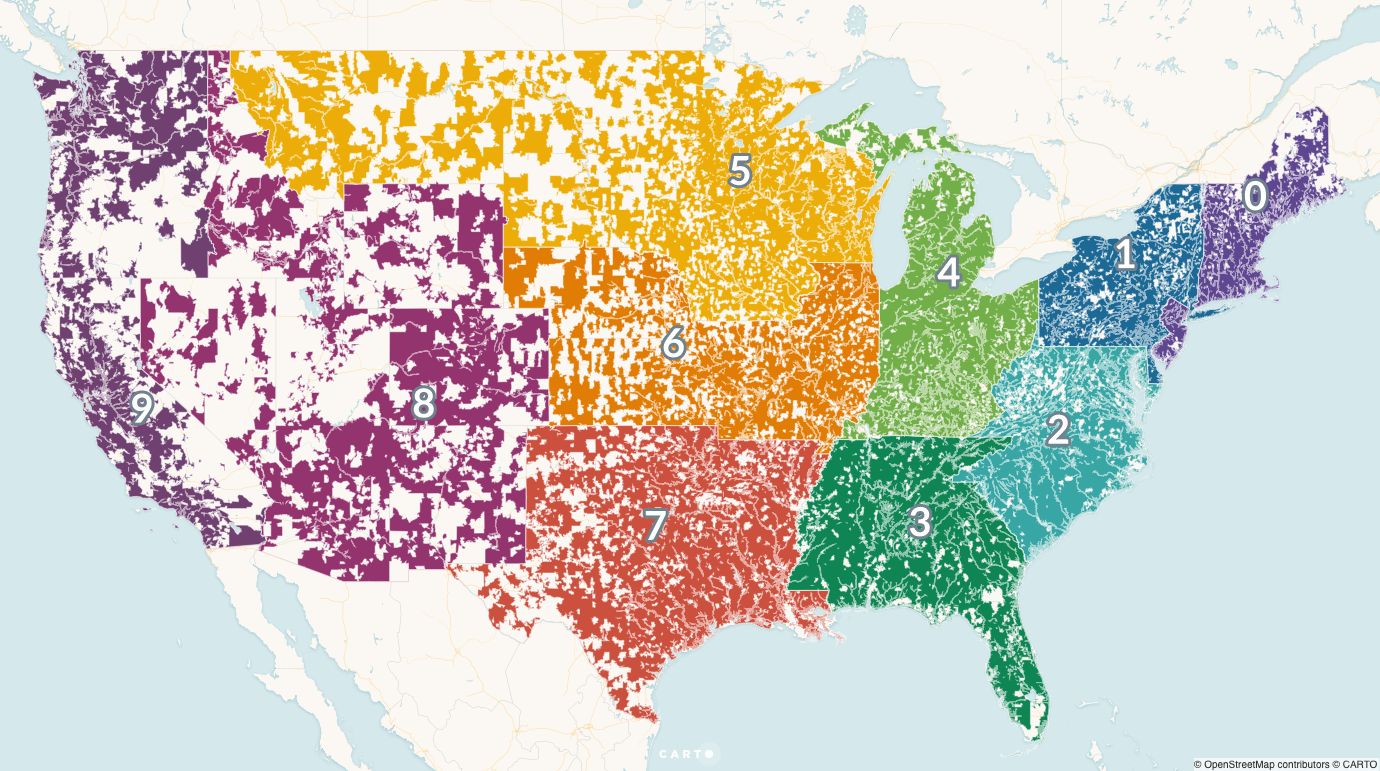
What is the issue with postcode based route planning
Reading Time: 5 minutesReading Time: 4 minutes Due to the rise of online shopping and the rapidly growing takeaway market, households are receiving

How to import address using Bar/QR code
Reading Time: 5 minutesReading Time: 4 minutes Managing addresses is one of the most hectic jobs in the last mile delivery process. About