Latest Blog

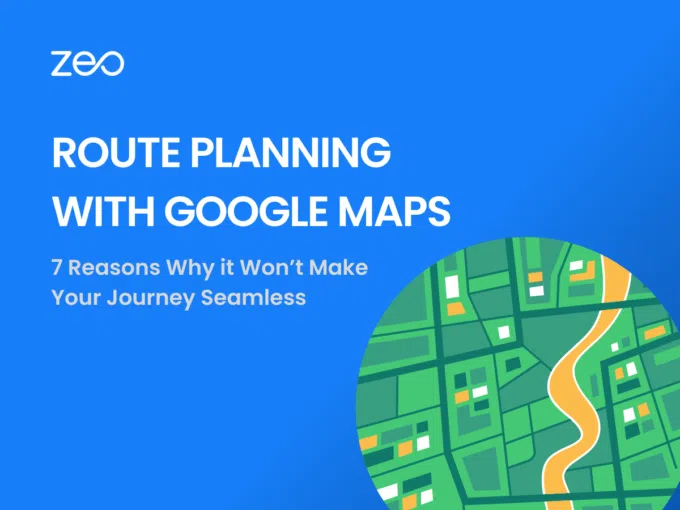
Reading Time: 3 minutes Google Maps has a monthly user base of over 154.4 million, making it one of the most popular navigation apps
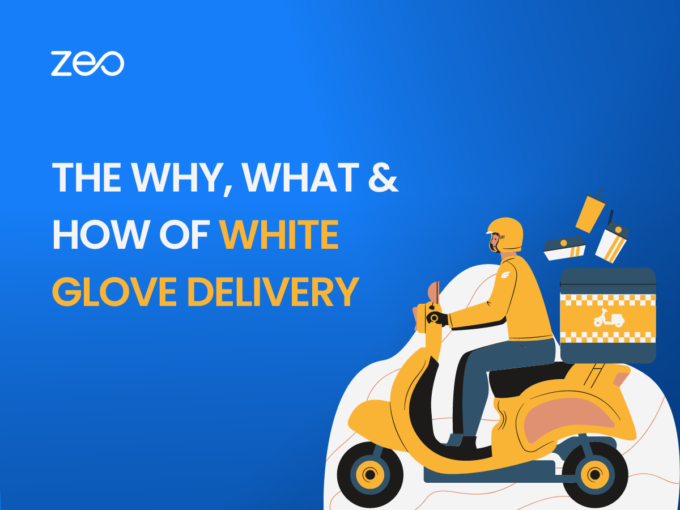
Reading Time: 4 minutes Intoday’s customer-centric market, providing exceptional service and ensuring customer satisfaction is crucial for any business. With the rise of e-commerce,
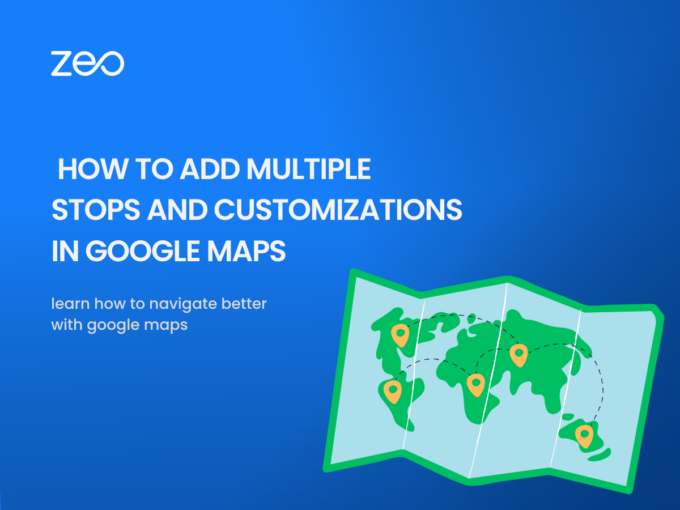
Reading Time: 3 minutes Google Maps is a web mapping service developed by Google. It allows users to view maps and satellite imagery, as

Reading Time: 2 minutes Investing in a new warehouse is smart for businesses that need additional space to store and distribute their products. Warehouses
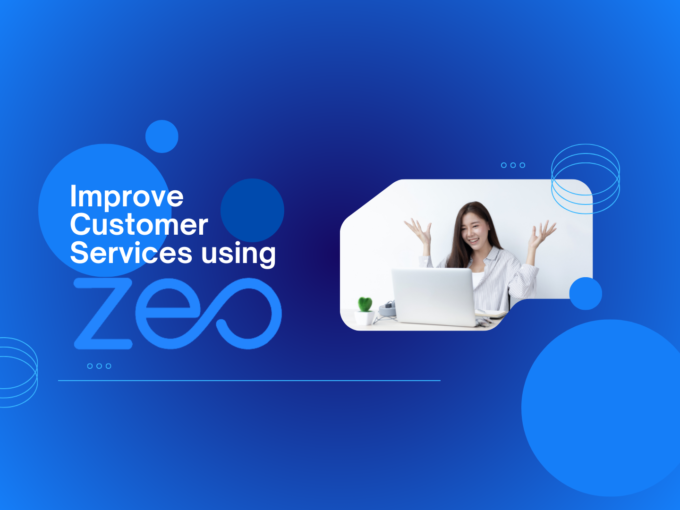
Reading Time: 3 minutes For a successful business, you need to keep this one person happy: your customer! You don’t want to leave out

Reading Time: 3 minutes Google Maps Route Navigation : #PowerItWithZEO As a fleet is inefficient without its drivers, the same way, a route planner
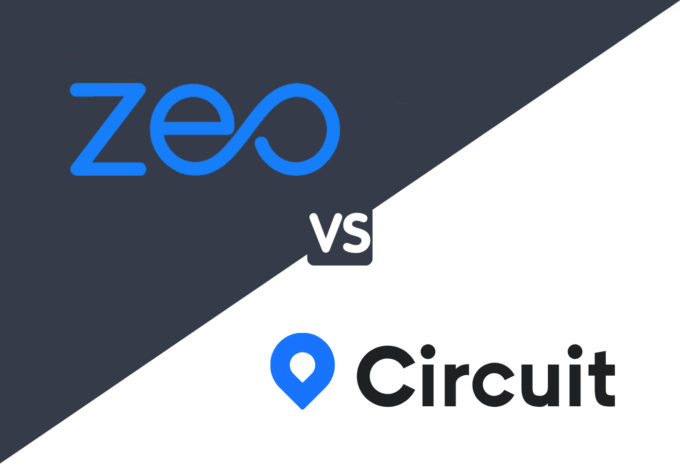
Reading Time: 5 minutes This post will compare one route planning and optimization software, Circuit, against Zeo Route Planner. Let’s see the Zeo Route

Reading Time: 6 minutes Delivery companies, couriers, and merchants, whether small or midsize, offering local delivery, use the Proof of Delivery app to offer

Reading Time: 5 minutes Choosing the wrong courier management software for your courier business can be costly, not just because you could end up drastically
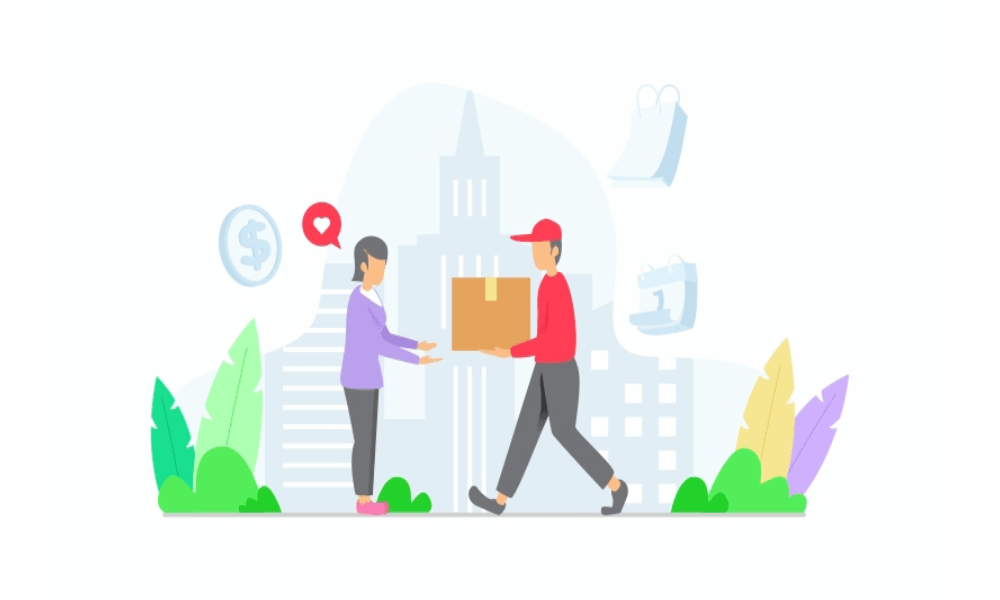
Reading Time: 5 minutes Courier companies face several challenges when delivering packages, from planning the optimal route for faster deliveries to reducing how much
Explore our blog for insightful articles, expert advice, and inspiring content that keeps you informed.

Reading Time: 4 minutes Navigating the complex world of distribution is an ongoing challenge. With the goal being dynamic and ever-shifting, achieving peak performance

Reading Time: 3 minutes Efficient fleet management is the backbone of successful logistics operations. In an era where timely deliveries and cost-effectiveness are paramount,

Reading Time: 4 minutes In the ever-evolving landscape of fleet management, the integration of cutting-edge technologies has become pivotal to staying ahead of the
Follow these steps to add a stop by typing and searching:
Follow these steps to add stops in bulk using an excel file:
Follow these steps to add stops in bulk by uploading an image:
Follow these steps to add stop if you have Latitude & Longitude of the address:
Follow these steps to add stop using QR Code:
Follow these steps to delete a stop: