Latest Blog


Reading Time: 5 minutes Google Maps helps drivers get from point A to point B, and it comes with some fantastic, user-friendly features. Looking

Reading Time: 5 minutes Today, to keep up with the intense competition delivery, businesses are bound to offer same-day delivery. Though a necessary service,
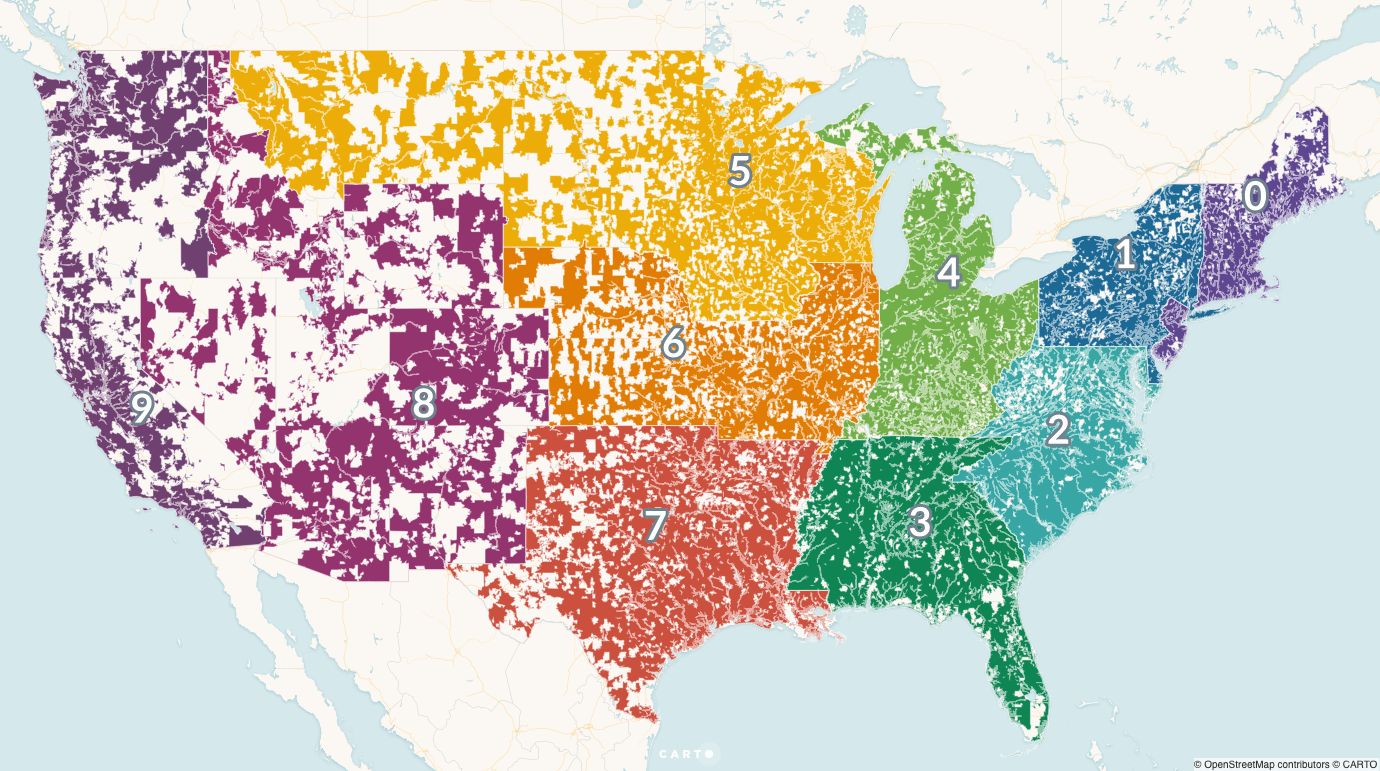
Reading Time: 3 minutes Due to the rise of online shopping and the rapidly growing takeaway market, households are receiving more deliveries now than

Reading Time: 2 minutes Zeo Route Planner has always tried to ease the process of the last-mile delivery process. We have continuously pushed our

Reading Time: 2 minutes Managing addresses is one of the most hectic jobs in the last mile delivery process. About a decade ago, delivering

Reading Time: 4 minutes If you are into the logistics business, then Proof of Delivery becomes a crucial part of the whole delivery system.

Reading Time: 3 minutes Zeo Route Planner was started to help the last-mile delivery services. Many of our customers are small business owners and
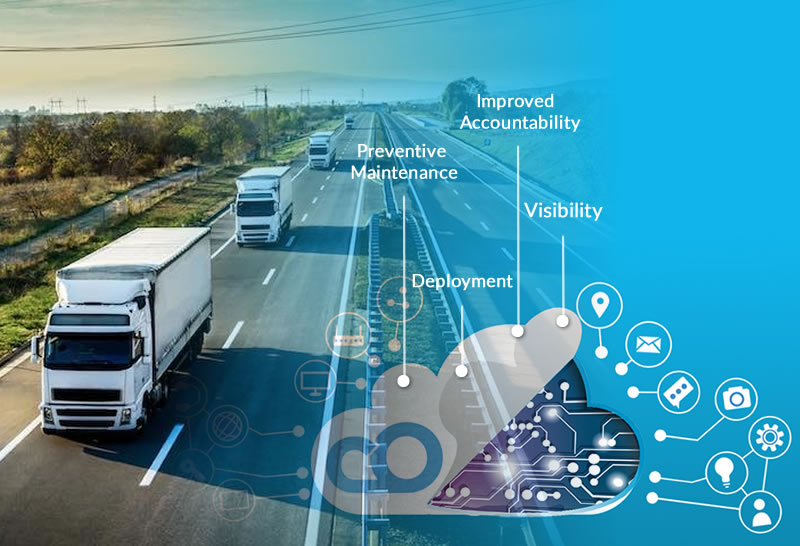
Reading Time: 4 minutes Today it is widely accepted that remote connectivity is essential in managing a modern fleet of vehicles. Primarily, this comes into
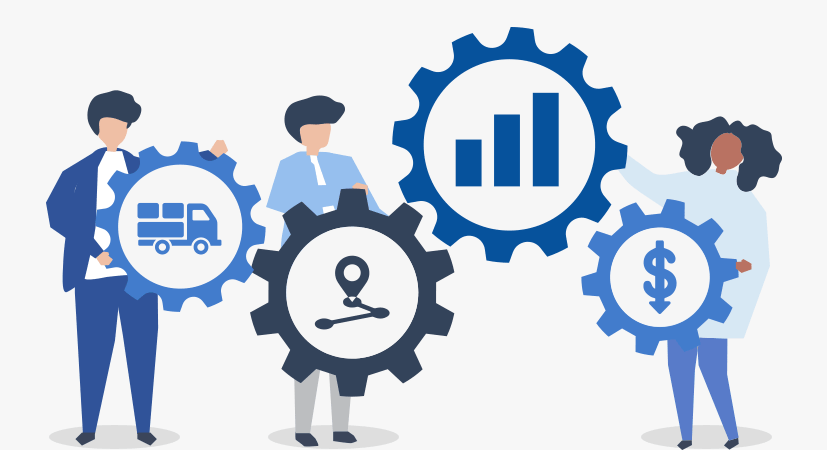
Reading Time: 4 minutes If you want to run an efficient delivery operation, you need to optimize the routes easily and use the fastest

Reading Time: 4 minutes Zeo Route Planner provides various features that help you to grow your delivery business. Yet, there is one important feature
Explore our blog for insightful articles, expert advice, and inspiring content that keeps you informed.

Reading Time: 4 minutes Running a chimney-sweeping business is a challenging task. If you are a chimney-sweep business owner, you need a fully customizable

Reading Time: 4 minutes One of the biggest challenges electrician businesses face today is satisfying their customers. For electrician companies to ensure great customer

Reading Time: 5 minutes Today, plumbing is a critical service because of the rise in construction in both residential and commercial sectors. Plumbing opportunities
Follow these steps to add a stop by typing and searching:
Follow these steps to add stops in bulk using an excel file:
Follow these steps to add stops in bulk by uploading an image:
Follow these steps to add stop if you have Latitude & Longitude of the address:
Follow these steps to add stop using QR Code:
Follow these steps to delete a stop: