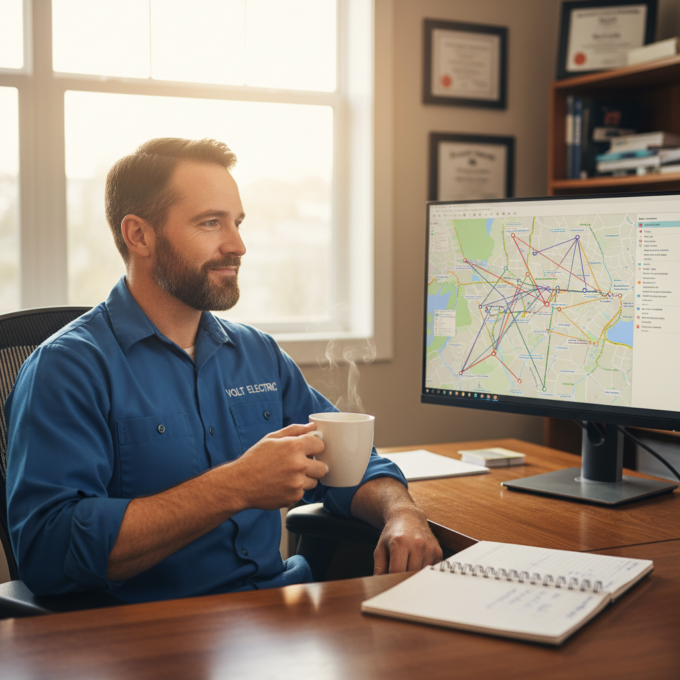More Articles

Logistics Transportation Route Optimization: A Guide
Reading Time: 4 minutesTransportation route optimization turns a long stop list into a clean plan. It orders every stop, maps the shortest legal

Why Your Delivery Business Needs a Route Planning Software?
Reading Time: 5 minutesTime is money, more so for a delivery business owner or a delivery fleet manager. Ask them and they will

How Long Does UPS Take to Deliver? UPS Shipping Calculator
Reading Time: 3 minutesWaiting for anything without knowing exactly when it will happen can fill you up with anxiety that can be easily

How To Leverage Mobile Route Planning Apps for Food & Beverage Logistics
Reading Time: 4 minutesThe quality of food and beverages is sensitive to surroundings, packaging, and time. The time-bound deliveries reside at the core

How to Buy a FedEx Delivery Route for Sale
Reading Time: 4 minutesFedEx Ground routes are run by independent contractors. These owners handle either Pickup & Delivery (P&D) or Linehaul operations under

How Much to Tip a Delivery Driver?
Reading Time: 4 minutesEvery time a meal, parcel, or grocery order arrives at the door, the transaction isn’t quite over. A silent question
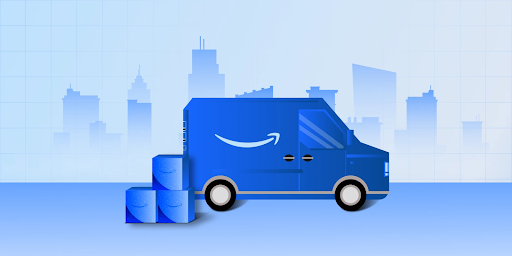
How to Buy Delivery Routes: A Guide
Reading Time: 4 minutesA delivery route could well be your business asset with recurring revenue, fixed obligations, and operational weight. For the right

Fastest Routes vs. Shortest Routes: Key Differences & Considerations
Reading Time: 3 minutesIt’s very common to use these two terms interchangeably – shortest routes and fastest routes. After all, in the first

A Breakdown of How Much Amazon Drivers Really Make?
Reading Time: 3 minutesYou’ve probably seen the job posts. Drive with Amazon. Flexible hours. Good pay. Maybe you’ve even thought about signing up

The Best Guide to Becoming a Grubhub Driver
Reading Time: 3 minutesAs the quest for comfort and ease grips society, demand for quick commerce and doorstep delivery will always be on