More Articles
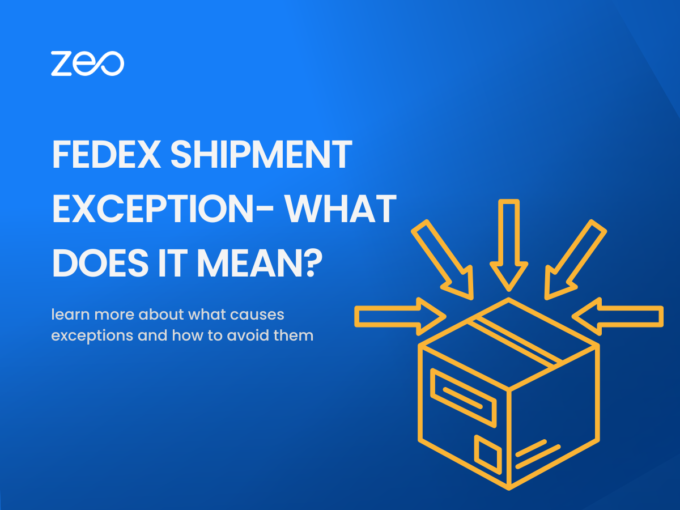
FedEx Shipment Exception- What Does it Mean?
Reading Time: 4 minutesFedEx is a global courier and logistics company that specializes in providing shipping and transportation services for packages, freight, and
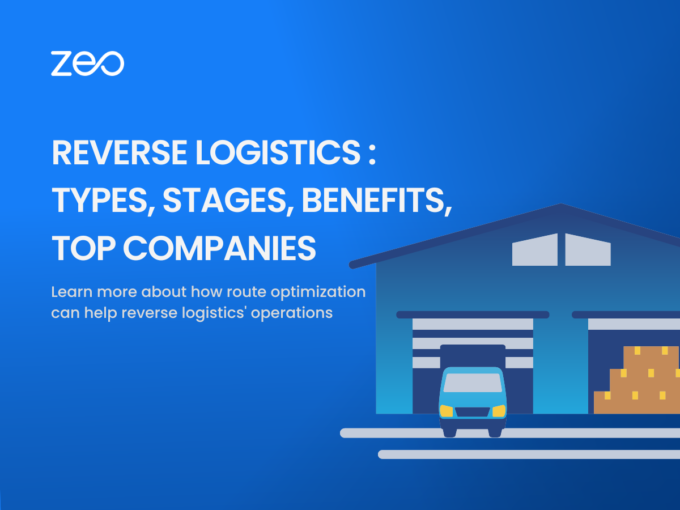
Reverse Logistics: Types, Stages, Benefits, Top Companies
Reading Time: 3 minutesIn supply chain management, logistics is pivotal in ensuring the smooth flow of products from their origin to the end

Why You Need to Know Your Cost Per Mile?
Reading Time: 4 minutesDoes your business involve delivery operations? If yes, then, cost per mile is a metric you should be highly interested
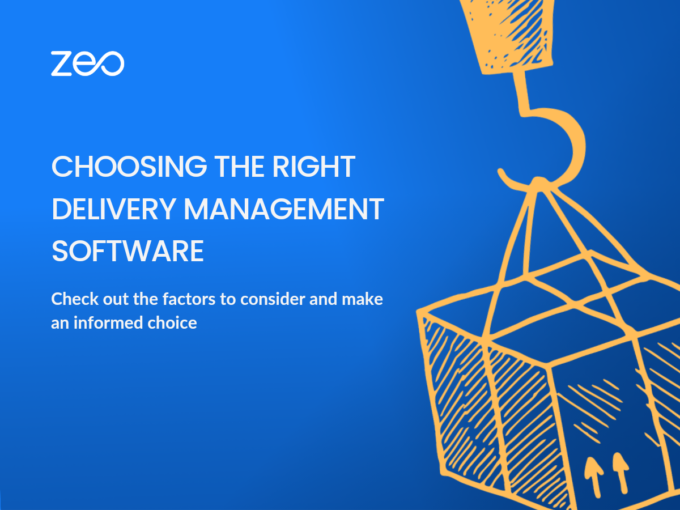
How to Choose the Right Delivery Management Software?
Reading Time: 3 minutesAs the demand for fast and hassle-free deliveries increases, the need for Delivery Management Software does too. However, given the
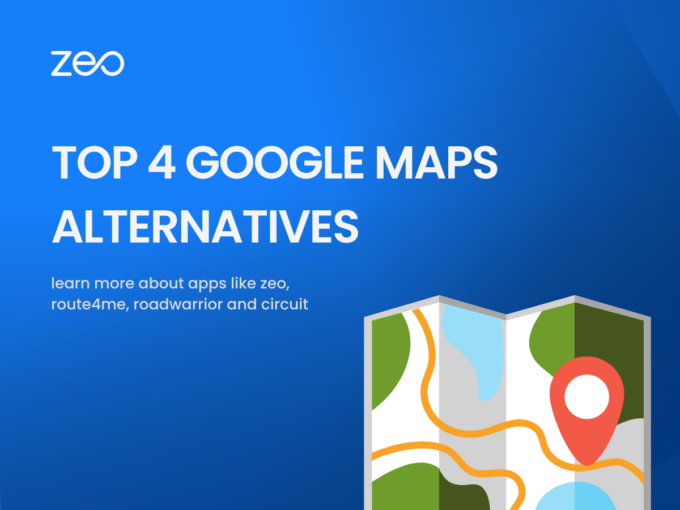
Top 4 Google Maps Alternatives To Streamline Last-Mile Delivery
Reading Time: 4 minutesThe fast-paced lifestyle of the modern day makes it necessary for businesses of all sizes to provide efficient, timely, and
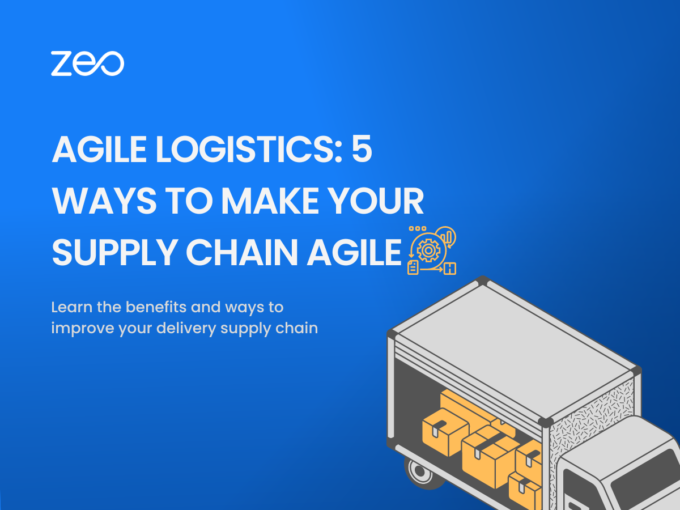
Agile Logistics: 5 Ways to Make Your Supply Chain Agile
Reading Time: 3 minutesWith supply chains getting more complex and an increasing number of variables that can impact your business, the question arises
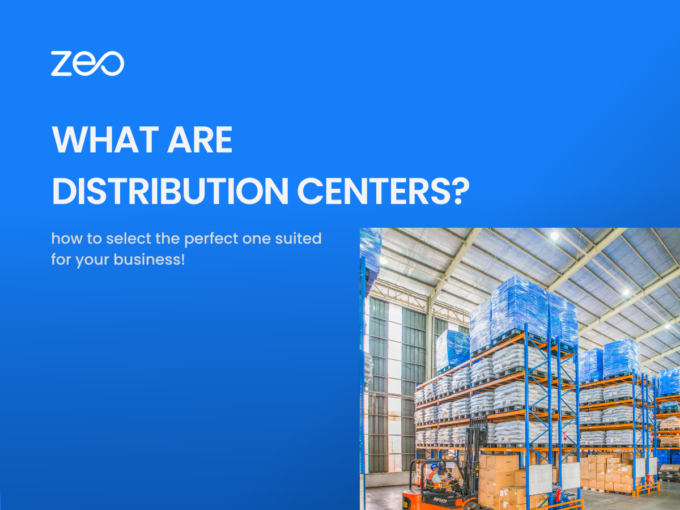
All You Need to Know About Distribution Centers
Reading Time: 4 minutesThe continuous growth of eCommerce has significantly increased the pressure on last-mile delivery. To stay competitive, businesses today need to
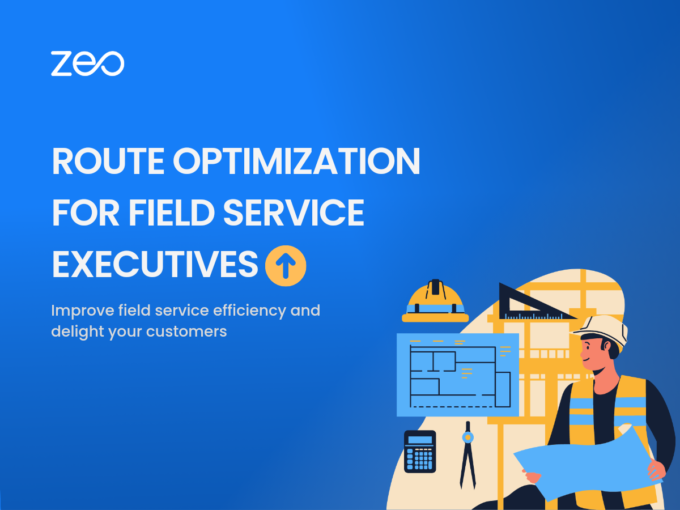
How Route Optimization Helps Field Service Executives
Reading Time: 3 minutesWhen you are in a services business, it is difficult to differentiate from the competitors. You may think of competing
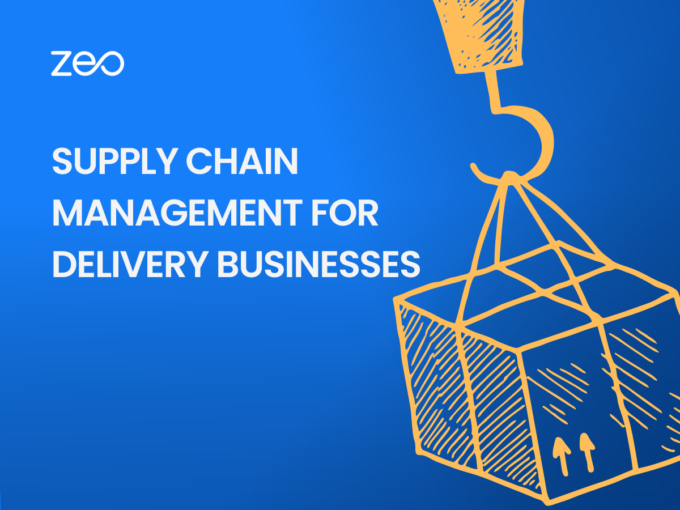
Supply Chain Management for Delivery Businesses
Reading Time: 3 minutesWhat is Supply Chain Management? Supply Chain Management (SCM) involves the coordination and optimization of all activities involved in the

Warehouse Location: Criteria to keep in Mind when Investing in a New Warehouse (fleet)
Reading Time: 2 minutesInvesting in a new warehouse is smart for businesses that need additional space to store and distribute their products. Warehouses

























