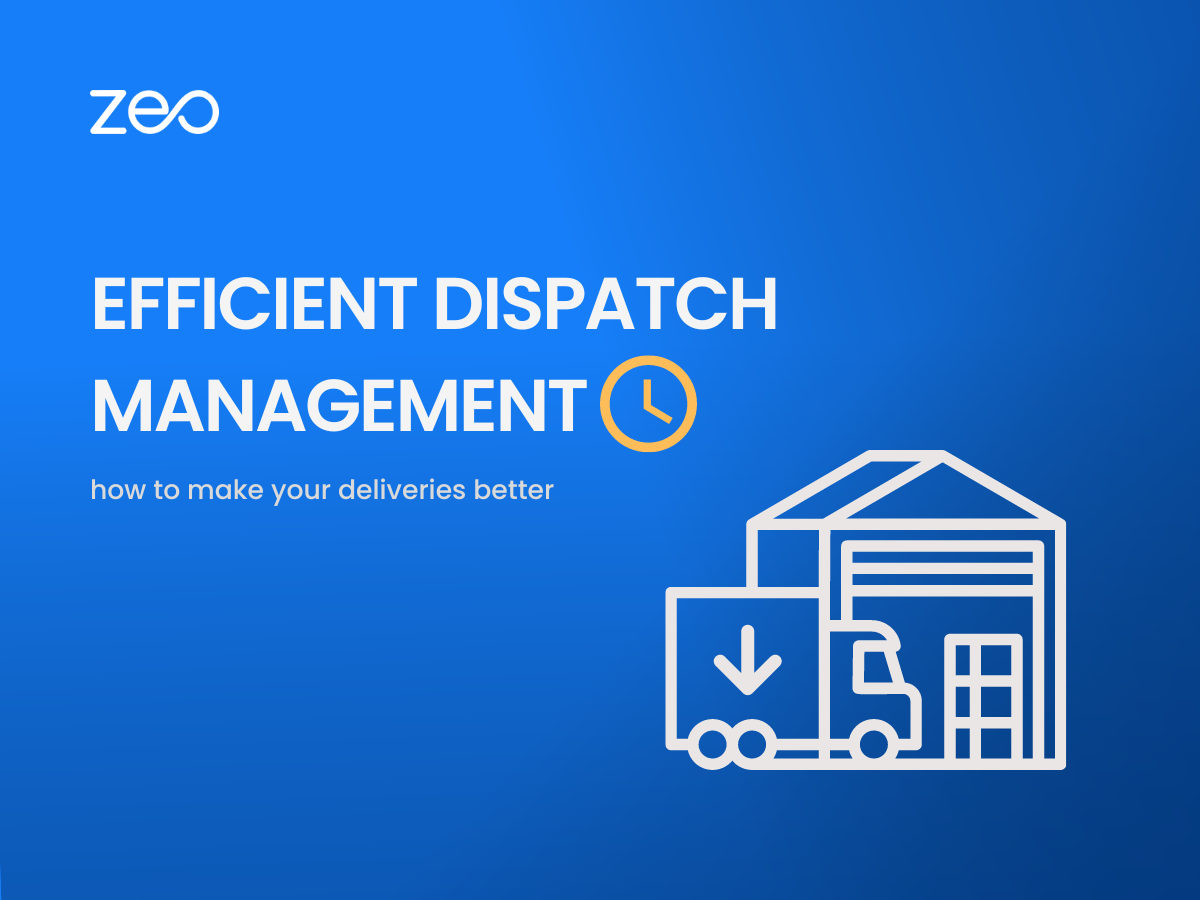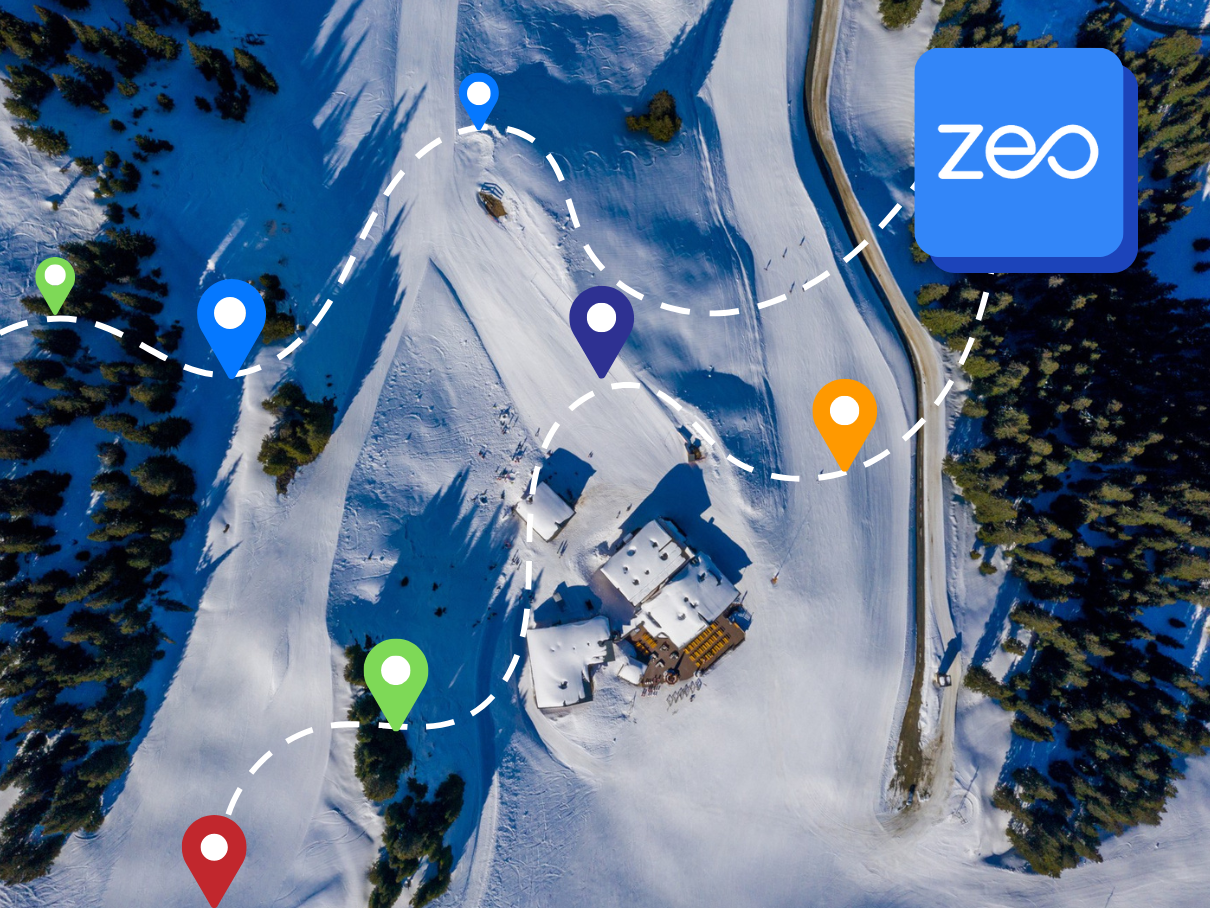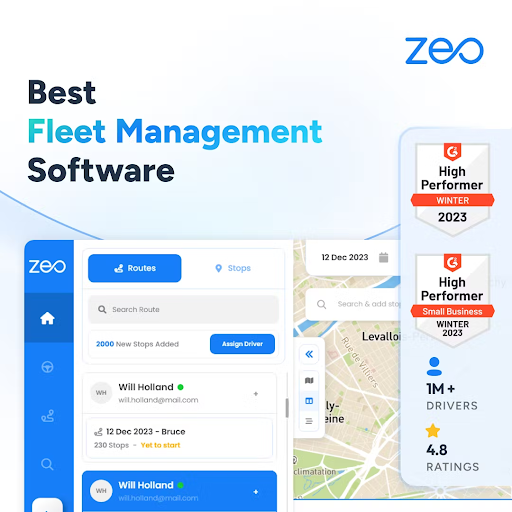More Articles
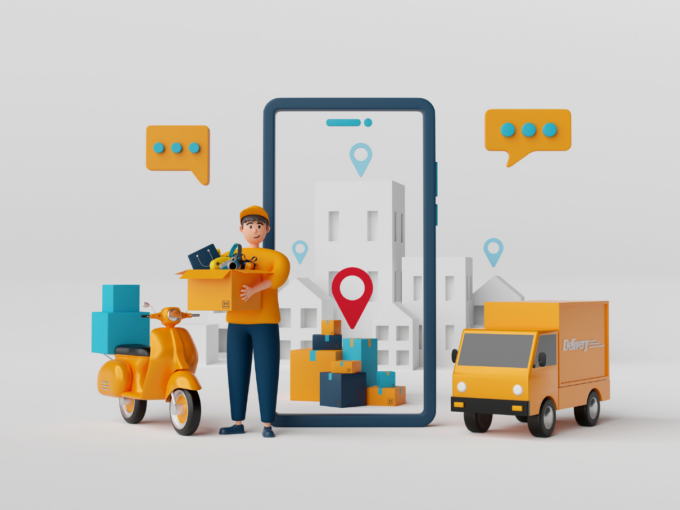
Benefits of using Zeo Route Planner for your delivery business
Reading Time: 8 minutesDelivering packages quickly and safely to the customers Delivering packages quickly and safely to the customers’ hands is one of
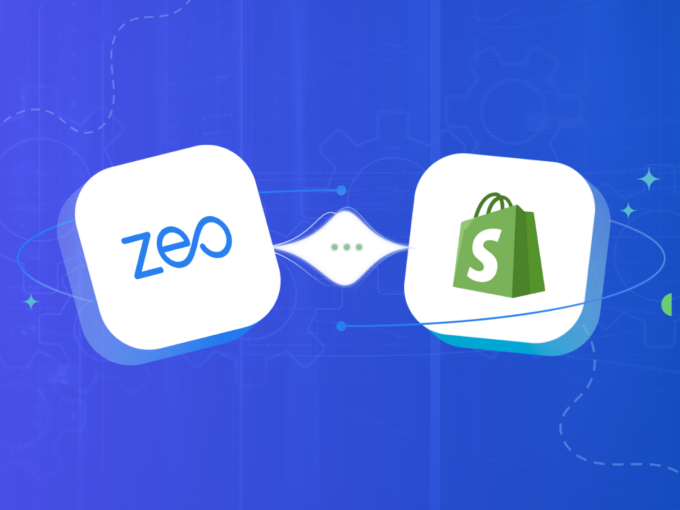
Shopify vs. Zeo Route Planner: Which is better in 2026
Reading Time: 7 minutesDue to this COVID-19 pandemic, we have seen many changes in all the industry sectors. All of them have suffered

How can delivery companies reduce delivery costs: Top 3 ways to do that in 2026
Reading Time: 5 minutesLast-mile delivery consists of many factors, and proper management of these constraints is required to sustain your business. The COVID-19

Difference between Google Maps and route optimization software
Reading Time: 7 minutesWhat is the difference between Google Maps and route optimization software? Which one is best for your delivery business. When
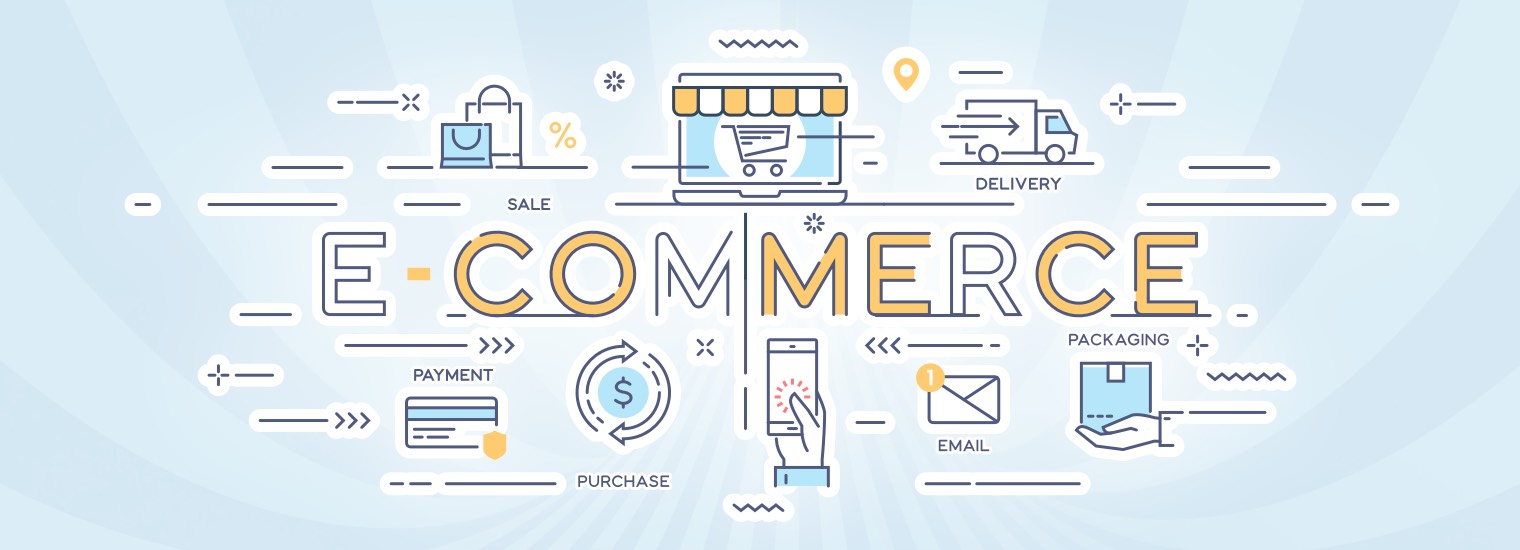
How can routing software help you match with the e-commerce boom in 2021
Reading Time: 7 minutesThe eCommerce industry is booming, and so is the adoption of delivery software that can manage all the operations involved

4 features to look at in a delivery management app in 2026
Reading Time: 7 minutesVarious factors account for the proper management of the delivery process. Dispatchers need to optimize routes, provide customers with up-to-date
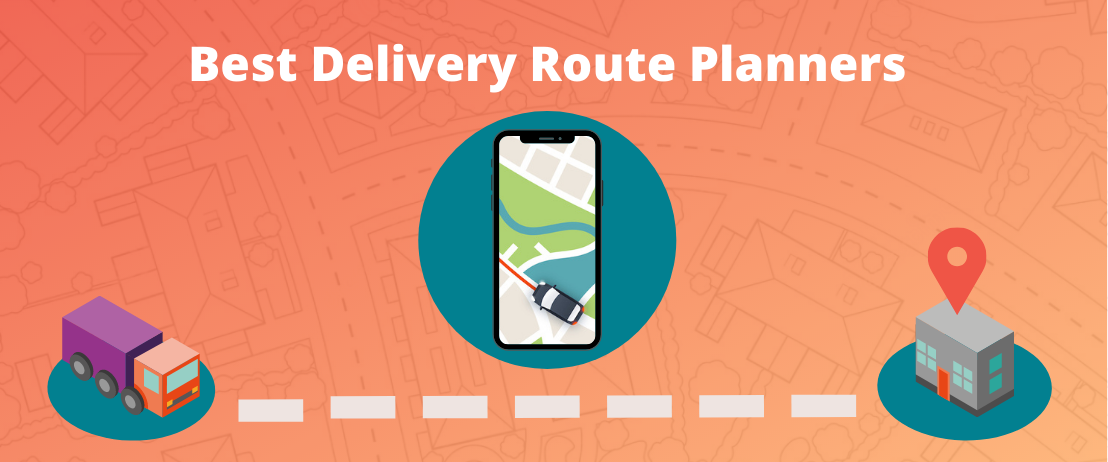
Which is the best alternative for Route4Me: Comparing 3 route planners
Reading Time: 10 minutesRoute4Me is a route planner and management app in the market for a reasonable amount of time. They have introduced some
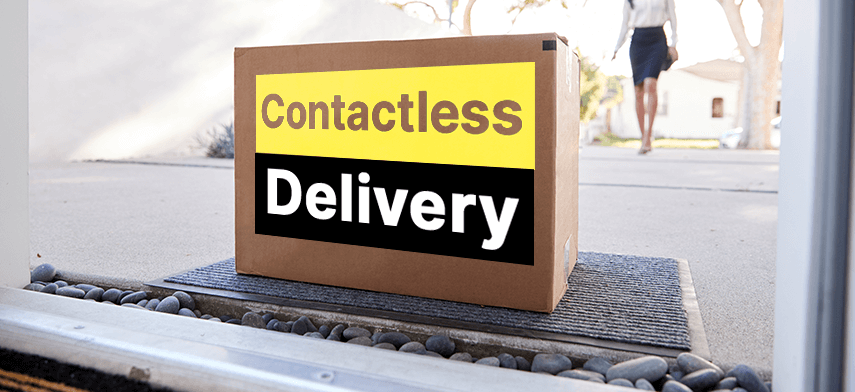
What is contactless delivery, and how you should be prepared for it in 2026?
Reading Time: 7 minutesReading Time: 8 minutes You might have heard the term contactless delivery more often these days. The year 2020 was

The best route planning software: Comparing 3 different route planners
Reading Time: 9 minutesRoute planning is full of variables. Thus, it makes route planning time-consuming, from factoring in traffic patterns to calculating the

RoadWarrior vs. Zeo Route Planner: Which is a better route planner software
Reading Time: 7 minutesIf you need to plan an efficient route either as a delivery driver or a dispatcher managing a delivery driver