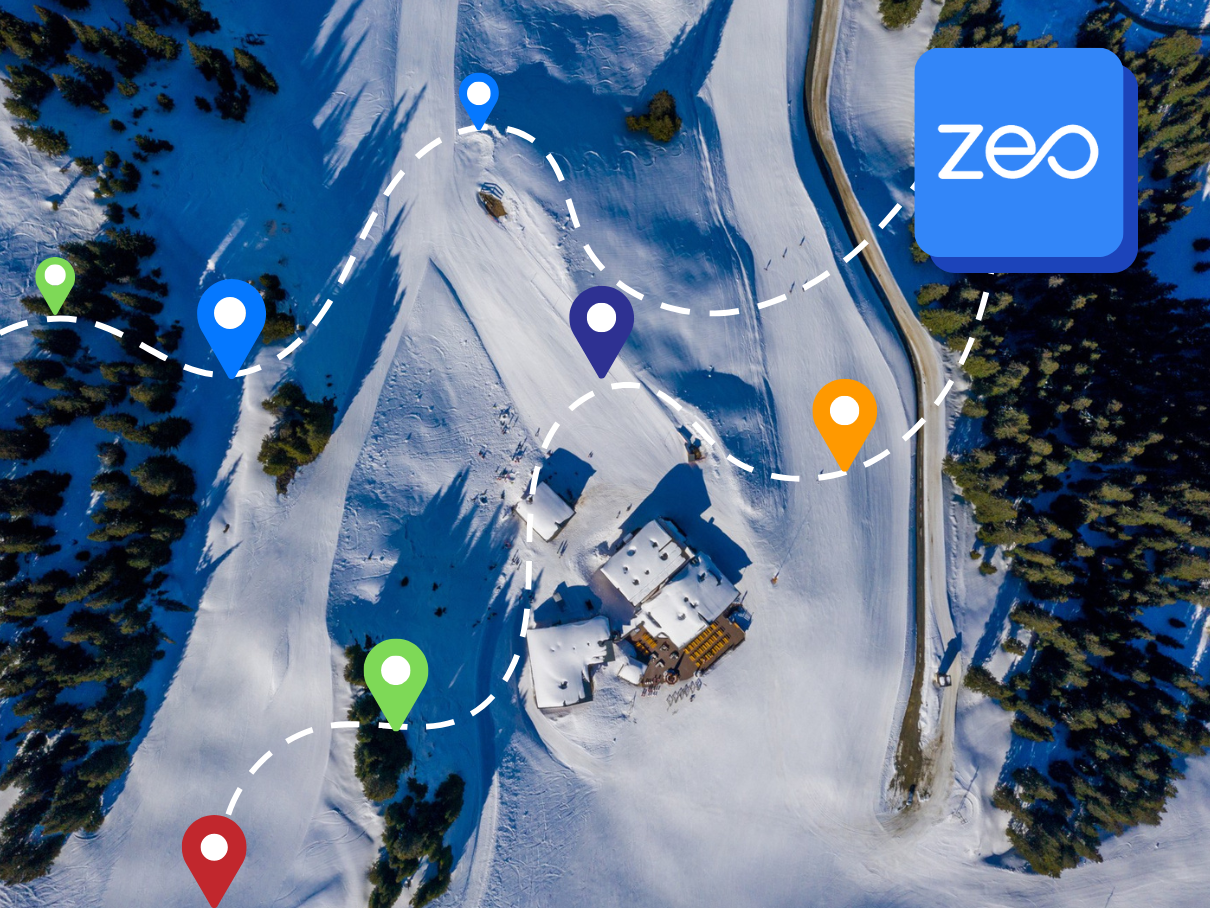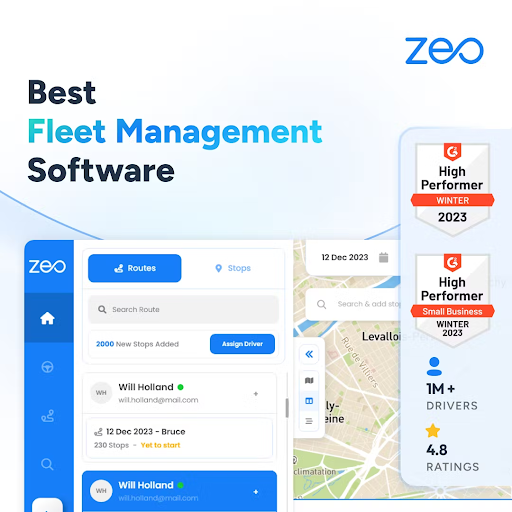More Articles

Key Features to Look for in Logistics Route Planning Software
Reading Time: 3 minutesIn the ever-evolving realm of logistics, the importance of streamlined route planning cannot be overstated. Selecting the right route planning
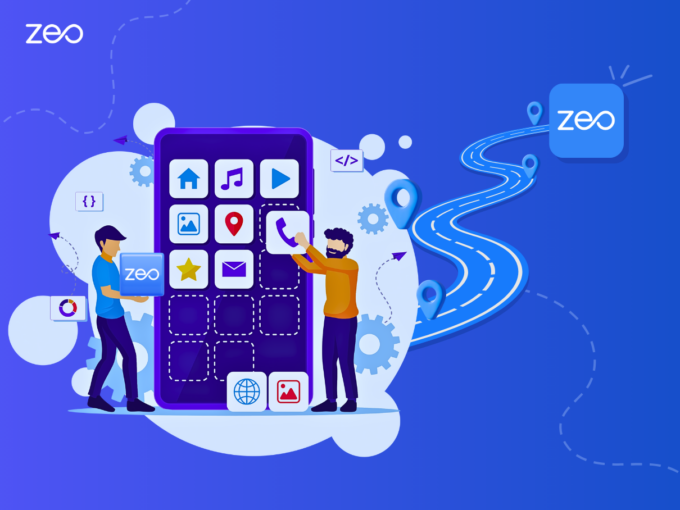
The Best Route Planner Apps That Money Can Buy in 2026
Reading Time: 5 minutesIn today’s hyper-connected and fast-paced world, delivery businesses face a myriad of challenges. Customers expect faster, more accurate deliveries, and

Best Route Optimization Software for Efficient Planning in 2026
Reading Time: 5 minutesIn today’s fast-paced world, efficient route planning is the backbone of timely order fulfillment. Route optimization software has become an

Janitorial Service Routing Software for Enhanced Business Operations
Reading Time: 4 minutesJanitorial service businesses play a critical role in maintaining cleanliness and hygiene across various industries. With the increasing demand for
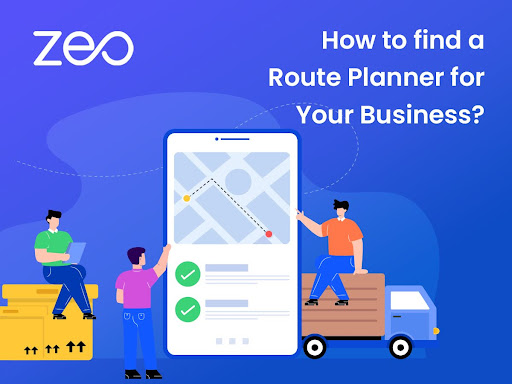
Finding the Perfect Route Planner for Your Business
Reading Time: 4 minutesToday, efficiency is the key to success. Whether you’re running a small local delivery service or managing a fleet of

Inventory Distribution Routing Software for Optimal Stock Control
Reading Time: 4 minutesEfficient inventory management is crucial for businesses across industries to maintain optimal stock levels, minimize holding costs, and meet customer

Workforce Route Planning Software for Agile Operations
Reading Time: 4 minutesAs the business demands evolve, operational agility becomes more crucial for sustained growth and success. Agile operations enable businesses to

Consignment Delivery Routing Software for Operational Excellence
Reading Time: 4 minutesThe consignment delivery business has experienced significant growth in recent years, driven by the rising demand for convenient and sustainable

5 Best Delivery Route Planning Software in 2026
Reading Time: 5 minutesIn today’s rapidly growing business world, efficient delivery routing is critical, as they depend on timely and cost-effective deliveries. Delivery

Zeo Route Planner vs. RoadWarrior: Comparing Route Planning Software
Reading Time: 4 minutesNavigating the complexities of route planning software is crucial for businesses aiming to streamline operations and enhance customer satisfaction. As