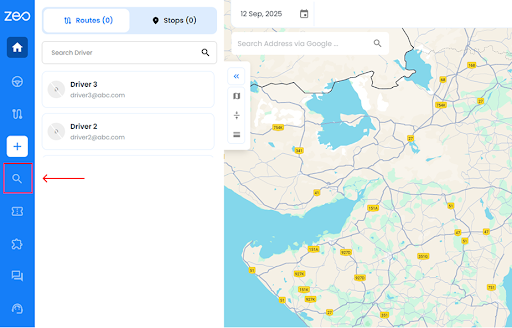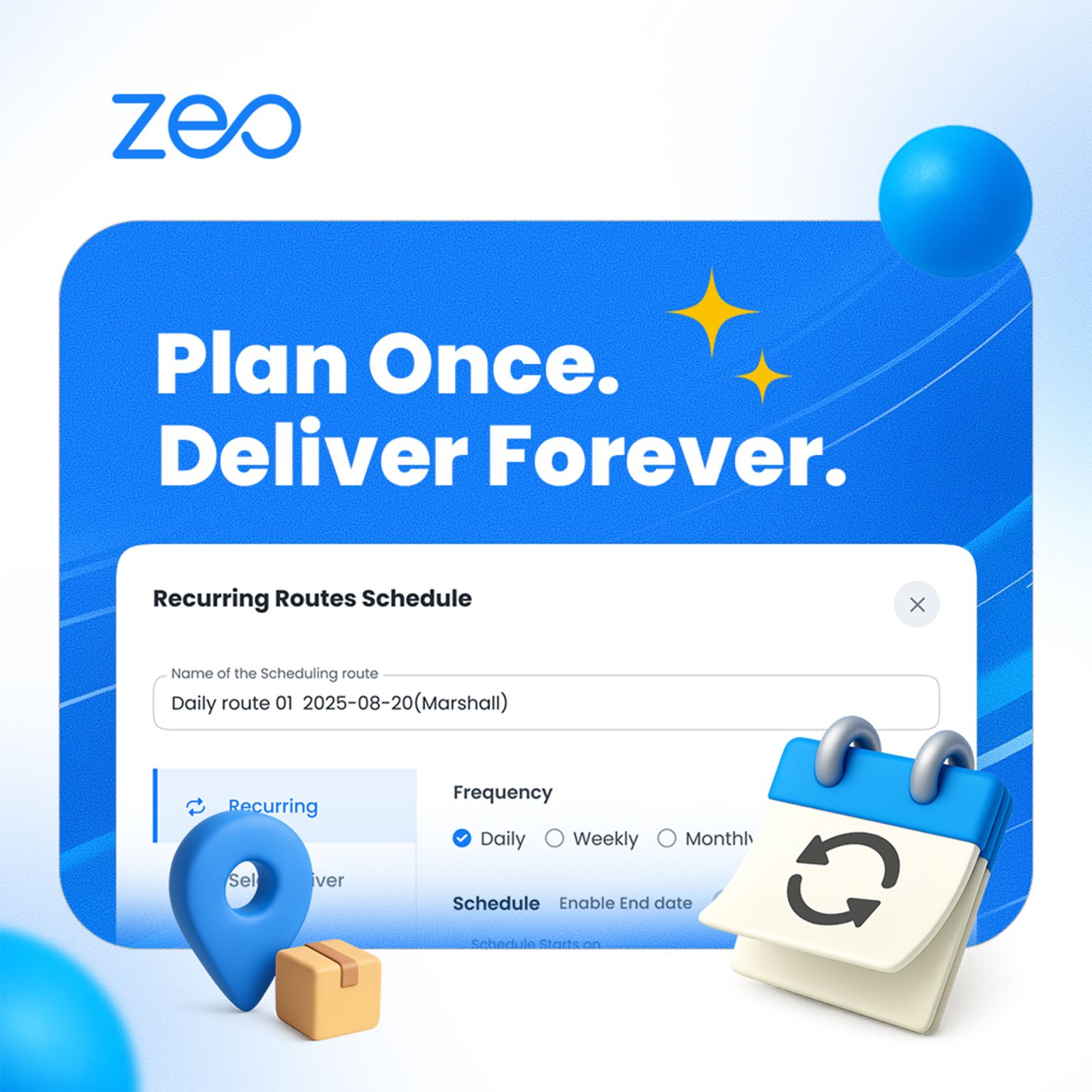More Articles
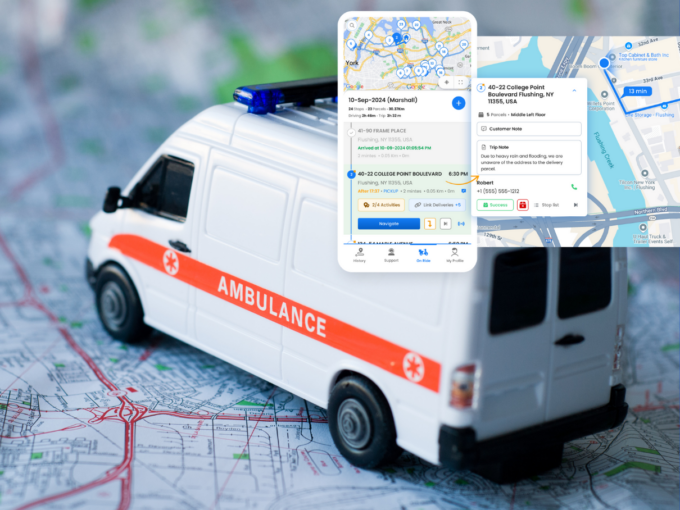
How Zeo Route Planner Improves Efficiency of Emergency Medical Services?
Reading Time: 5 minutesMedical emergencies can’t be neglected as they can prove to be the difference in a matter of life and death.

What is NEMT? Top NEMT Dispatch Software Solutions to Watch in 2025
Reading Time: 4 minutesNon-Emergency Medical Transportation (NEMT) is a boon for patients dealing with mobility challenges. NEMT is no longer just about moving

Keeping Customers Informed: The Importance of Real-Time Updates
Reading Time: 3 minutesYour customer is waiting for their delivery, refreshing the tracking page every few minutes, only to see vague updates like

How to Streamline Delivery Management?
Reading Time: 3 minutesIn today’s competitive business environment, managing every logistic chain is crucial for maximum delivery efficiency. Implementing strategies like automated systems

How AI-powered Route Optimization Tools Will Reduce Last-Mile Delivery Costs in 2025
Reading Time: 4 minutesLast-mile delivery costs form the major expense in the delivery business, making up 53% of the total delivery costs. That’s

Zeo Route Planner: The Seamless Navigation Support for Fleet Success
Reading Time: 3 minutesIt wouldn’t be an overstatement if we say seamless navigation is your guide to seamless deliveries! When drivers don’t have

How to Launch a Successful Home Inspection Business in 2025
Reading Time: 4 minutesThe home inspection sector continues to grow. Property sales are rising, and the desire for detailed property evaluations is higher

How Amazon Day Delivery is Changing the Game for E-commerce Businesses
Reading Time: 4 minutesAmazon Day Delivery arrived in 2019 as a fresh approach to weekly shipments for Prime members. This service bundles multiple

How Zeo’s AI Algorithms can Revolutionize Smarter Route Planning
Reading Time: 3 minutesIf your business processes are not evolving with the scaling business requirements and changing customer demands, you are bound to
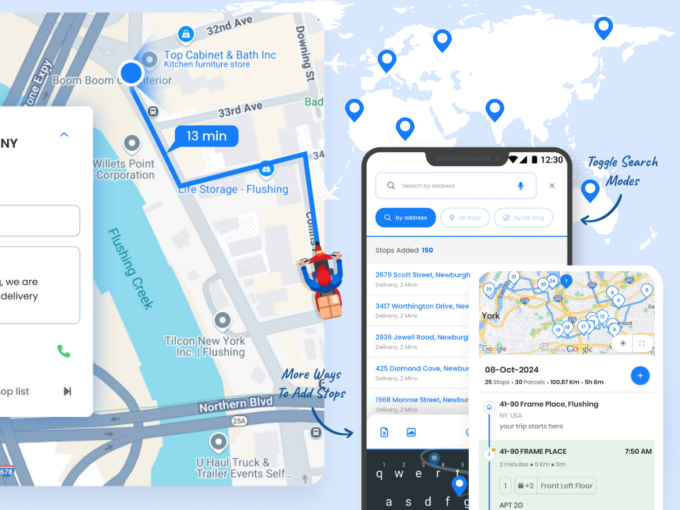
How Zeo Supercharges Logistics with AI & Automation for Smarter Route Planning
Reading Time: 5 minutesWhat do logistics managers have to focus on? Delivery speed? Delivery accuracy? Cost-efficiency? Or Customer Satisfaction? The answer is –