The Benefits of Real-Time Vehicle Tracking for School Transportation
Reading Time: 4 minutesA smooth sailing school transportation is a dream for all school administrators. Ensuring the buses are running on schedule, they
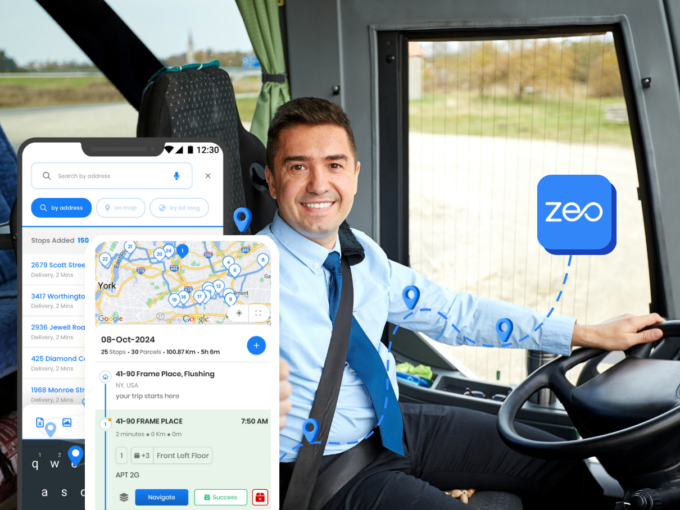
Reducing Stress for School Drivers: The Benefits of Zeo’s Route Optimization
Reading Time: 2 minutesSchools are an embodiment of discipline and for students, punctuality forms the core of this discipline. School bus drivers have

How to Create Multi-Stop Routes in Apple Maps on Your iPhone?
Reading Time: 5 minutesEver found yourself juggling multiple stops during a single trip and wishing there was a simpler way to organize it

How to Launch a Successful Home Inspection Business in 2025
Reading Time: 4 minutesThe home inspection sector continues to grow. Property sales are rising, and the desire for detailed property evaluations is higher

How Amazon Day Delivery is Changing the Game for E-commerce Businesses
Reading Time: 4 minutesAmazon Day Delivery arrived in 2019 as a fresh approach to weekly shipments for Prime members. This service bundles multiple
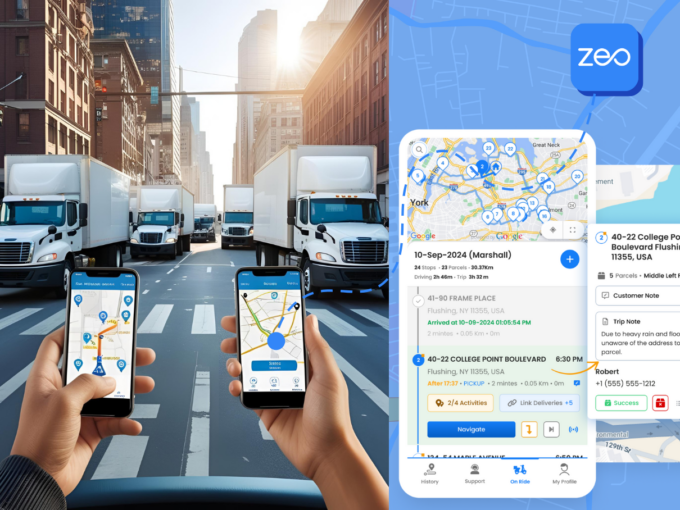
How Dynamic Route Adjustments Can Save Time and Reduce Costs
Reading Time: 4 minutesCustomers want a simple courier, a product from an E-commerce store, or even commercial cleaning services — in pronto! With
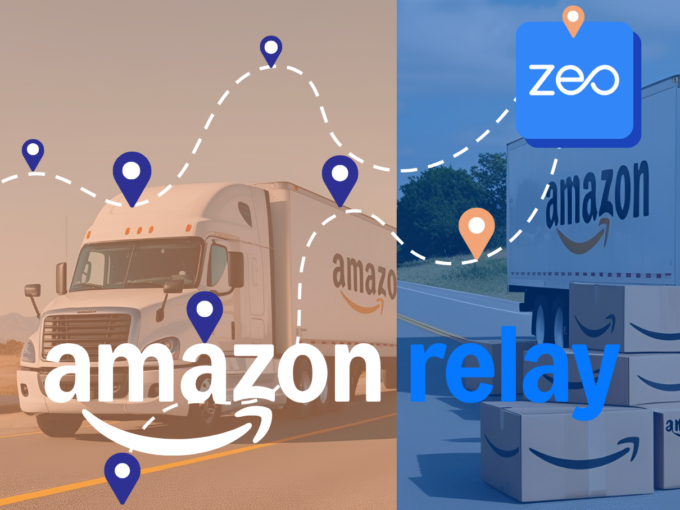
Zeo Route Planner: The Perfect Routing Partner for Amazon Relay Drivers
Reading Time: 3 minutesAs an Amazon Relay driver, your goal is clear: get the deliveries done on time, with precision, and at the
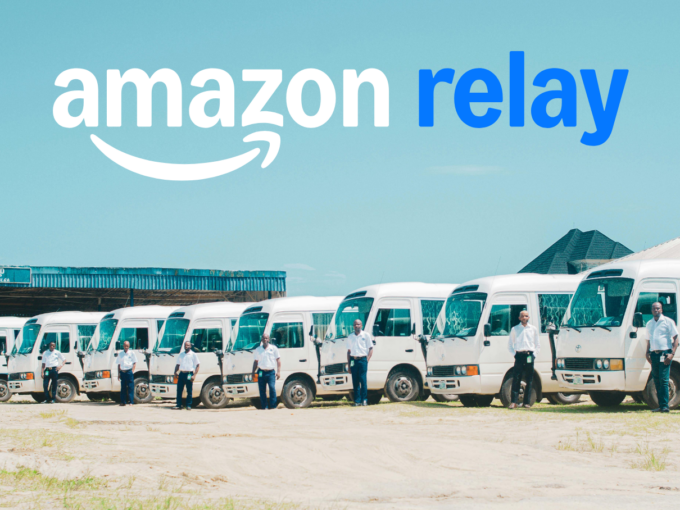
Challenges for Amazon Relay Drivers : Tips for Amazon Relay success
Reading Time: 3 minutesThe path to business growth and success will never be easy. Ask Amazon Relay drivers looking to grow their trucking

Key Benefits of Joining Amazon Relay for Freight Carriers
Reading Time: 3 minutesWhat is the secret to successful trucking operations? Streamlined freight management, fast and reliable deliveries, and satisfactory customer experience –

How to Streamline Enterprise HVAC Logistics with Zeo Route Planner
Reading Time: 5 minutesManaging enterprise HVAC logistics is no small feat. Right from coordinating a fleet of technicians across multiple locations to ensuring

How to Start a Same-Day Grocery Delivery Service in 2026?
Reading Time: 4 minutesConvenience has always been the top priority for consumers, and same-day grocery delivery services deliver convenience at their best. This

Drawing Radius and Circles on Google Maps: A Complete Guide
Reading Time: 3 minutesEfficient route planning is essential for many businesses, from logistics to catering services. Knowing the exact reach of your services























