Updated on: October 17, 2025
Every technological advancement must reduce human effort, improve efficiency, and eliminate errors. Route planning tools do that to a great extent. However, it wouldn’t make sense if these tools demanded a few tasks to be done manually, right?
If a route planner automates route optimization, but asks you to manually input the address data, you will end up making errors and wasting time. This is where an OCR address scanner will make your life easier.
There are several benefits of using an OCR address scanner in routing tools. You can overcome various challenges like inefficient data entry, human errors, and increased operational costs.
What is an OCR Address Scanner?
OCR stands for Optical Character Recognition, a technology that reads printed or handwritten text and converts it into digital data. An OCR address scanner is designed to capture addresses from labels, invoices, or handwritten notes with speed and accuracy.
Instead of manually typing every address, you can scan and process delivery addresses in seconds. For businesses managing hundreds or even thousands of stops each day, this automation is essential. It sets the stage for efficient route planning that avoids costly mistakes.
OCR stands for Optical Character Recognition. It is a widespread technology used to recognize text inside images, such as scanned documents and photos. OCR technology virtually converts any image containing written text (typed, handwritten, or printed) into machine-readable text data.
We have received feedback from our drivers where they explained that sometimes they get the package from the station and spend much time entering the addresses. This gave us the idea to introduce this feature though which the drivers can scan the package and get the address imported in the app.
You can also import the addresses using a spreadsheet or import addresses using QR/Bar code into the Zeo Route Planner app.
Steps to import address using image capture/OCR in the app
Follow these simple steps to import the address in the app using the image capture feature.
- Open the Zeo Route Planner app and head towards the My Routes tab.
- Then press the Add New Route button to open the various options to add the address.
- After pressing the Add New Route button, another screen will load up, and you will see various options such as Add Stop, Import Stops, Image Capture, and Scan Bar/QR code.
- Press on the Image Capture button.
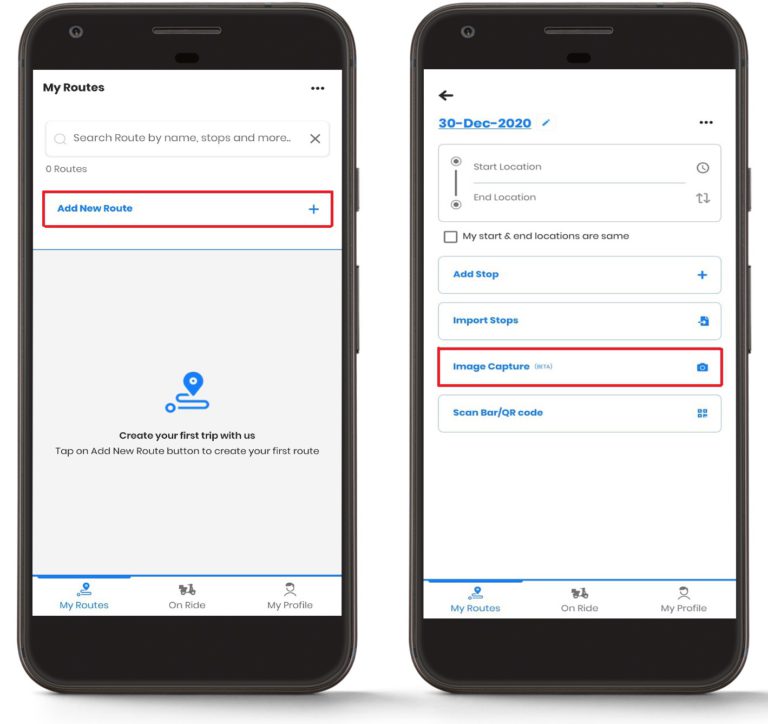
- After pressing the Image Capture button, a new window will open up, which will contain all the images from your album.
- Press on the Camera icon on the top right corner. This will open the camera of your smartphone.
- Capture the address’s image from the package and click on OK if you are satisfied with the image.
- The app will analyze the image and will provide you with the address. Press on the Validate button and then the Done button to finish the process. You can also press the Scan More button to add more addresses.
- If the address is long in the image, it will be broken down into several lines, and then you need to press the Merge button to combine the big address. You will find the Merge button just beside every address line.
- Press on the Save and Optimize button to get the optimized route. Also, enter the Start Location and End Location.
- That’s all; now you are ready to go and deliver all the packages on time.
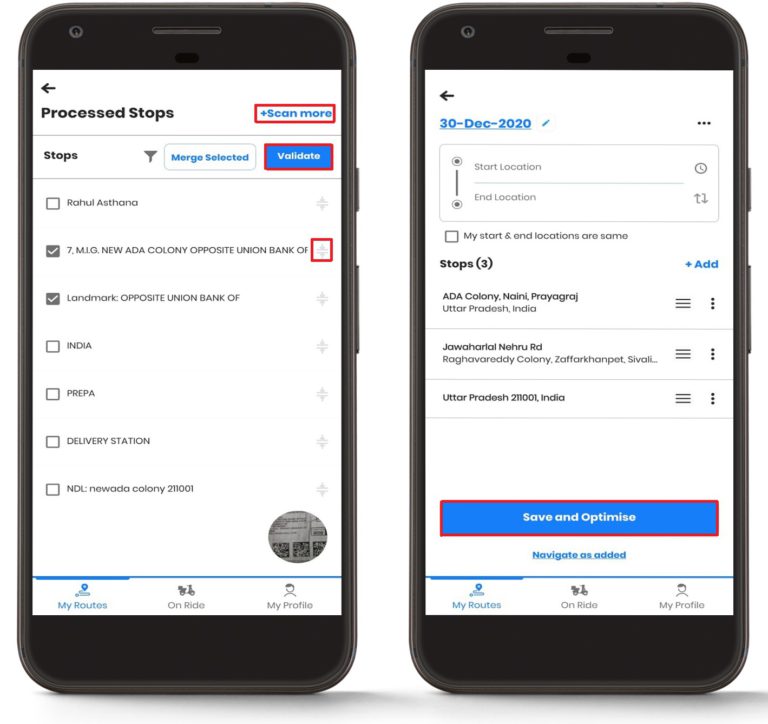
Challenges in Route Planning Without OCR Address Scanners
Accurate address data is the backbone of effective route planning. Yet, many businesses still rely on manual entry, which creates major inefficiencies. If you are not using an OCR address scanner, you face recurring challenges that drain time, money, and reputation.
- High Risk of Human Errors
Typing long addresses by hand invites mistakes. A single wrong digit can send drivers to the wrong location. These errors cause delivery failures, wasted fuel, and unhappy customers.Repeated mistakes can pile up quickly, leading to lost revenue and frustrated clients. Every delay compounds, and soon your operations start feeling out of control.
- Slow and Inefficient Data Entry
Manually entering hundreds of addresses consumes valuable hours. Dispatch teams are stuck on repetitive tasks instead of planning smarter routes.This slows down delivery schedules and frustrates drivers waiting for instructions. Every lost minute reduces fleet efficiency and increases the risk of missed deadlines. If not addressed, delays can snowball, causing widespread operational chaos.
- Disrupted Route Planning
Even the best route planning tools fail when given bad input. Incorrect or incomplete addresses create inefficient routes and unnecessary detours.Vehicles travel extra miles, consuming more fuel and labor hours. Poorly planned routes quickly escalate operational costs and can derail the entire day’s schedule.
- Inconsistent Delivery Reliability
When addresses are wrong or incomplete, deliveries become unpredictable. Drivers waste time backtracking or making extra trips. Customers receive late or missed deliveries, damaging trust and brand reputation.increase fuel savings
Save $200 on fuel, Monthly!
Optimize routes with our algorithm, reducing travel time and costs efficiently.
Get Started for FreeOver time, repeated failures erode client confidence and invite complaints or lost contracts. The pressure on staff mounts as reliability issues continue.
- Increased Operational Costs
More mistakes mean more re-deliveries, overtime, and fuel waste. Every error adds hidden costs that eat into profit margins.Companies may spend thousands correcting preventable mistakes. Without a solution, these costs escalate and threaten overall business sustainability.
Key Benefits of OCR Address Scanner in Route Planning
Every challenge in traditional route planning can be overcome with an OCR address scanner. Clean, digitized addresses create a foundation for smarter route planning, reducing errors, saving time, and lowering costs. Here’s how OCR delivers transformative results:
- Achieve Accurate and Reliable Deliveries
OCR address scanners capture every detail with precision, ensuring deliveries reach the right destination. This accuracy eliminates costly mistakes and prevents wasted trips. Drivers can follow their routes confidently, knowing the data is correct.Over time, consistent accuracy strengthens customer trust and reinforces brand reputation. Reliable deliveries become a competitive advantage rather than a daily struggle.
- Accelerate Operations and Save Time
Manual address entry slows logistics teams and delays dispatch. OCR scanners digitize hundreds of addresses in seconds, freeing staff to focus on planning and optimization. Routes can be created and communicated to drivers almost instantly.Faster preparation means more deliveries completed per day and reduced downtime. Efficiency at this scale gives businesses a clear operational edge.
- Maximize Route Efficiency and Fleet Productivity
Clean, accurate data allows route planning tools to generate optimal routes for every vehicle. Routes are shorter, stops are sequenced intelligently, and vehicle utilization improves.Fuel costs drop while driver fatigue decreases. Productivity rises across the entire fleet, turning logistics into a more predictable and profitable process. This is efficiency you can measure daily.
- Build Consistency and Customer Confidence
Accurate address data ensures customers receive their deliveries on time, every time. Predictable performance reduces complaints and increases satisfaction. Drivers spend less time correcting mistakes or backtracking.Over time, this consistency strengthens client relationships and loyalty. OCR scanning transforms reliability from a hope into a guarantee.
- Reduce Costs and Boost Profitability
Errors in address data create hidden expenses, including fuel, labor, and vehicle wear. OCR scanners minimize these mistakes, reducing unnecessary re-deliveries and overtime.Teams can operate more efficiently, lowering operational costs across the board. Over time, the savings are significant and measurable. Investing in OCR technology directly contributes to stronger profitability.
Who Can Benefit from OCR Address Scanner in Route Planning?
The power of OCR address scanning is not limited to large corporations. Any business that manages multiple stops daily can benefit. By combining accurate data with efficient route planning, operations run smoother and costs stay under control.
- Courier and Parcel Delivery Companies: Handle thousands of packages quickly and accurately.
- E-commerce Businesses: Ensure precise, on-time deliveries that delight customers.
- Field Service Teams: Save time before dispatching workers by automating address capture.
- Wholesale and Distribution Companies: Manage bulk shipments with fewer errors and less stress.
- Any Fleet with Multiple Stops: Improve productivity by reducing address errors and wasted trips.
Conclusion
Accurate address data is crucial to ensure efficient logistics. Manual entry wastes time, creates errors, and drives up costs. An OCR address scanner changes this by capturing addresses instantly and feeding them directly into smarter route planning.
Zeo Route Planner enables OCR address scanning as part of its powerful optimization platform. With Zeo, businesses save hours on data entry, reduce costly mistakes, and create routes that deliver on time, every time. This combination of speed, accuracy, and automation is exactly what modern logistics needs.
Sign up for Zeo today and experience how OCR-powered route planning can cut costs, boost efficiency, and keep your customers delighted.
Still need help?
Contact us by writing to our team at support@zeoauto.com, and our team will reach out to you.

Are you a fleet owner?
Want to manage your drivers and deliveries easily?
Grow your business effortlessly with Zeo Routes Planner – optimize routes and manage multiple drivers with ease.

increase fuel savings
Hassle Free Deliveries & Pickups!
Optimize routes with our algorithm, reducing travel time and costs efficiently.
Get Started for Free






















