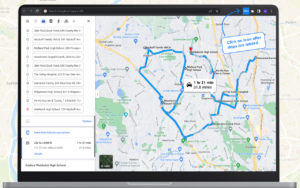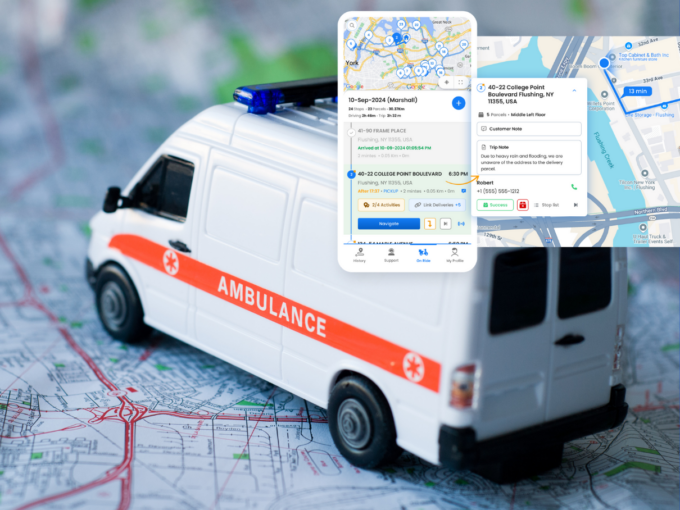More Articles
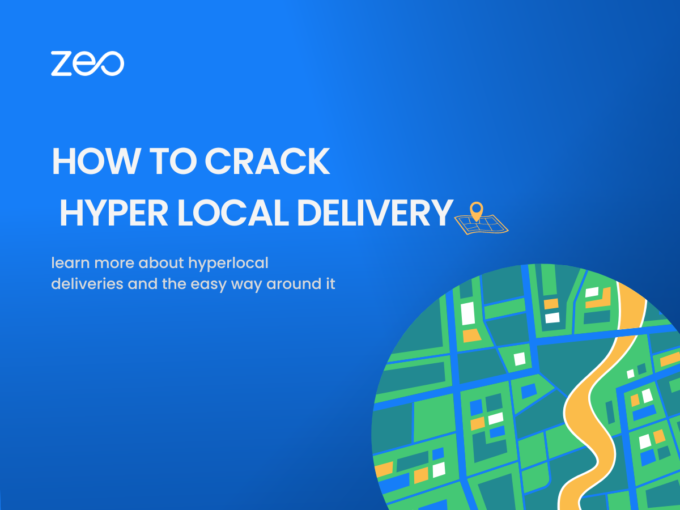
How to Crack Hyperlocal Delivery?
Reading Time: 4 minutesIn recent years, the rise of e-commerce and the demand for faster and more convenient delivery options has led to
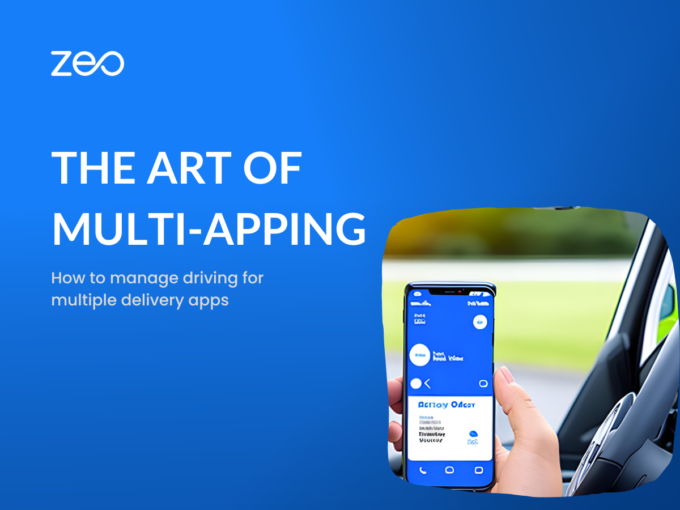
The Art of Multi-apping: How to Manage Driving for Multiple Delivery Apps
Reading Time: 4 minutesThe best thing about being a gig driver is that you are never dependent on just one delivery app to
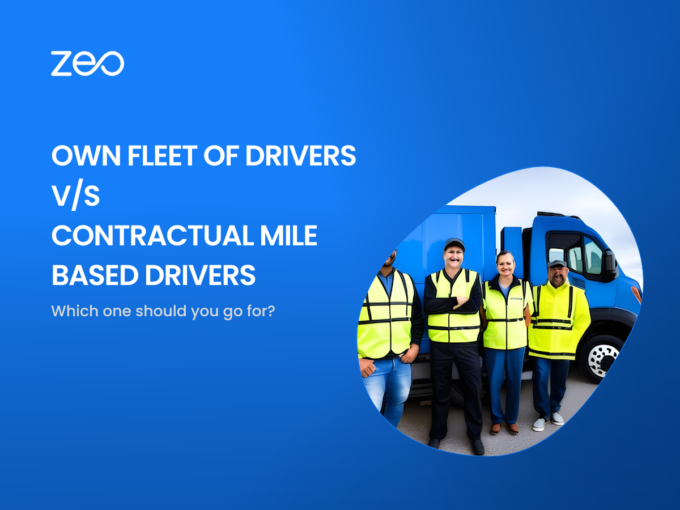
Own Fleet of Drivers V/S Contractual Mile-Based Drivers
Reading Time: 4 minutesAs a business owner, you need to take hundreds of decisions every day. If your business delivers products, one of
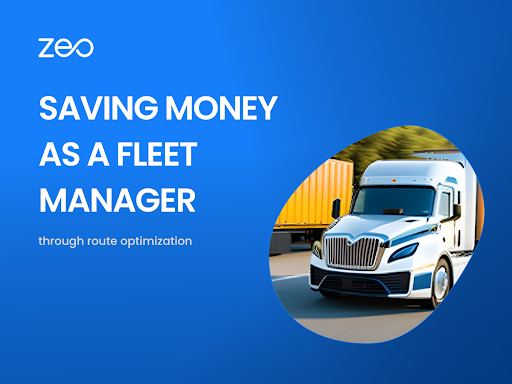
How Route Optimization Software Helps You Save Money?
Reading Time: 3 minutesHow do we improve efficiency in operations to save costs? From a business perspective, you always have this question in

Skill Based Job Assignment
Reading Time: 2 minutesWhat is skill-based optimization? Skill Based optimization is a key requirement for many field service professionals. Simply put, it means
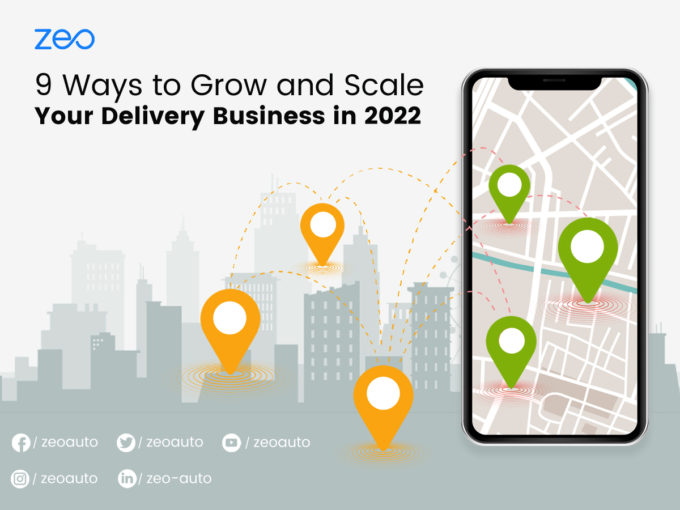
9 Ways to Grow and Scale Your Delivery Business in 2025
Reading Time: 6 minutesEvery business wants to deliver the best and outshine the competition. However, instead of concentrating on the contest, a delivery
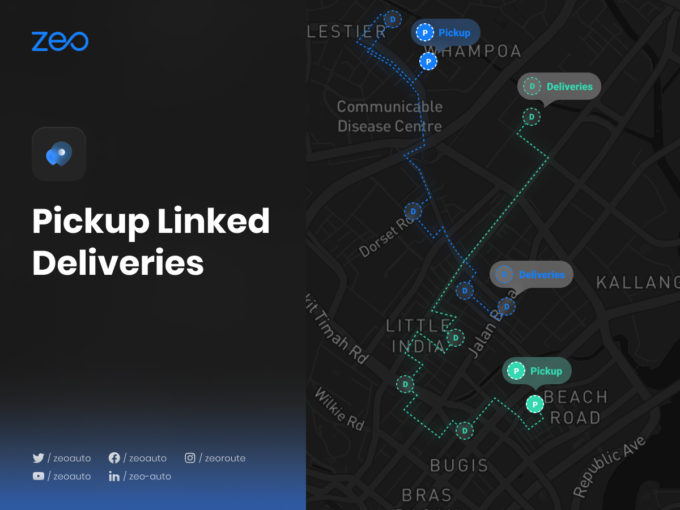
Pickup Linked Deliveries
Reading Time: 2 minutesThis new feature is exclusive to Zeo Route Planner! Before this feature Zeo allowed you to set any stop as
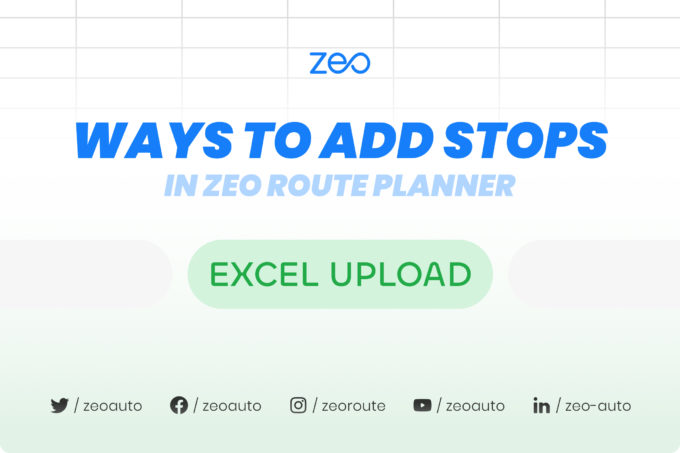
Import multiple stops from Excel
Reading Time: < 1 minuteZeo allows you to add stops easily. You get a wide range of options to import the addresses to the

How to add stops by Typing ?
Reading Time: < 1 minuteZeo allows you to add stops easily Zeo allows you to add stops easily. You get a wide range of
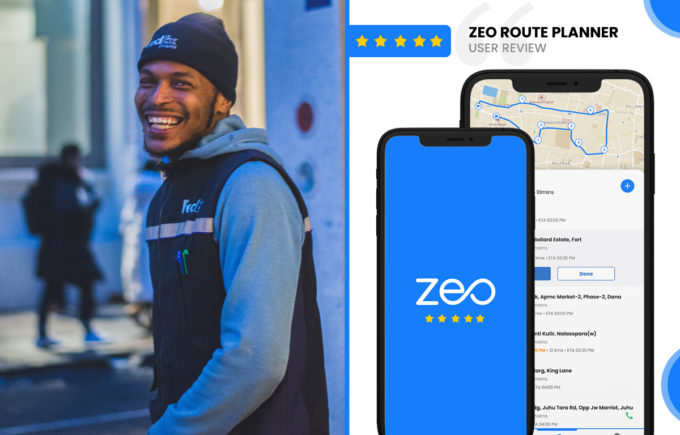
Zeo Route Planner Review by
James Garmin, Driver
Reading Time: < 1 minuteReview by James Garmin, Driver I work as a last mile delivery driver in London and it’s been three years