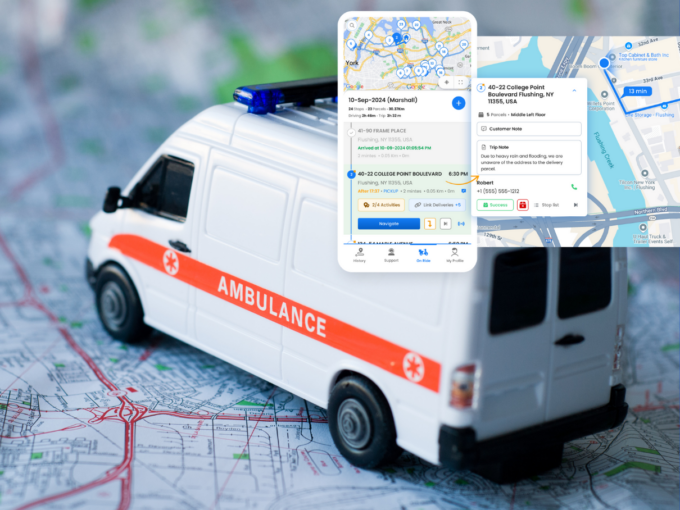More Articles
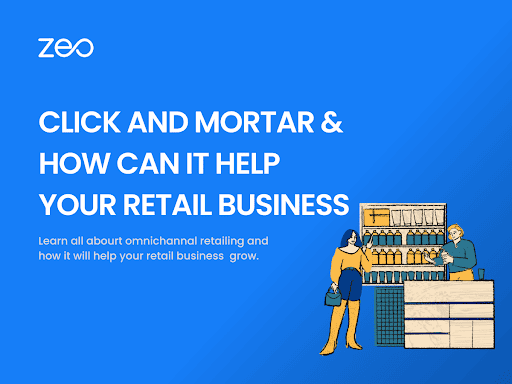
Click and Mortar: Elevate Your Retail Business with Seamless Integration
Reading Time: 3 minutesA new phenomenon is gaining center stage in the ever-changing domain of retail, where digital and physical landscapes intersect: Click
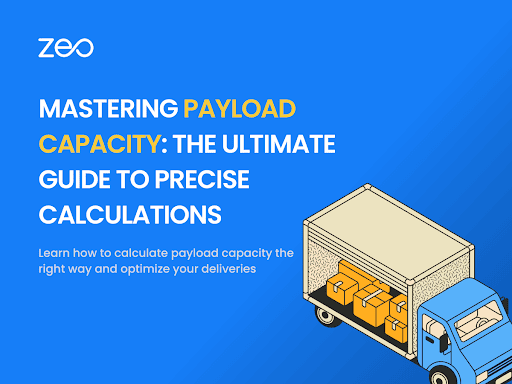
Mastering Payload Capacity: The Ultimate Guide to Precise Calculations
Reading Time: 3 minutesImagine you’re about to embark on a journey across the country and want to ensure your vehicle can handle your

How to Draw a Radius on Google Maps with My Maps & Circle Plot?
Reading Time: 4 minutesFrom navigation to business planning, Google Maps has become an indispensable tool for various purposes. It is user-friendly and can
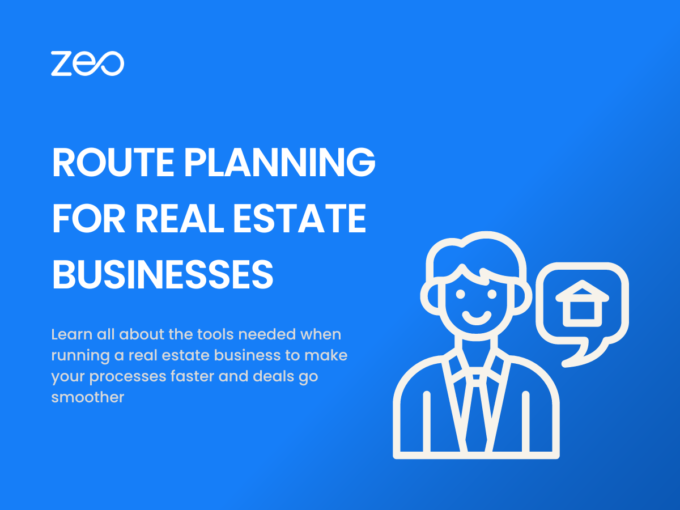
The Role of Route Planning in the Real Estate Business
Reading Time: 3 minutesManaging and smoothly operating a real estate business is no easy task. It requires meticulous planning, client meet scheduling, property
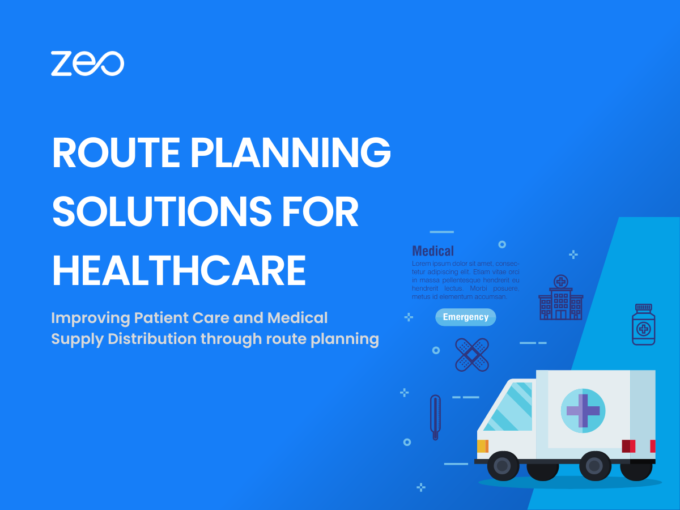
Route Planning Solutions for Home Healthcare
Reading Time: 3 minutesThe importance of time cannot be undermined in the healthcare industry. Healthcare services are one of the essential services needed
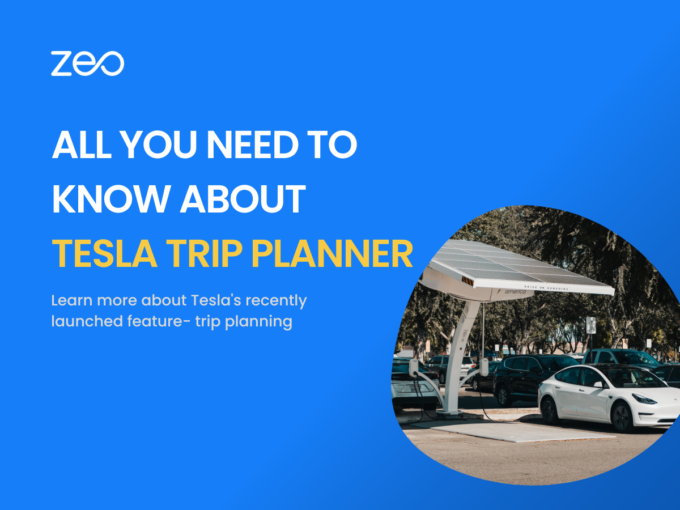
All you need to know about Tesla Trip Planner
Reading Time: 4 minutesTesla has a new update for all its users. Before setting off on their journey, Tesla owners will be able
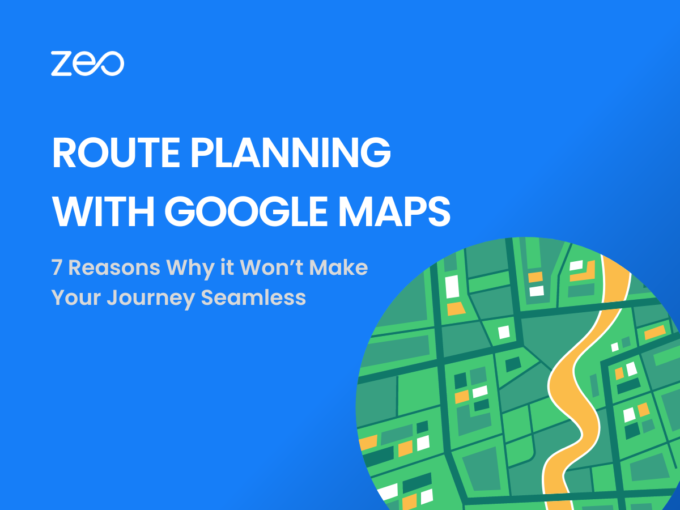
Google Maps Route Planner App: 7 Reasons it Won’t Make Your Journey Seamless
Reading Time: 3 minutesGoogle Maps has a monthly user base of over 154.4 million, making it one of the most popular navigation apps
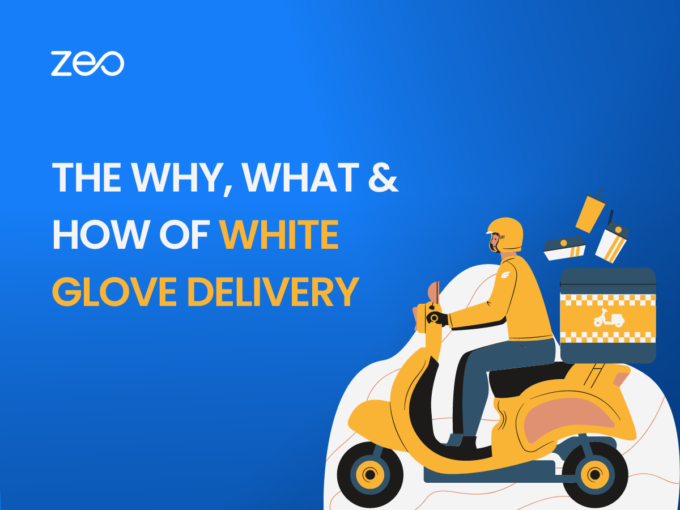
The Why, What, and How to White Glove Delivery
Reading Time: 4 minutesIntoday’s customer-centric market, providing exceptional service and ensuring customer satisfaction is crucial for any business. With the rise of e-commerce,
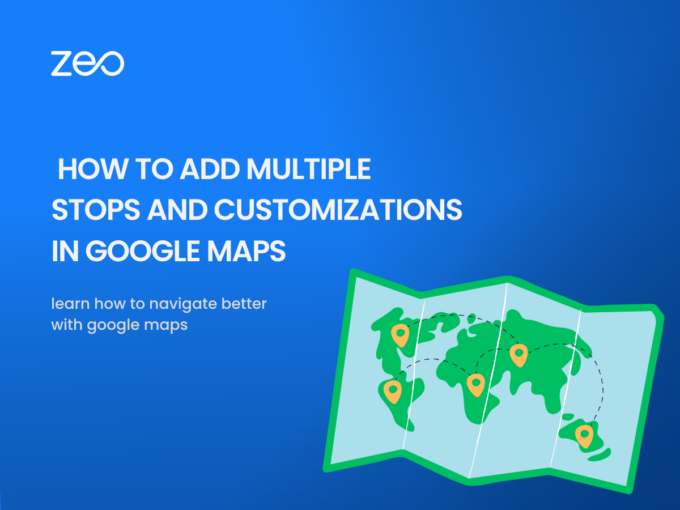
How to add multiple destinations and customize your route using Google Maps
Reading Time: 3 minutesGoogle Maps is a web mapping service developed by Google. It allows users to view maps and satellite imagery, as

Warehouse Location: Criteria to keep in Mind when Investing in a New Warehouse (fleet)
Reading Time: 2 minutesInvesting in a new warehouse is smart for businesses that need additional space to store and distribute their products. Warehouses