More Articles

The Role of Route Optimization in Emergency Plumbing Services
Reading Time: 4 minutesEmergency plumbing services are crucial for addressing urgent issues like burst pipes, severe leaks, and blocked drains. In such situations,

How Zeo Route Planner Simplifies HVAC Service Routes in the USA
Reading Time: 3 minutesIn the bustling landscape of HVAC services in the USA, technicians face a myriad of challenges that can hinder their

Real Estate 2025: How to Conduct Successful Site Visits?
Reading Time: 3 minutesIn the investment-rich world of real estate, site visits play a crucial role in the decision-making process for potential buyers

Maximizing Efficiency in Banking Logistics: Proven Strategies for Fleet Managers
Reading Time: 4 minutesAs the banking sector becomes more fast-paced and security-driven, fleet managers are faced with the challenge of managing logistics that

Maximizing Efficiency in Recycling Operations with Route Optimization Software
Reading Time: 3 minutesRecycling is a crucial environmental protection measure that reduces waste and saves resources. On the other hand, inappropriate recycling collection

Optimizing Warehouse Efficiency with Advanced Logistics Routing Software
Reading Time: 4 minutesWarehouses are crucial parts of the global logistics supply chain. It offers 24/7 safe and secure storage and lets you

Navigating the Future: Trends in Fleet Route Optimization
Reading Time: 4 minutesIn the ever-evolving landscape of fleet management, the integration of cutting-edge technologies has become pivotal to staying ahead of the

Elevate Your HVAC Service with Intelligent Route Planning
Reading Time: 5 minutesIn today’s fast-paced business environment, effective management of field service operations is an important daily task for HVAC companies. The
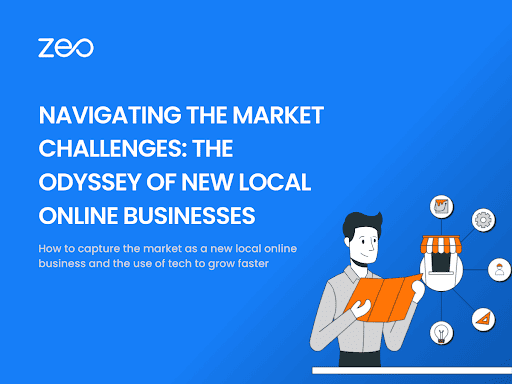
Navigating the Market Challenges: The Odyssey of New Local Online Businesses
Reading Time: 3 minutesThe temptation of creating a local internet business appears to be a modern-day gold rush in a world of ever-evolving
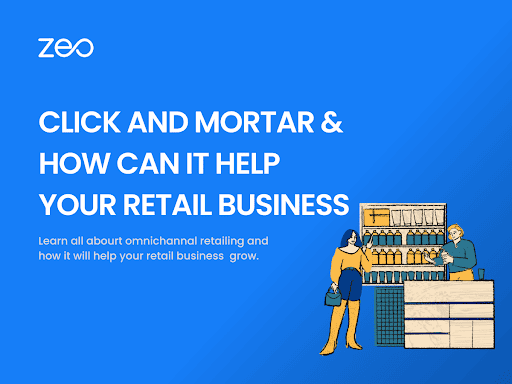
Click and Mortar: Elevate Your Retail Business with Seamless Integration
Reading Time: 3 minutesA new phenomenon is gaining center stage in the ever-changing domain of retail, where digital and physical landscapes intersect: Click


























