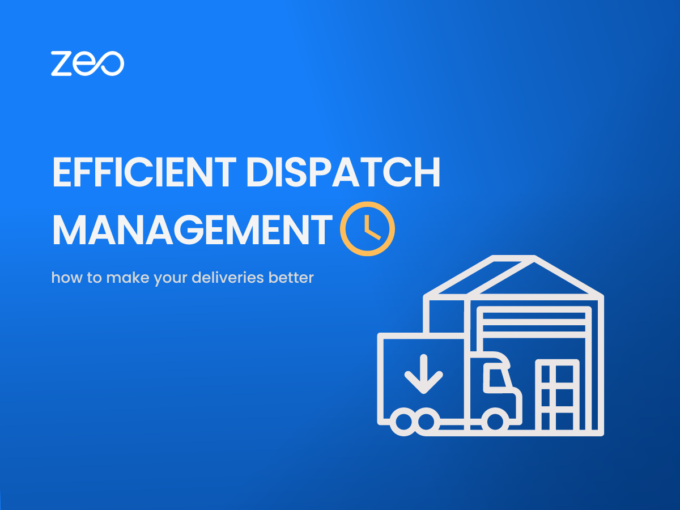More Articles
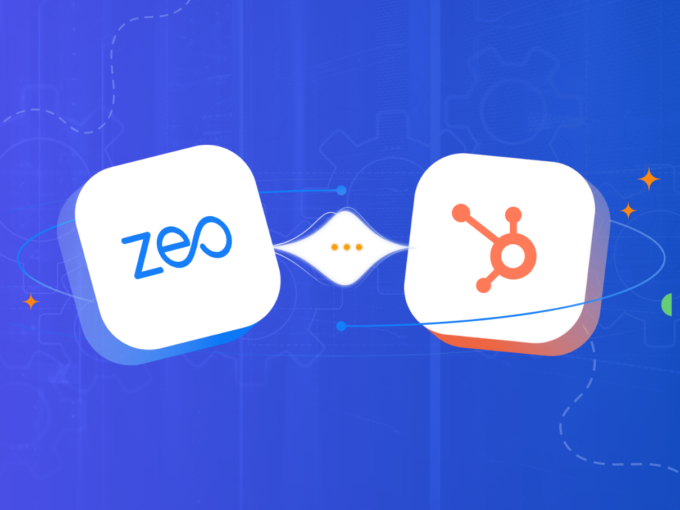
How to Integrate Zeo Route Planner with HubSpot
Reading Time: 5 minutesThe technology evolution has impacted every industry and the logistics industry is no exception. Logistics success is a byproduct of

Maximizing Performance in Automotive Logistics with Actionable Strategies for Fleet Managers
Reading Time: 3 minutesEfficient automotive logistics is the engine that keeps the automotive industry running, ensuring parts, vehicles, and supplies flow seamlessly from

Improving Field Operations with Advanced Inspection Routing Software
Reading Time: 2 minutesImproving Field Operations with Advanced Inspection Routing Software To succeed as a business owner, you must guarantee excellent manufacturing and
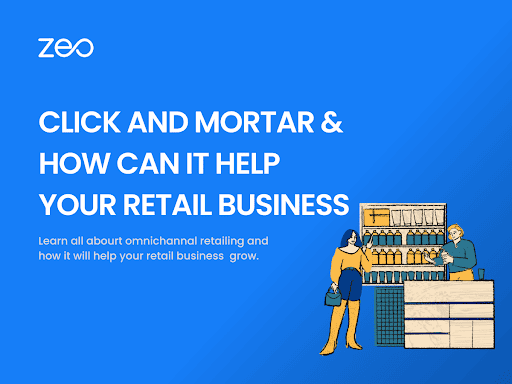
Click and Mortar: Elevate Your Retail Business with Seamless Integration
Reading Time: 3 minutesA new phenomenon is gaining center stage in the ever-changing domain of retail, where digital and physical landscapes intersect: Click
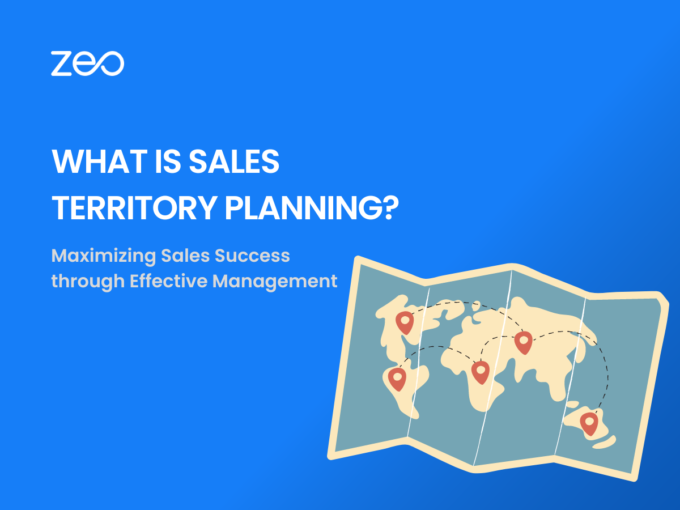
Sales Territory Planning: Maximizing Sales Success through Effective Management
Reading Time: 3 minutesSales territory planning is a crucial aspect of a successful sales strategy. It involves dividing a market into distinct territories

How to Successfully Get Quick Refunds on Late Deliveries from Domino’s?
Reading Time: 3 minutesLate deliveries can be frustrating, especially when awaiting a delicious pizza from Domino’s. However, if your order arrives past the

How to Draw a Radius on Google Maps with My Maps & Circle Plot?
Reading Time: 4 minutesFrom navigation to business planning, Google Maps has become an indispensable tool for various purposes. It is user-friendly and can

Proof of Delivery and its Role in Order Fulfillment
Reading Time: 4 minutesEvery business aims to streamline its operations, processes and functionalities. Along with increasing the outcomes, the major goal of every
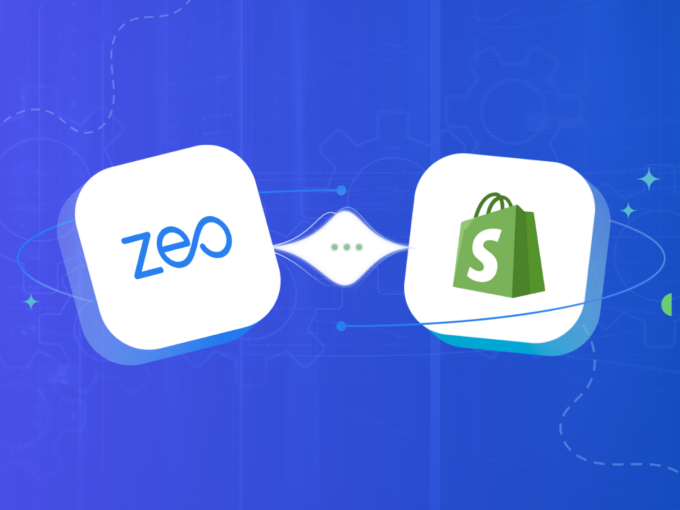
Zeo’s Shopify Integration – Connect Your Store Right Away
Reading Time: 3 minutesRetail e-commerce sales in the US are projected at $1.3 trillion in . Customers’ shopping habits have changed significantly over

Zeo Route Planner & Zapier Integration to Directly Import Orders
Reading Time: 3 minutesThe success of a business primarily depends on the efficiency and productivity of its operations, and integrating tools to automate