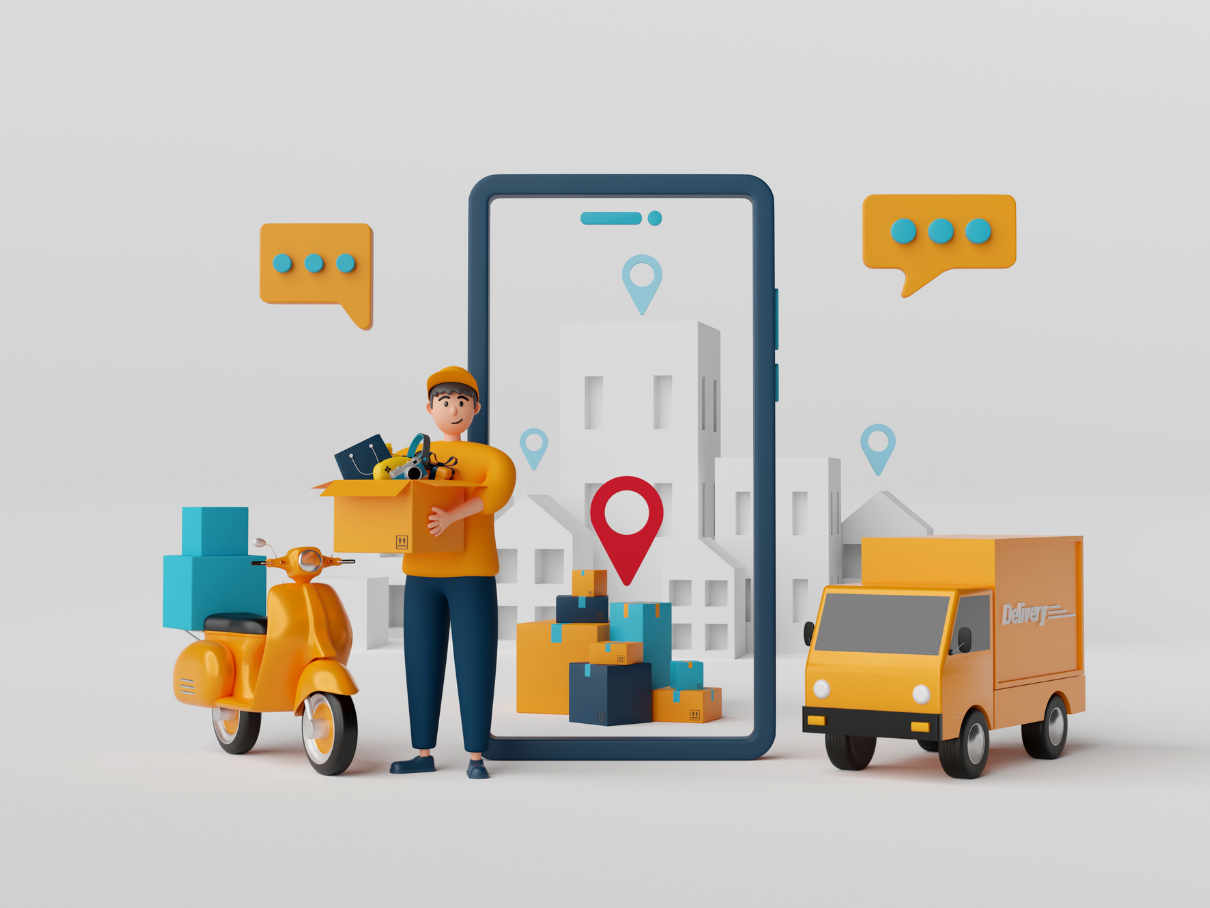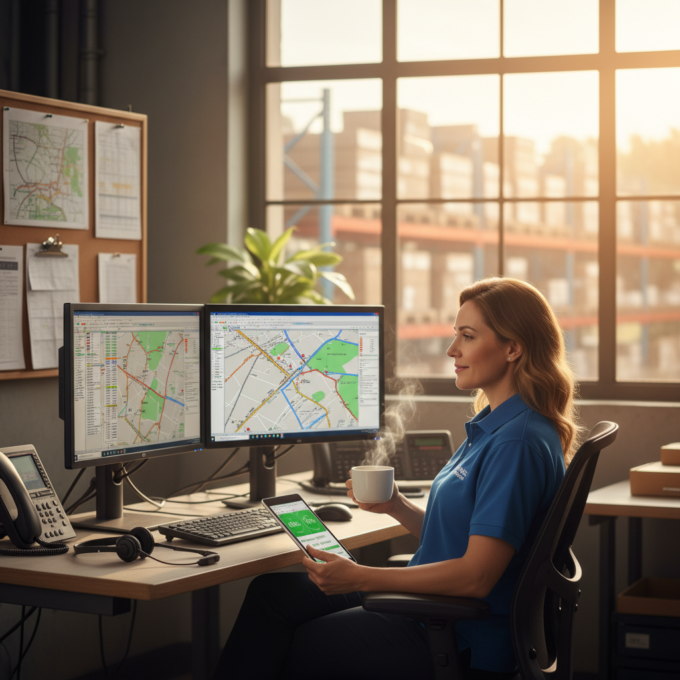More Articles

How UPS solves the traveling salesman problem with AI-powered route optimization.
Reading Time: 4 minutesWe all have heard about the shipping and logistics giant in America – United Parcel Service. UPS is known for

Revolutionize Your Irrigation Operations with Zeo’s Advanced Routing
Reading Time: 4 minutesManaging an irrigation business is a lot more than installing or repairing sprinklers. It comes with challenges such as correct

Top Four LogiNext Mile Alternatives & Competitors in 2025
Reading Time: 3 minutesSometimes the problem of plenty can lead to confusion and wrong decision-making. The logistics industry is flooded with a plethora

How to Using Google Maps Offline?
Reading Time: 3 minutesGoogle Maps is a versatile navigation and mapping tool that finds the speediest route. When you don’t have a good

Maximizing Service Efficiency with Route Scheduling Software
Reading Time: 3 minutesThe rapid growth of logistics and delivery services has led to a need for efficiency in the delivery process. However,
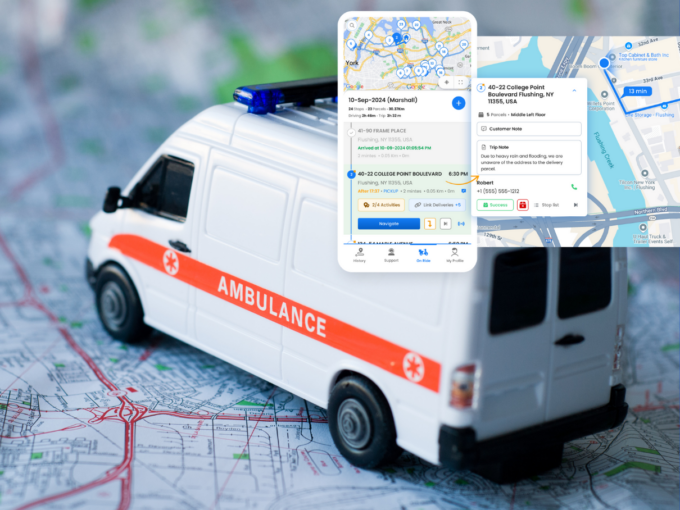
Navigate Routes to Reach Patients on Time with Zeo Route Planner
Reading Time: 4 minutesAmbulances race to save lives every day, especially when a patient faces a serious condition such as cardiac arrest. Route
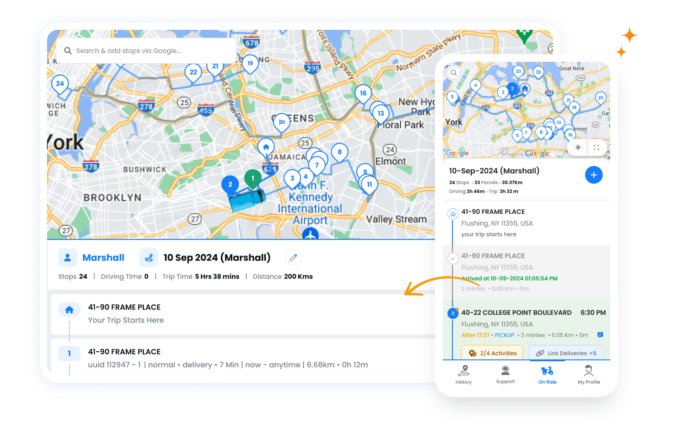
The Best Google Maps Features for Planning Your Next Road Trip
Reading Time: 3 minutesRoad trip planning can be exciting and Google Maps gives you live navigation which is capable of taking you almost

What is 3PL? How Third Party Logistics Work?
Reading Time: 4 minutesAn online retailer shipping hundreds of orders daily may lack storage, vehicles, or staff for smooth deliveries. Here, the third-party

Enhancing Bakery Delivery Efficiency with Smart Routing Solutions
Reading Time: 3 minutesOnline bakery delivery services are gaining popularity as more customers prefer to have their food delivered. This allows bakeries to

Google Maps Alternatives for Privacy and Efficient Navigation
Reading Time: 4 minutesGoogle Maps is well-known among users for navigating routes. With over two billion monthly users, Google Maps is used for