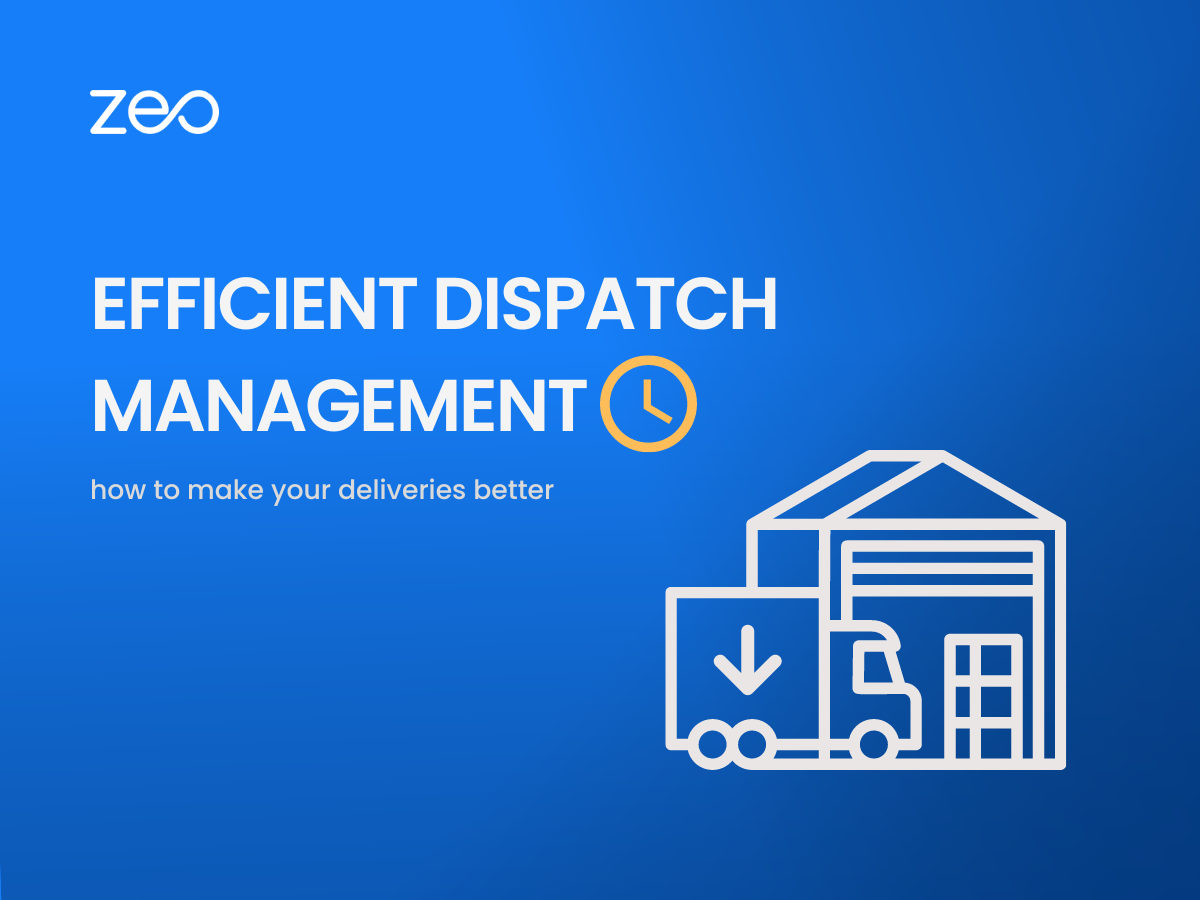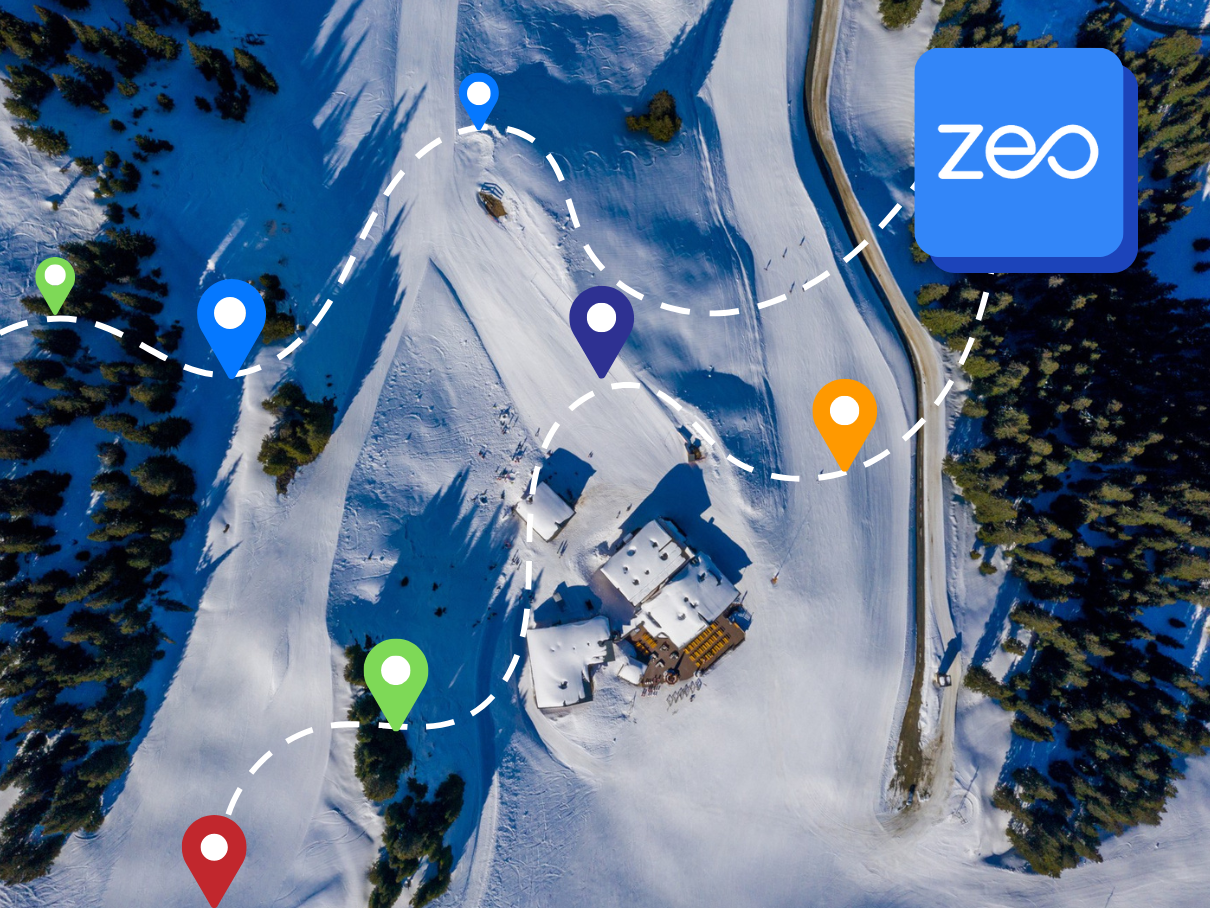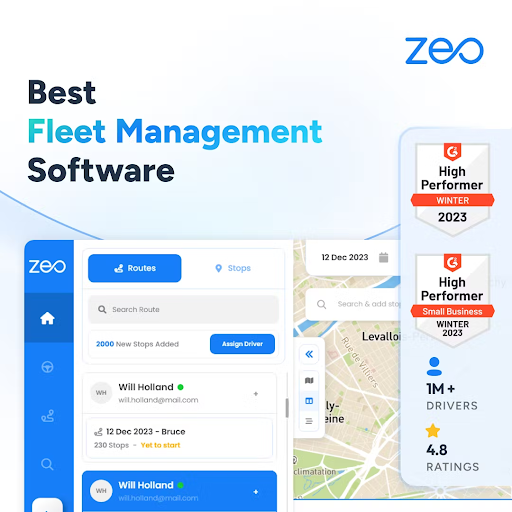More Articles

Top 5 Route4Me Alternatives: Route Planners For 2026
Reading Time: 8 minutesWith a substantial user base, Route4Me is one of the first route planning and optimization programs. Thanks to its robust
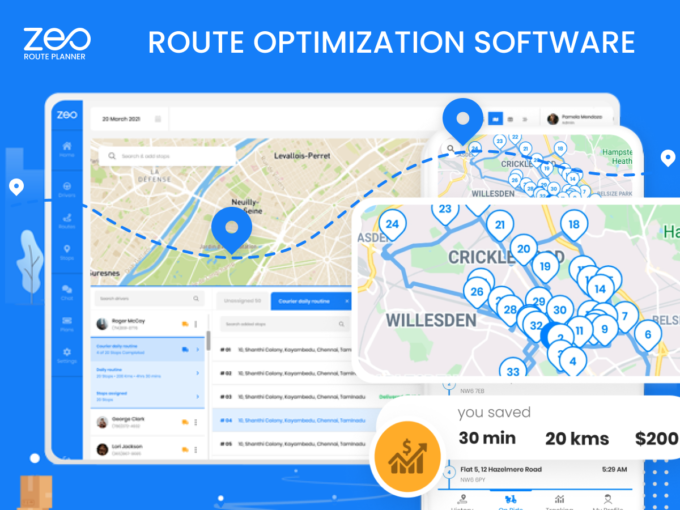
Choosing the correct route optimization software
Reading Time: 3 minutesBefore choosing the right route optimization software Before choosing the right route optimization software, the business should be clear –
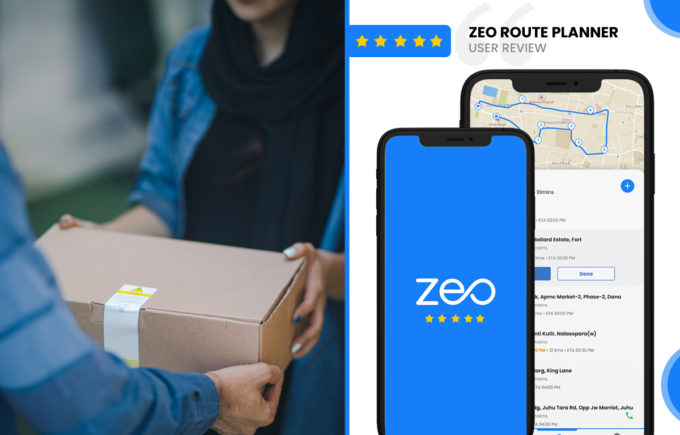
Zeo Route Planner Review by
Devin Sivyer, Teacher
Reading Time: < 1 minuteZeo Route Planner Review I am working as a private home tutor currently and have previously worked at The Royal
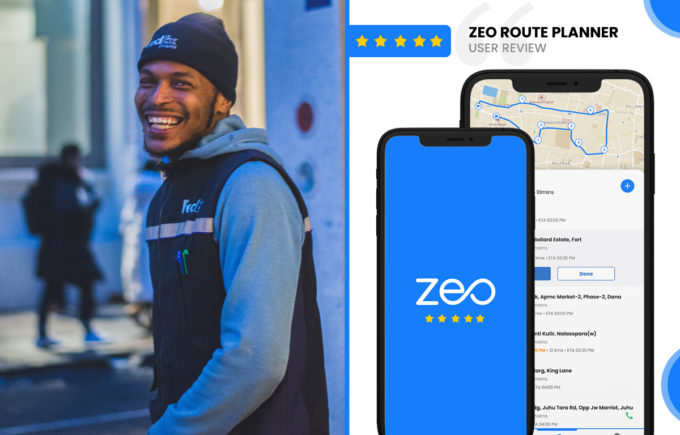
Zeo Route Planner Review by
James Garmin, Driver
Reading Time: < 1 minuteReview by James Garmin, Driver I work as a last mile delivery driver in London and it’s been three years
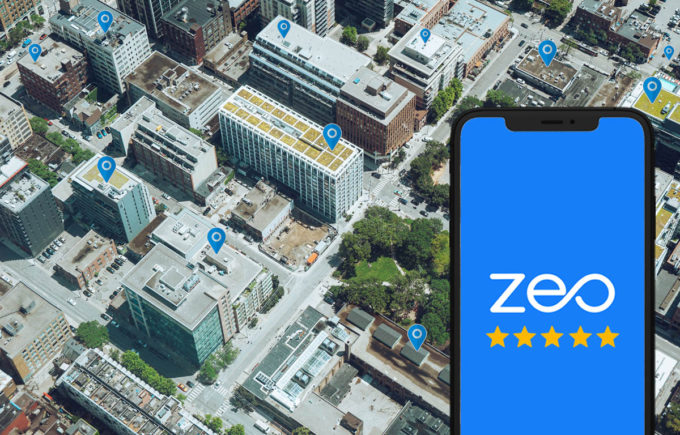
Zeo Route Planner App Review On App Pearl
Reading Time: 4 minutesReading Time: 4 minutes Review On App Pearl Many people are looking for comfortable and fast travel. You can plan
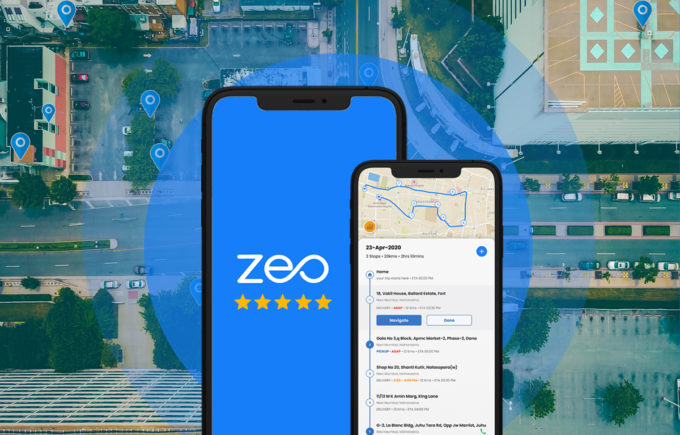
Zeo Route Planner App Review On Android Apps Forme
Reading Time: 4 minutesReading Time: 4 minutes Planning a route is a useful thing for convenient and fast movement. There are many applications
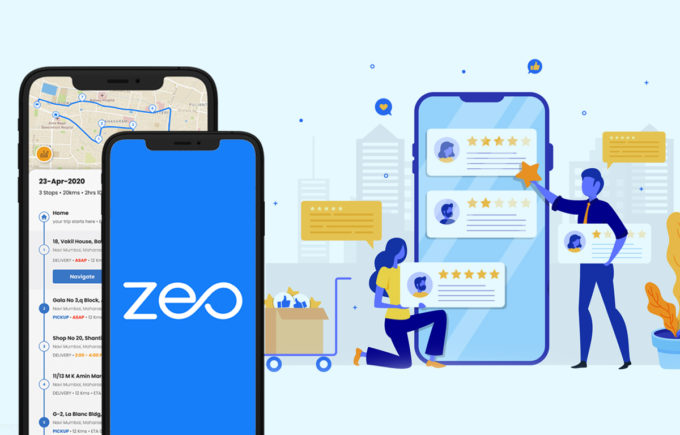
Zeo Route Planner App Review On Apps Like These
Reading Time: 4 minutesReading Time: 4 minutes The delivery sphere is now developing at an incredible speed! People order ready-made food, goods from
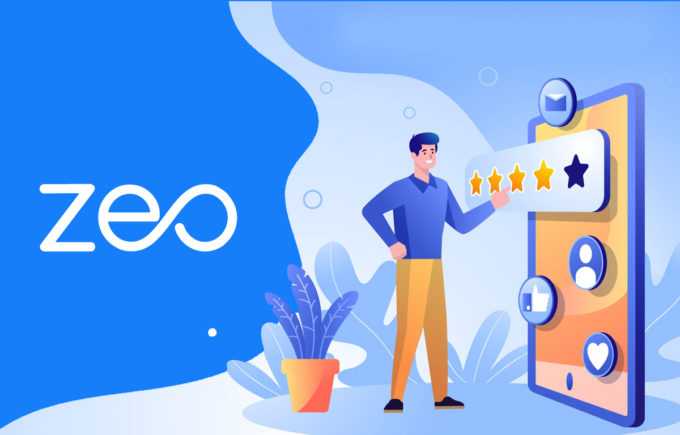
Zeo Route Planner App Review on Free Apps Forme
Reading Time: 4 minutesReading Time: 4 minutes For people who are constantly on the move, for those who need to get from one
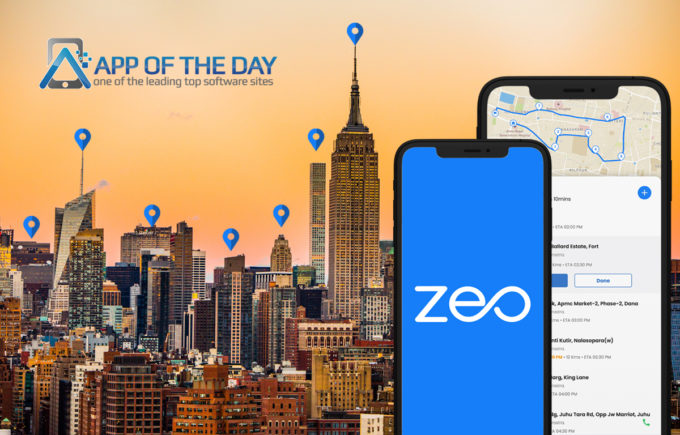
Zeo featured on
App of the Day!
Reading Time: 5 minutesReading Time: 4 minutes We’re thrilled to share that Zeo Route Planner has been recognized as App of the Day!
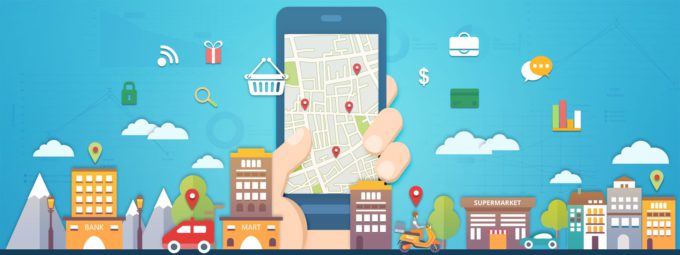
What is the customer’s expectation from last-mile delivery in 2026
Reading Time: 6 minutesLast-Mile Delivery With the world suffering from the clutches of the COVID-19 virus, it was hard for every industry to