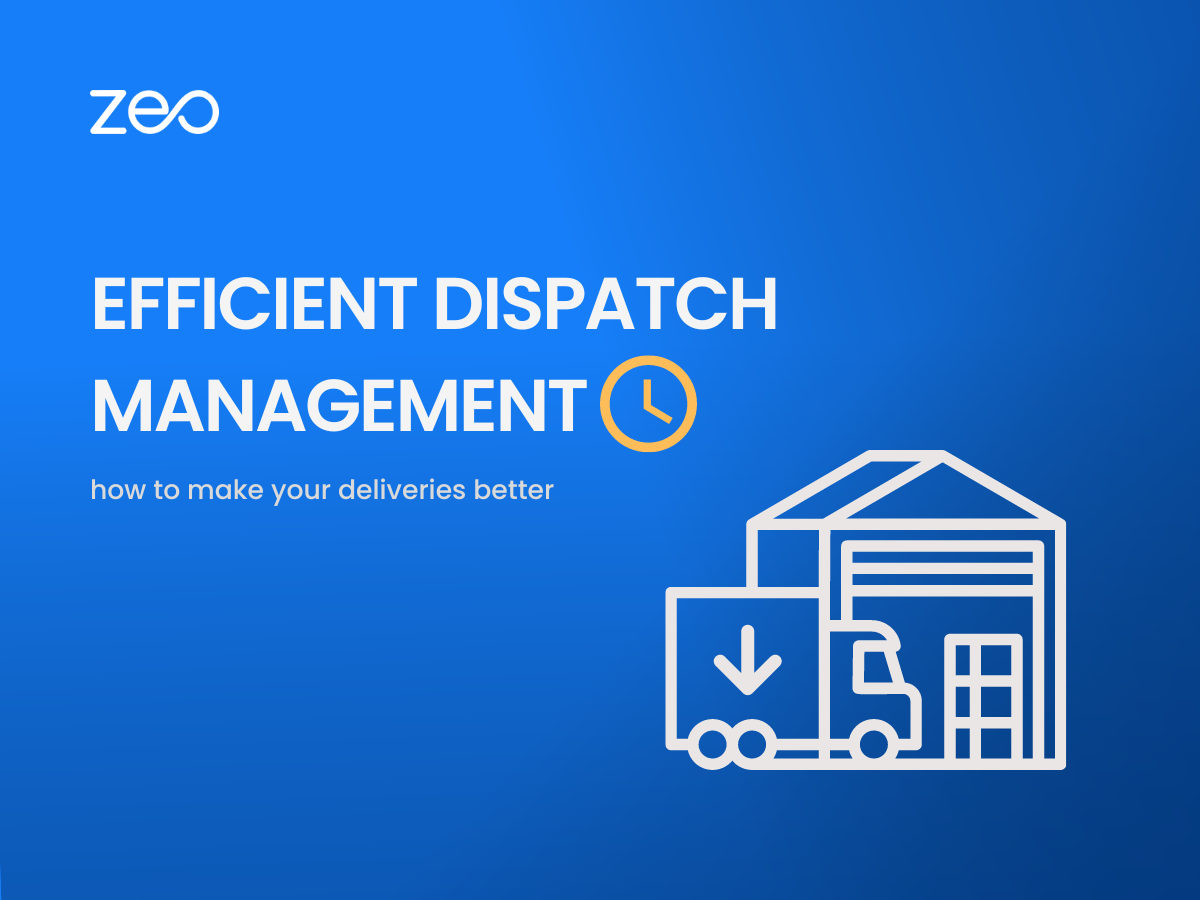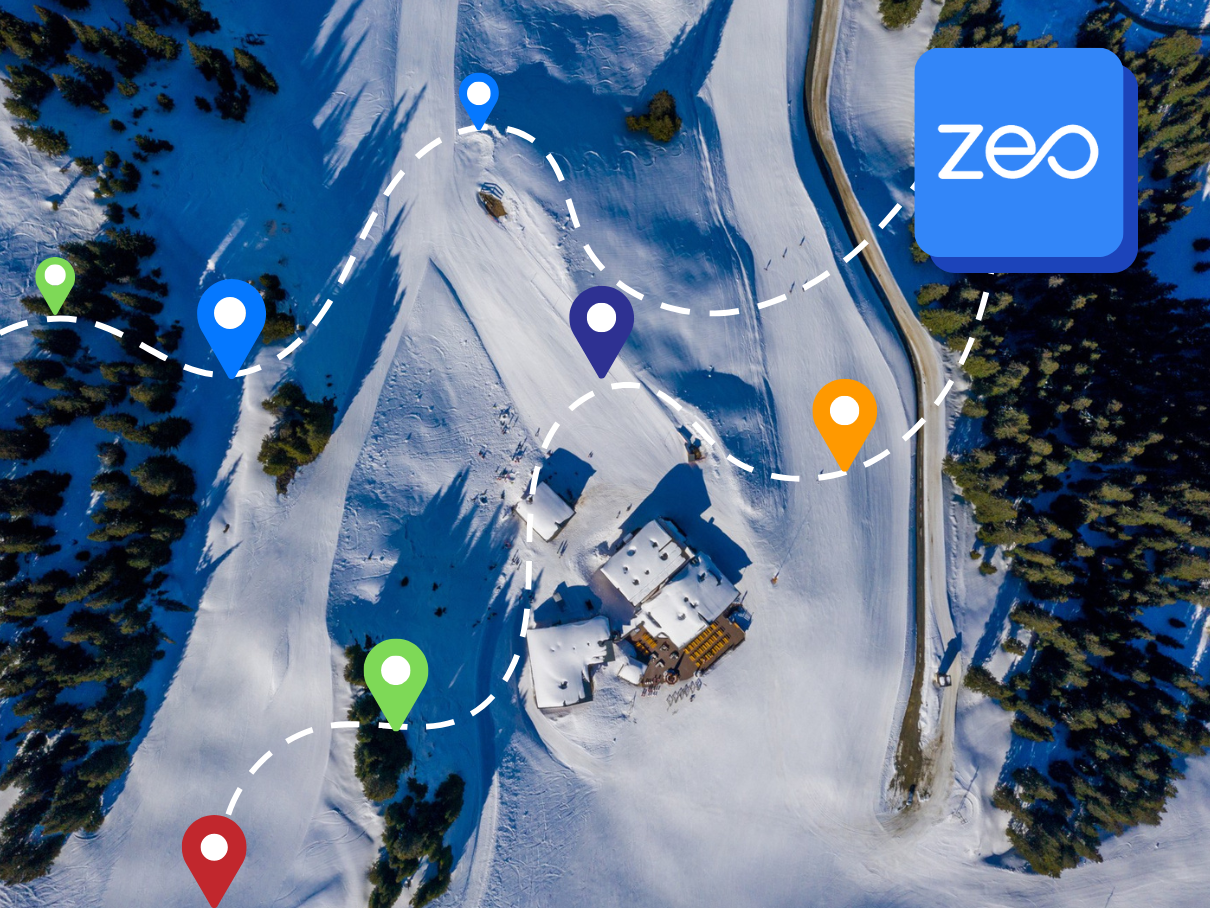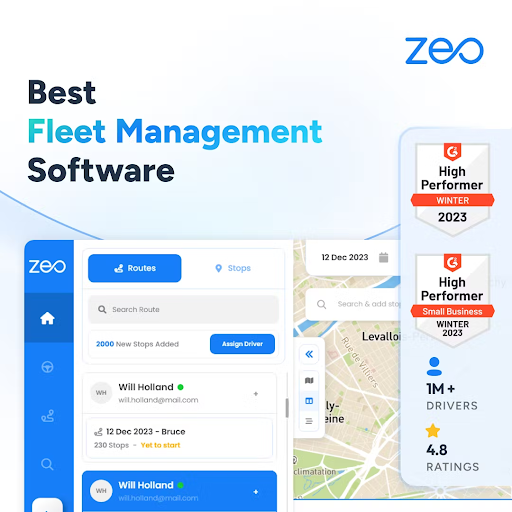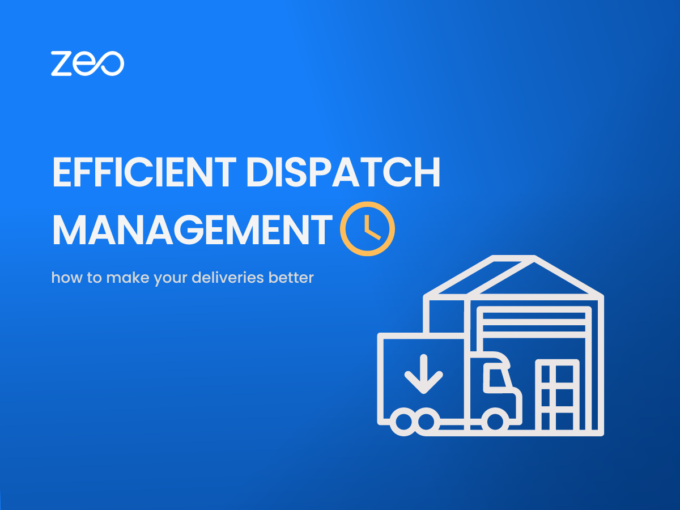More Articles

5 Best Delivery Route Planning Software in 2026
Reading Time: 5 minutesIn today’s rapidly growing business world, efficient delivery routing is critical, as they depend on timely and cost-effective deliveries. Delivery

Zeo Route Planner vs. RoadWarrior: Comparing Route Planning Software
Reading Time: 4 minutesNavigating the complexities of route planning software is crucial for businesses aiming to streamline operations and enhance customer satisfaction. As

Zeo Route Planner vs. Route4Me: Comparing Route Planning Software
Reading Time: 4 minutesIn the bustling world of logistics and delivery, every minute counts. Choosing the right route planning software can be the

Top 5 Leading Mapquest Alternatives in 2026
Reading Time: 5 minutesToday MapQuest has become one of the popular choices of companies searching for trustworthy instructions and basic mapping services. However,

Zeo Route Planner vs. Google Maps: Comparing Route Planning Software
Reading Time: 4 minutesIn the realm of delivery and logistics, efficient route planning is paramount to maintaining high levels of productivity and customer

Zeo Route Planner vs. OptimoRoute: Comparing Route Planning Software
Reading Time: 4 minutesWhether you’re managing a small delivery service or overseeing a large logistics operation, the right route planning software can transform
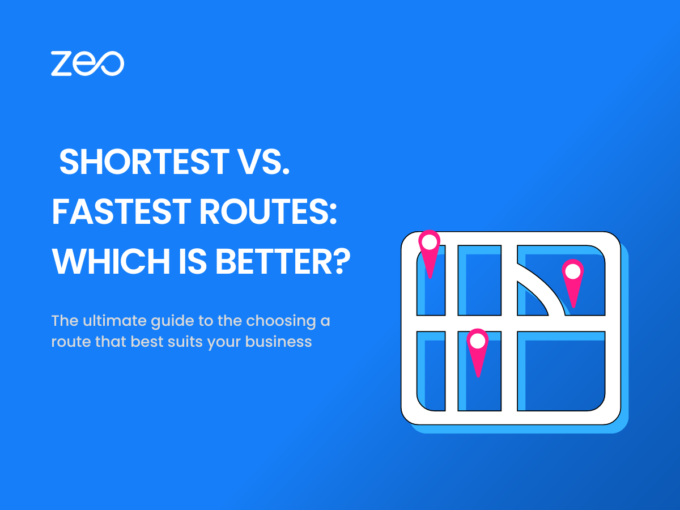
Route Planning: Choosing Between Shortest vs. Fastest Routes
Reading Time: 3 minutesWhen it comes to planning our journeys, we often face the dilemma of choosing between the shortest route and the
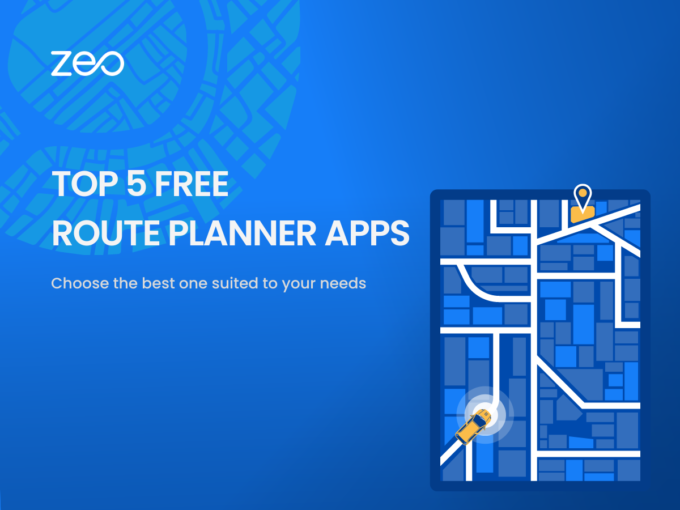
Top 5 Free Route Planner Apps
Reading Time: 4 minutesTime translates into money for drivers and transportation companies. Optimizing every minute of the delivery route can impact the overall
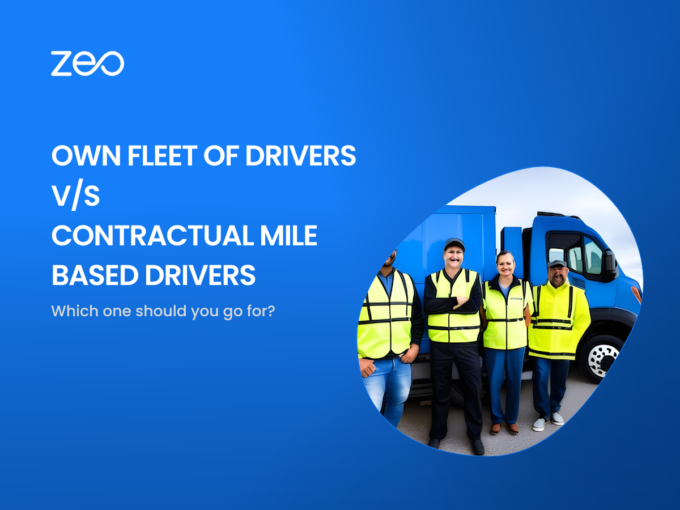
Own Fleet of Drivers V/S Contractual Mile-Based Drivers
Reading Time: 4 minutesAs a business owner, you need to take hundreds of decisions every day. If your business delivers products, one of
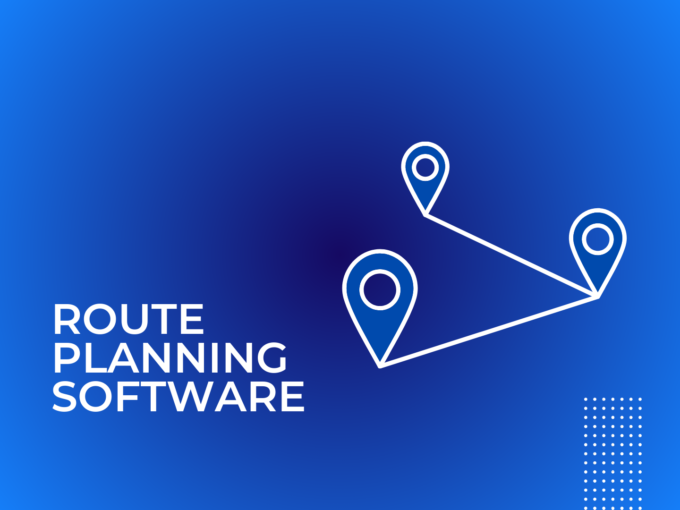
7 Features to Look for in a Route Planning Software
Reading Time: 3 minutesYou are looking to make your operations more efficient and considering investing in a route planner. Great! You are thinking