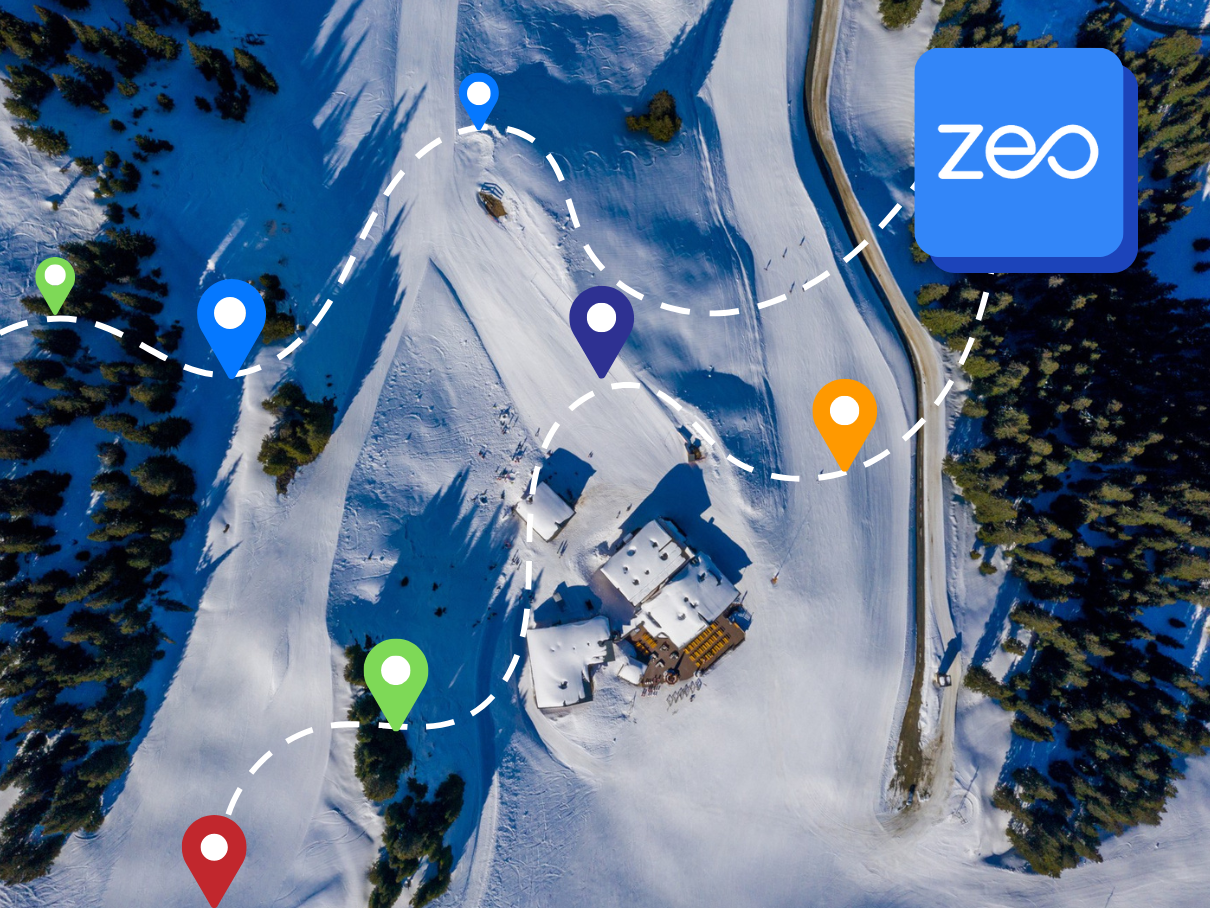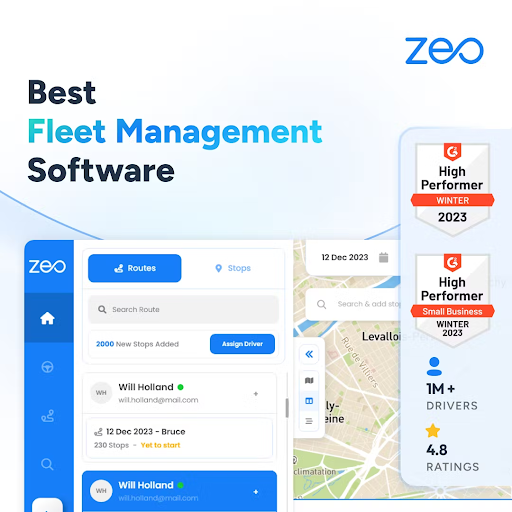More Articles

How to Share Live Location in Google Maps?
Reading Time: 4 minutesOver a billion people worldwide use Google Maps as their go-to navigation app (every month). There are features like turn-by-turn

How to Search by Drive-time & Radius Around City?
Reading Time: 3 minutesYou’ve got a delivery hub in the middle of the city. You need to figure out which customers you can

Top 5 Best Routing Software for Small Businesses
Reading Time: 4 minutesThere are dozens of tools out there claiming to plan your routes, save you time, and boost your deliveries. But

Top 5 Delivery Scheduling Software for Small Businesses
Reading Time: 5 minutesBakeries, grocery stores, and e-commerce shops now handle more deliveries than ever. Missed slots or unplanned stops can lead to

How to Add Advanced Markers to a Dynamic Map
Reading Time: 3 minutesA key aspect of building interactive, location-based applications is adding markers. A dynamic map is only helpful if you get

Top Route Optimization Software for Small Businesses in 2026
Reading Time: 5 minutesWhat if every unnecessary mile you drive is costing you more than just fuel? For businesses like plumbing, painting, pest

Zeo Route Planner vs. Onfleet: Comparing Route Planning Software
Reading Time: 4 minutesFor businesses navigating this complex web of logistics, the choice of route planning software can be a game-changer. Imagine a
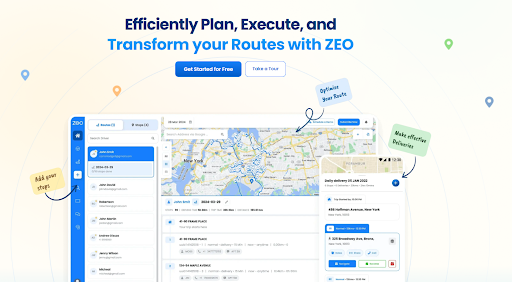
Top 5 Retail Logistics Routing Software Companies In Brazil
Reading Time: 5 minutesHave you ever watched your retail deliveries fall behind schedule and wondered what went wrong? You plan every route, assign

How to provide a suitable delivery experience to your customers in 2026
Reading Time: 4 minutesIn , providing the right delivery experience to your customers is essential. If you are into the delivery business, you
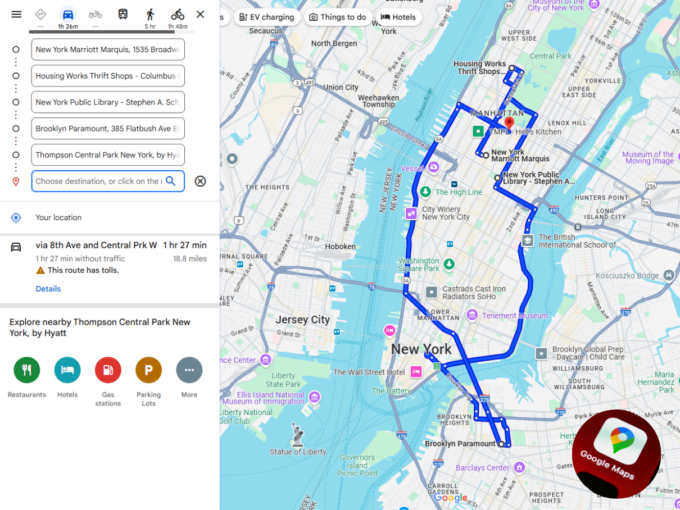
How to Plan Routes with Multiple Stops on Google Maps: A Complete Guide
Reading Time: 5 minutesRoute planning can be a logistical nightmare when it includes multiple stops. Most of us have used Google Maps for