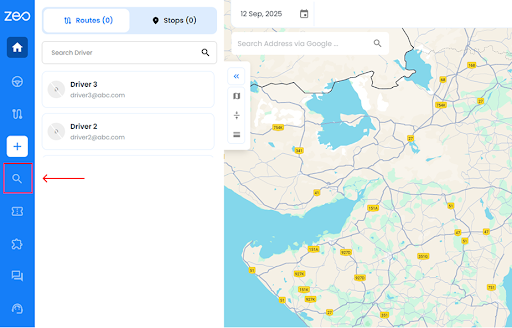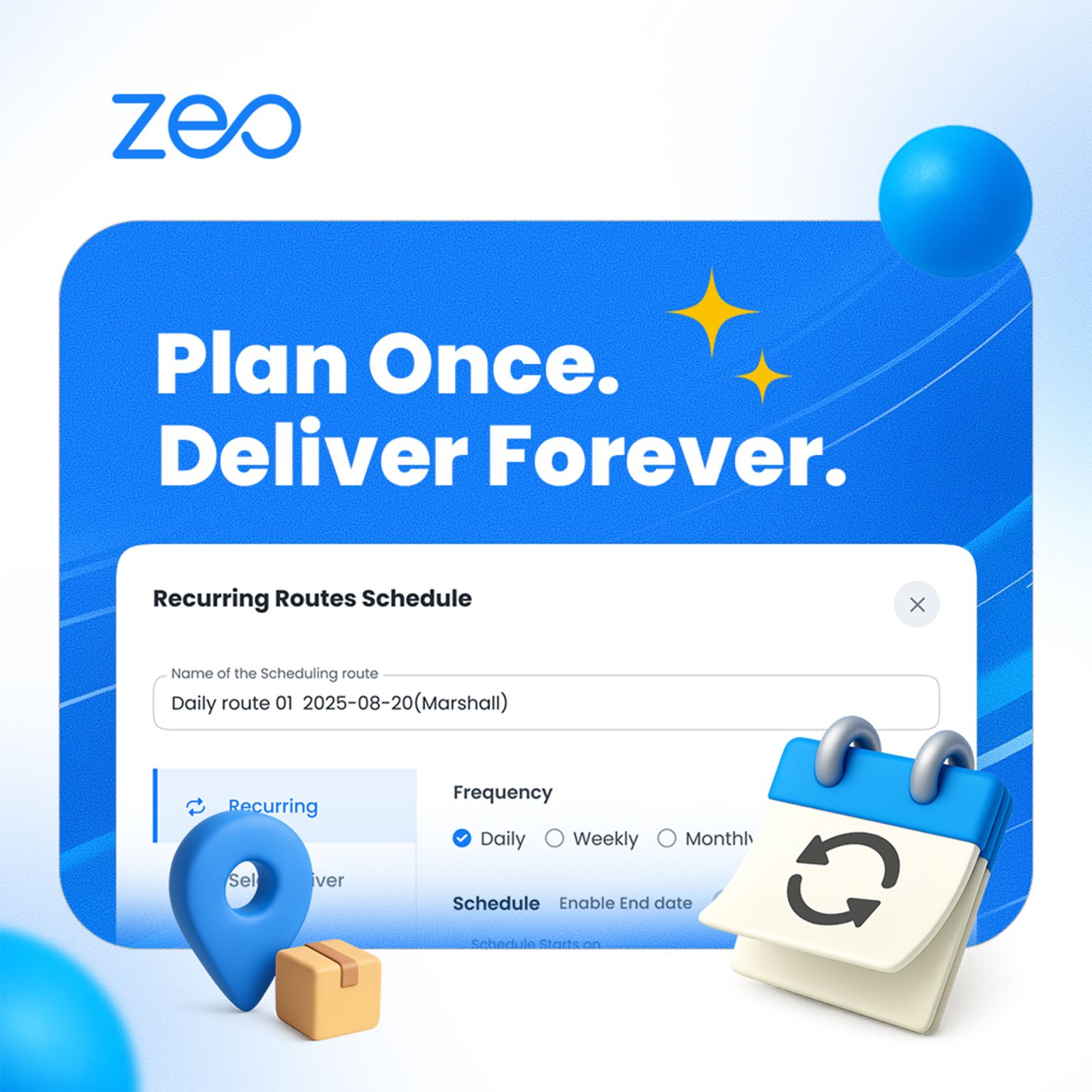More Articles

How to Effectively Manage Drivers? Maximizing Efficiency and Safety on the Roads
Reading Time: 3 minutesLogistics businesses often overlook driver management, which is crucial for efficient delivery processes. Effective driver management simplifies the delivery process,

What are the Benefits of a Driver Management System?
Reading Time: 3 minutesCompany owners may have fleet management, security, and maintenance solutions, but they may not consider the needs of their drivers.

The Top Impact Of Advanced Logistics Route Planning
Reading Time: 3 minutesWhile delivering your products, you might have noticed route planning’s impact on productivity and effectiveness. Advanced logistics route planning can

Transforming Industries with Effective Route Optimization Techniques
Reading Time: 3 minutesIn today’s fast-paced business landscape, route optimization has emerged as a critical tool for companies striving to enhance their operational
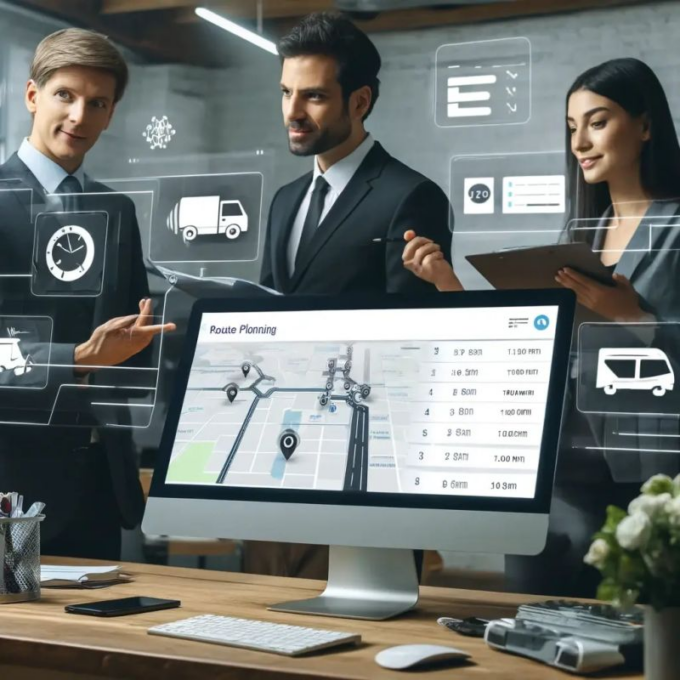
The Role of Capacity Planning Software in Enhancing Workforce Mobility
Reading Time: 3 minutesWorkforce mobility has become an essential aspect of modern business operations. It facilitates agility, adaptability, and efficiency. As businesses navigate

Streamlining Automotive Logistics: How Zeo Auto’s Fleet Management Solutions Can Help
Reading Time: 3 minutesAutomotive logistics in today’s fast-paced world require cost-effectiveness, accuracy, and efficiency. Automotive logistics ensures efficient movement of vehicles and services,

Top 10 Fleet Management Trends in 2025
Reading Time: 5 minutesThe world of fleet management is undergoing a rapid transformation, but are your fleet management processes evolving? Or are you

Why Should You Invest In A Driver Safety Management System?
Reading Time: 3 minutesThe safety of your drivers isn’t just a regulatory checkbox—it’s a critical factor in the success and longevity of your

Cutting Costs and Saving Time with Efficient Mileage Routing Software
Reading Time: 3 minutesMileage routing software becomes an essential option for companies and governments at a time when efficiency and cost reduction are

How Route Optimization Can Prevent Retail Supply Chain Delivery Disruptions
Reading Time: 5 minutesThe retail supply chain is a complex web of operations, all dependent on delivery precision, timing, and efficiency. But what