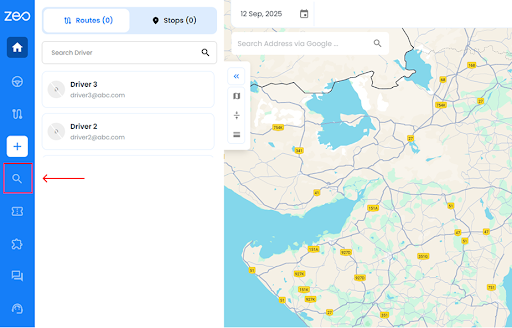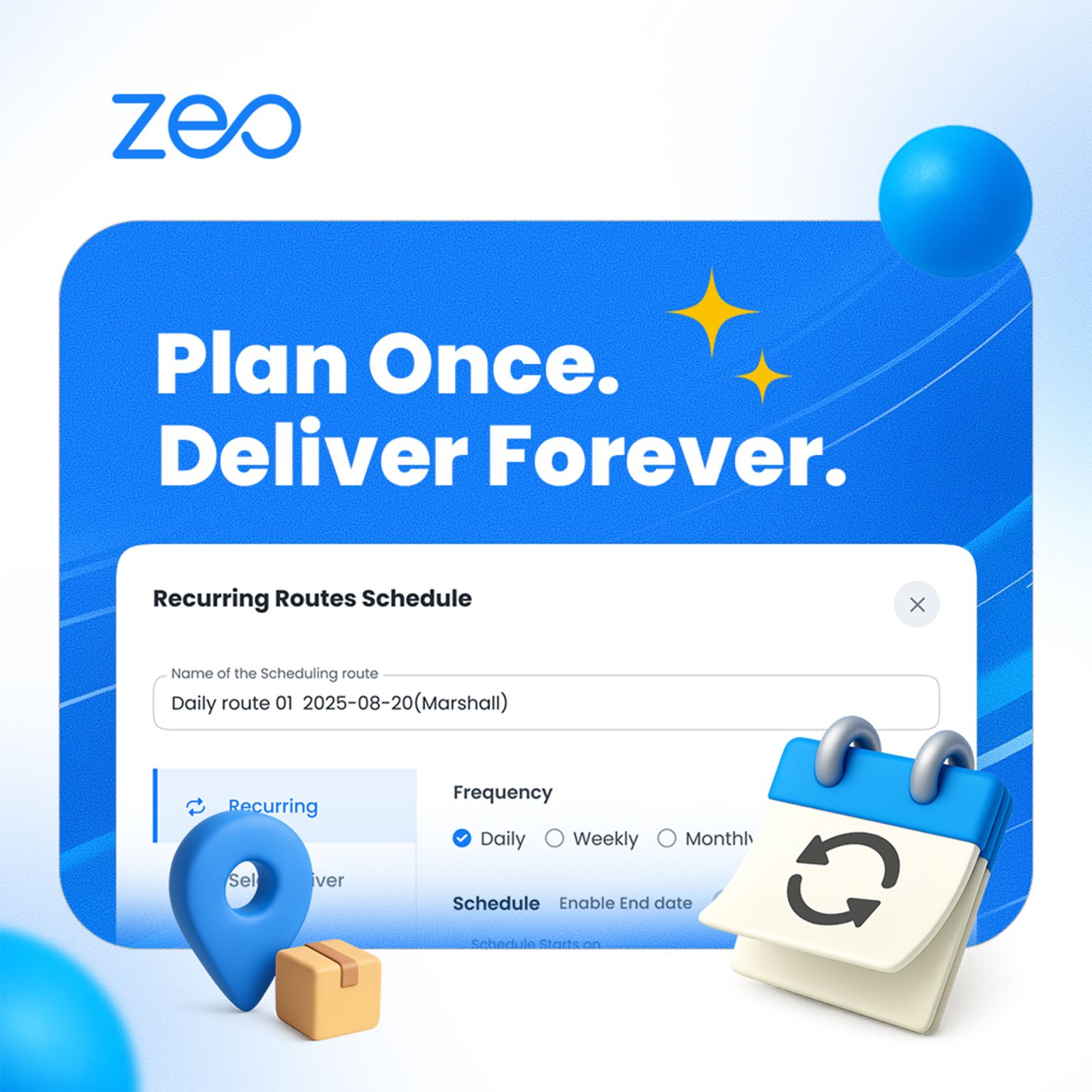More Articles

The Last Mile: Why Real-Time Communication is Critical for Successful Deliveries
Reading Time: 5 minutesIn the race to win customers, last-mile delivery is the final lap where companies can really leave an impression. But

Mobile App for Driver Management: Empower Your Team With the ZEO Driver App
Reading Time: 5 minutesAll fleet managers would agree that managing a team of drivers in today’s dynamic delivery environment is no easy feat.

Top 5 Route Planners Offering Seamless Proof of Delivery
Reading Time: 5 minutesEver had that moment when your customers are eagerly awaiting a package, only to discover the delivery has mysteriously disappeared?

Optimize Your Pool Service Routes for Enhanced Efficiency
Reading Time: 4 minutesIn today’s competitive pool maintenance industry, technology has transformed how businesses operate. From streamlining processes to enhancing customer service, the

How To Use Zeo’s Free Route Planner for Google Maps?
Reading Time: 3 minutesDo you spend hours manually planning your routes, juggling multiple stops on Google Maps, and still wonder if you could

How You Can Streamline Automotive Logistics with Zeo’s Fleet Management Solution
Reading Time: 5 minutesEver feel like your fleet is crawling on fumes while your competitors are zooming ahead? In the fast-paced world of

Future Trends to Look Out For in Snow Plowing Logistics in 2025
Reading Time: 4 minutesAs snow starts to fall, it’s not just the plows that are gearing up. The snow plowing logistics industry is
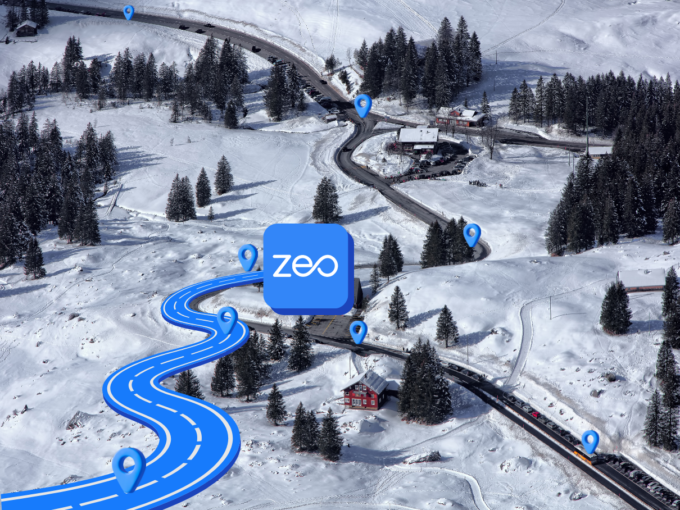
How to Streamline Snow Plowing Logistics with Zeo Route Planner
Reading Time: 5 minutesWinter storms bring beauty, but for fleet managers in the snow plowing industry, they spell relentless challenges. Optimizing routes, keeping

How to Supercharge Driver Management with Zeo Route Planner
Reading Time: 5 minutesFleet management is like juggling fire – one wrong move and everything can go up in smoke. As a fleet

Fleet Management Strategies for Boosting Driver Performance & Well-being
Reading Time: 4 minutesBehind every successful fleet lies a driver who feels valued, supported, and equipped to excel. Fleet management isn’t just about