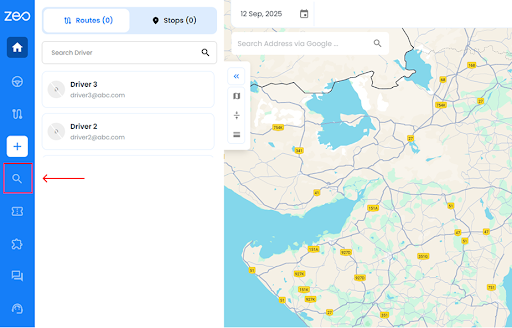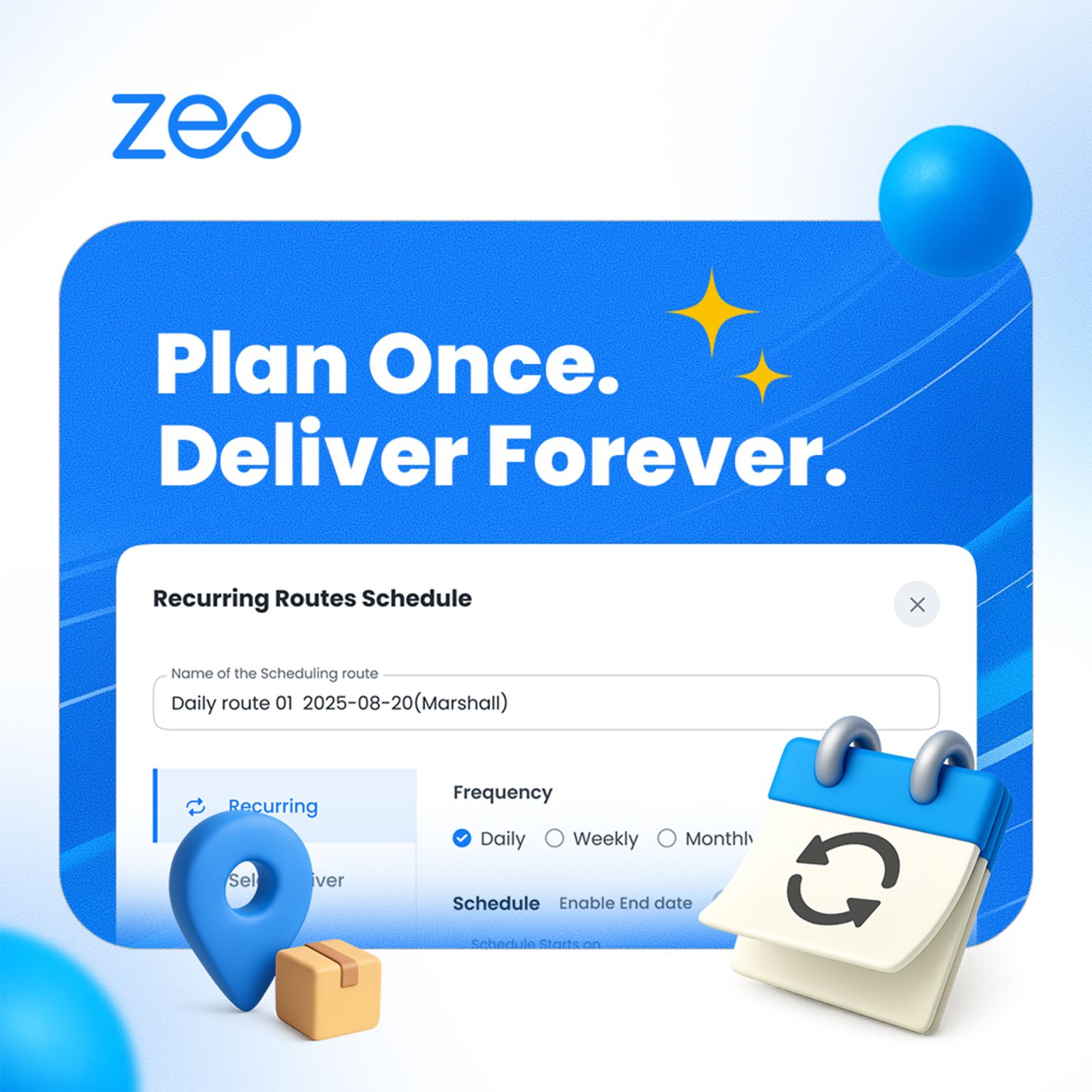More Articles

How To Use Linked Deliveries for Smarter Route Planning in Zeo
Reading Time: 6 minutesSome delivery workflows are simple. One package, one destination, done. But the real world is rarely that tidy. Many businesses

How to Reoptimize Routes with Skipped Stops for Seamless Deliveries
Reading Time: 4 minutesJust when you think the entire delivery process is going on seamlessly, and your fleet operations are well under control,

EIR Code – How It Helps for EU Country Stops
Reading Time: 3 minutesIf you’ve ever managed deliveries across Ireland, you know the frustration: a rural address without a clear house number, no

What is the Route Optimization API?
Reading Time: 4 minutesEvery parcel, service call, or grocery order starts as data—an address, a time window, and a vehicle big enough to

What is Route Optimization? A Complete Guide
Reading Time: 5 minutesRoute optimization is a way how the software arranges many delivery stops into the shortest, most practical route. Let’s understand

How to Use Places Autocomplete in Zeo Route Planner
Reading Time: 2 minutesManually typing a delivery address in the address bar can cause errors and slow the process. That’s why Zeo Route

Build a Route Planner with Place Autocomplete and Routes API
Reading Time: 4 minutesBuilding a route planner demands streamlining logistics, saving valuable time on the road, and delivering smooth experiences to operators and

How to Add Timeslots to Your Favourite Stops in Zeo Route Planner
Reading Time: 4 minutesSome delivery stops aren’t flexible. They expect you to show up at a specific time, not earlier, not later. And

How to Send Delivery Intimations to Customers with your Branding?
Reading Time: 3 minutesIn today’s competitive business landscape, providing a personalized and branded experience to customers is paramount. One crucial aspect of this

AI-Based Route and Logistics Optimization
Reading Time: 5 minutesSupply chains don’t work the same way they used to be. These days, they’re more dynamic, unpredictable, and often under