More Articles
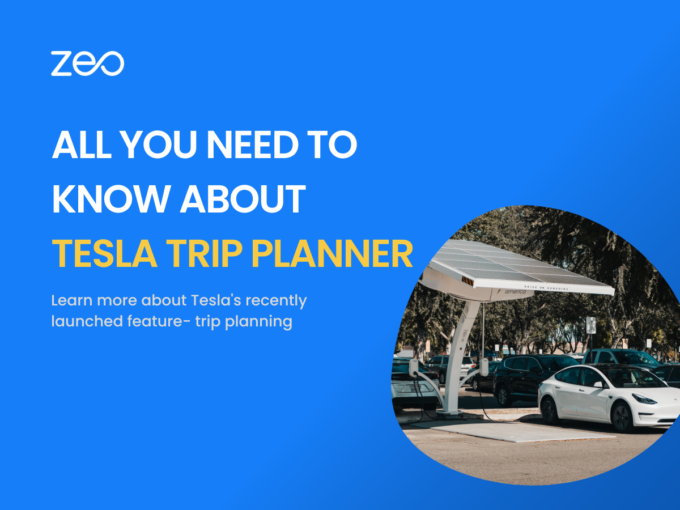
All you need to know about Tesla Trip Planner
Reading Time: 4 minutes Tesla has a new update for all its users. Before setting off on their journey, Tesla owners will be able
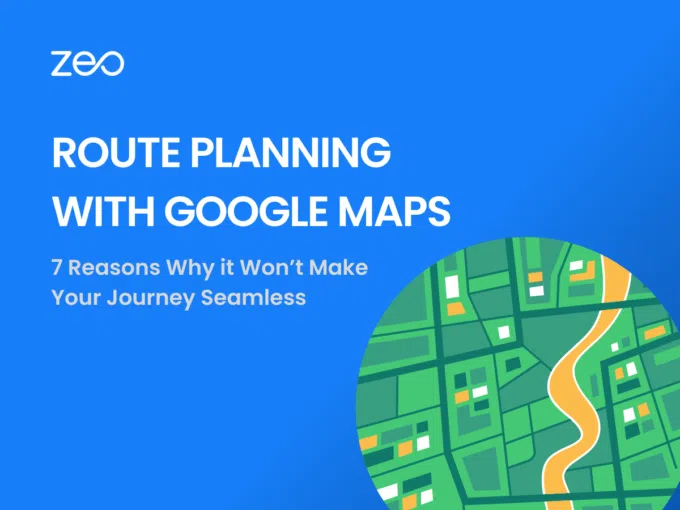
Google Maps Route Planner App: 7 Reasons it Won’t Make Your Journey Seamless
Reading Time: 3 minutes Google Maps has a monthly user base of over 154.4 million, making it one of the most popular navigation apps

Zeo’s Shopify Integration – Connect Your Store Right Away
Reading Time: 3 minutes Retail e-commerce sales in the US are projected at $1.3 trillion in 2025. Customers’ shopping habits have changed significantly over

Zeo Route Planner & Zapier Integration to Directly Import Orders
Reading Time: 3 minutes The success of a business primarily depends on the efficiency and productivity of its operations, and integrating tools to automate
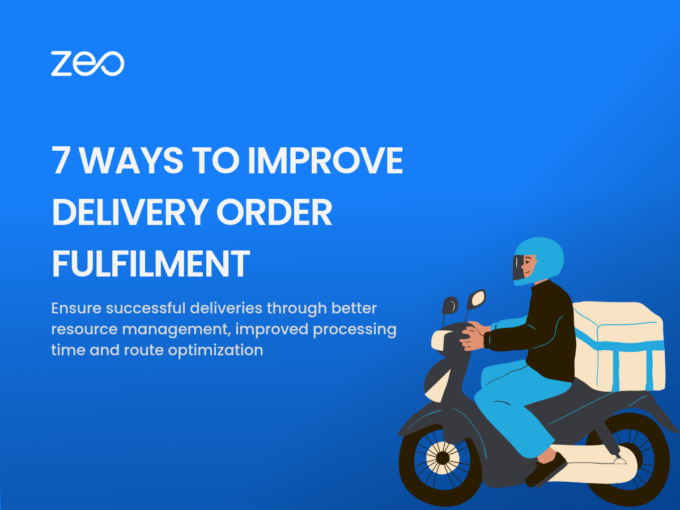
7 Ways to Improve Delivery Order Fulfilment
Reading Time: 4 minutes Making a sale or booking an order is not easy in today’s highly competitive environment. So when your business receives
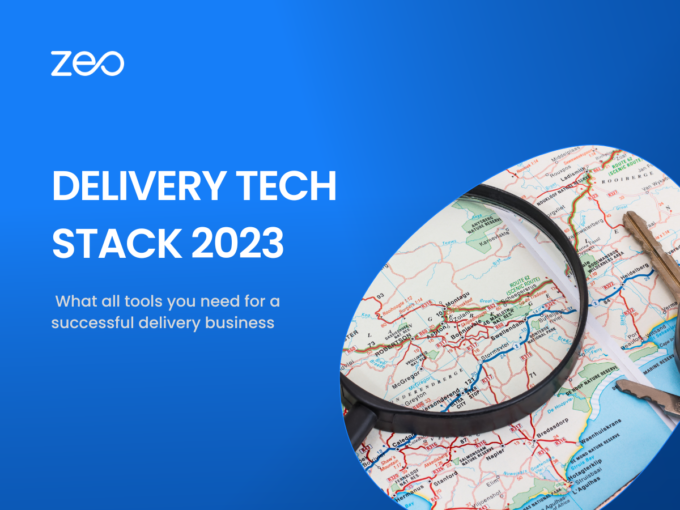
Latest Delivery Tech Stack for 2023
Reading Time: 4 minutes In 2022, US e-commerce sales touched $1.09 trillion. For the first time ever it crossed the $1 trillion mark. This

The Benefits of Zeo’s API for Route Optimization
Reading Time: 3 minutes You could be an online store selling t-shirts, a retail store providing home deliveries, or a laundry business providing pick-up
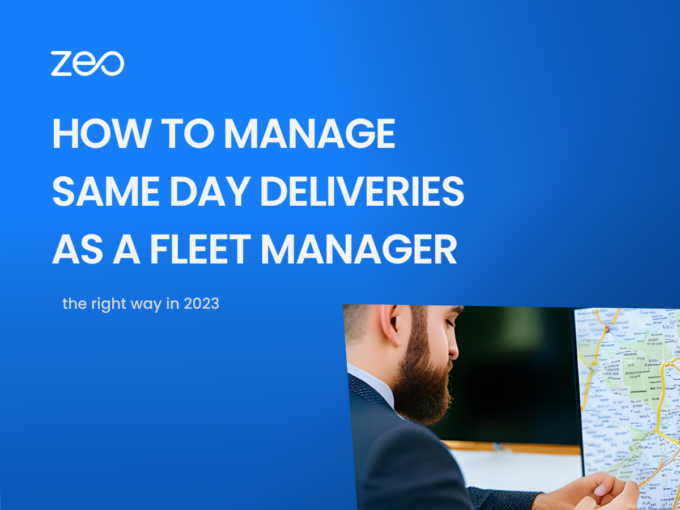
How to Manage Same-day Deliveries as a Fleet Manager
Reading Time: 3 minutes As consumers have gotten comfortable with the idea of online shopping, same-day delivery is becoming an increasingly important service for

Image Scanning of Delivery Addresses Through Zeo
Reading Time: 3 minutes You are a delivery driver who needs to make hundreds of deliveries every day. However, adding to your woes is
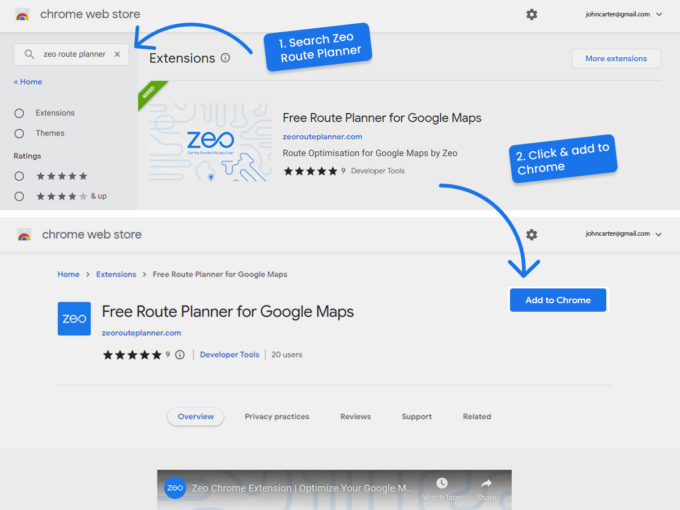
Free Route Optimization on Google Maps.
Reading Time: 3 minutes Free Route Optimization on Google Maps Google Maps is the most popular mapping provider in the world. Having more than

















