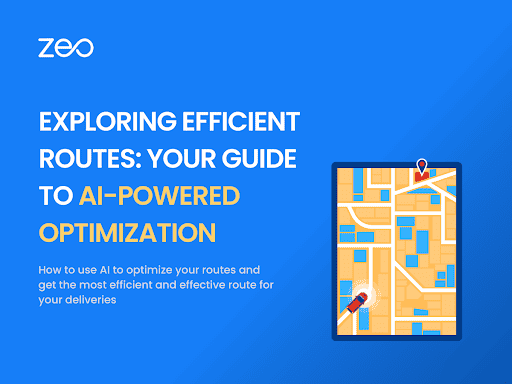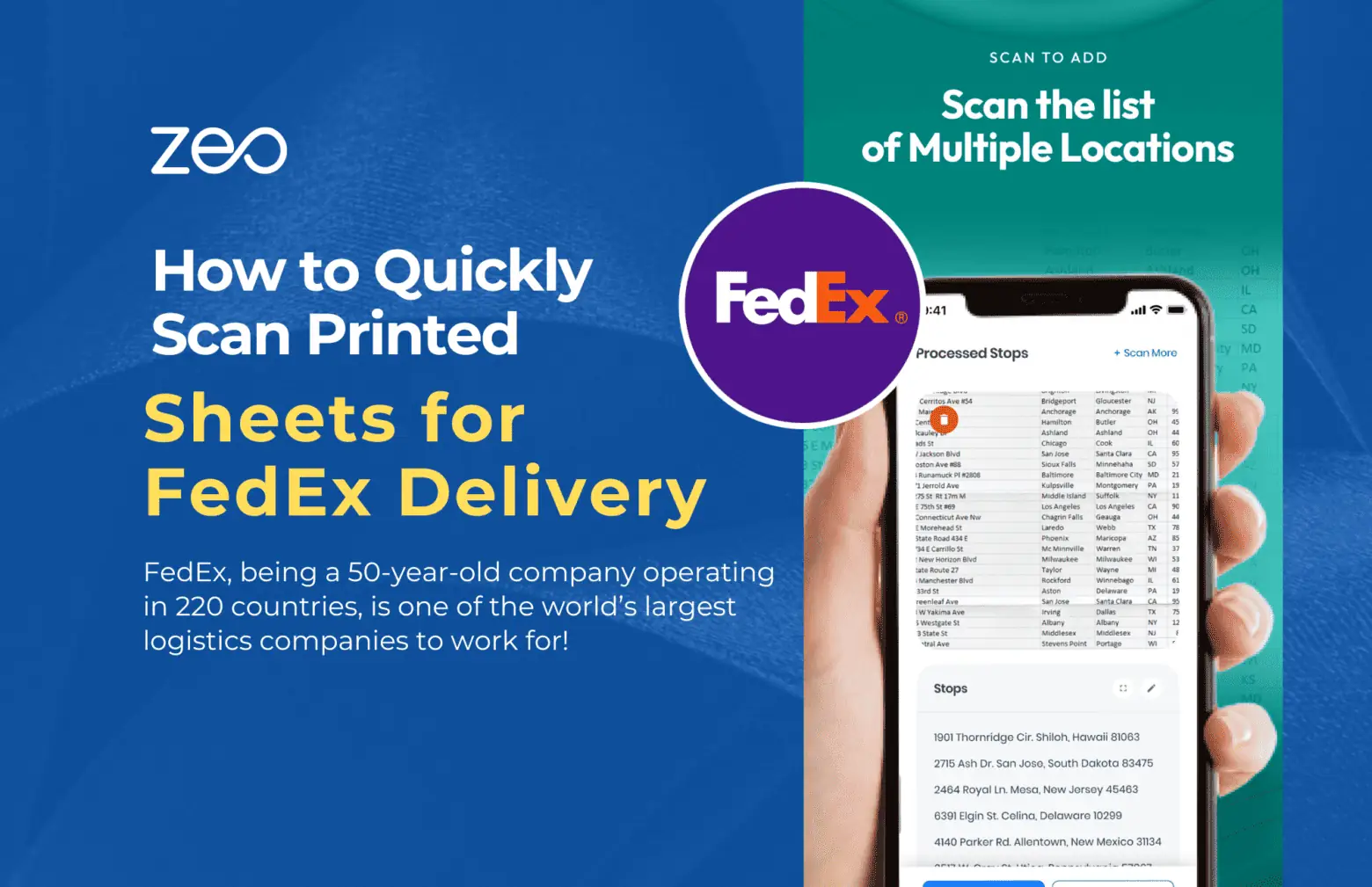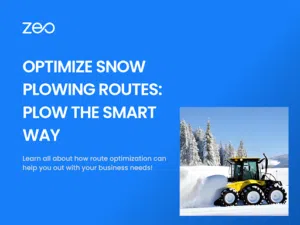More Articles

How to Draw a Radius on Google Maps with My Maps & Circle Plot?
Reading Time: 4 minutes From navigation to business planning, Google Maps has become an indispensable tool for various purposes. It is user-friendly and can
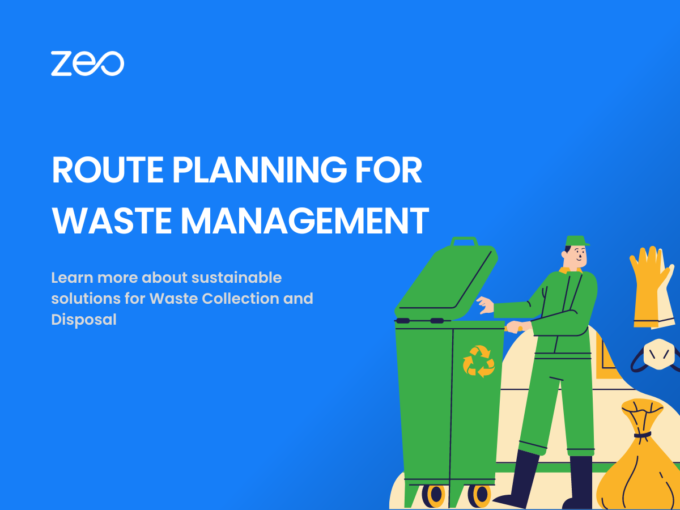
Route Planning for Waste Management: Sustainable Solution for Waste Collection and Disposal
Reading Time: 4 minutes Effective waste management is crucial for maintaining a sustainable environment. However, waste management businesses face numerous challenges like lack of

Proof of Delivery and its Role in Order Fulfillment
Reading Time: 4 minutes Every business aims to streamline its operations, processes and functionalities. Along with increasing the outcomes, the major goal of every
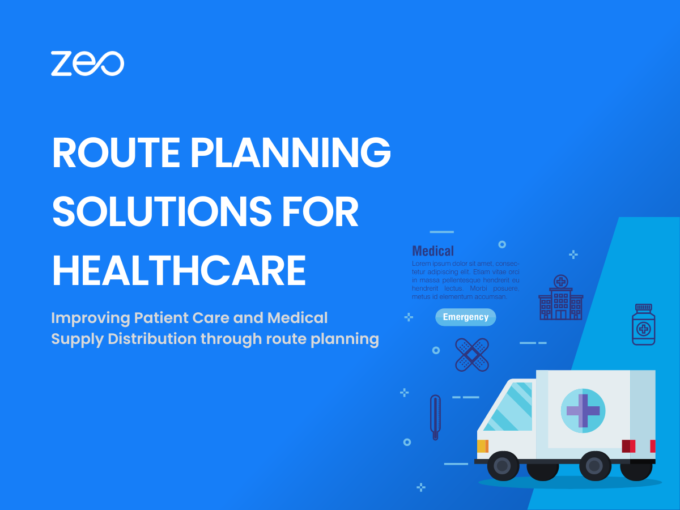
Route Planning Solutions for Home Healthcare
Reading Time: 3 minutes The importance of time cannot be undermined in the healthcare industry. Healthcare services are one of the essential services needed
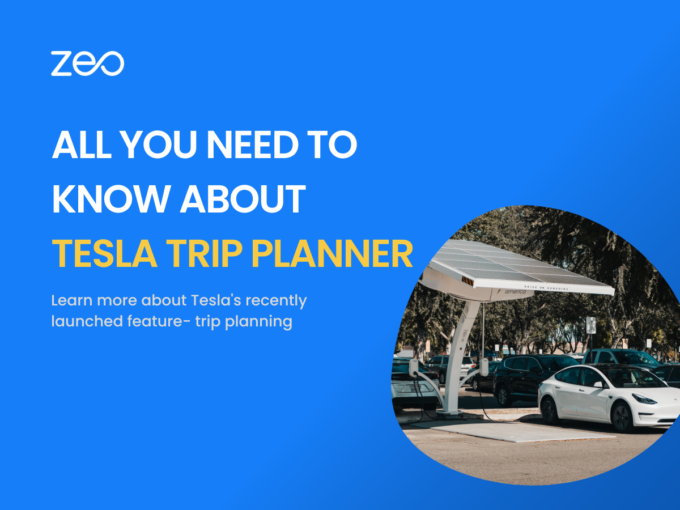
All you need to know about Tesla Trip Planner
Reading Time: 4 minutes Tesla has a new update for all its users. Before setting off on their journey, Tesla owners will be able
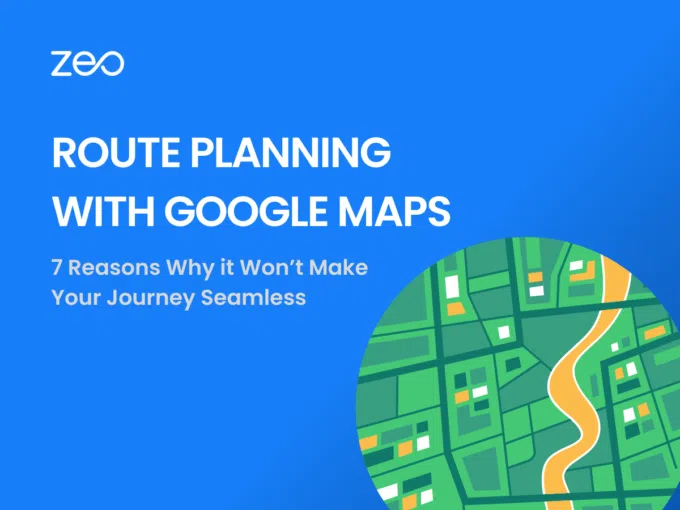
Google Maps Route Planner App: 7 Reasons it Won’t Make Your Journey Seamless
Reading Time: 3 minutes Google Maps has a monthly user base of over 154.4 million, making it one of the most popular navigation apps

Zeo’s Shopify Integration – Connect Your Store Right Away
Reading Time: 3 minutes Retail e-commerce sales in the US are projected at $1.3 trillion in 2025. Customers’ shopping habits have changed significantly over

Zeo Route Planner & Zapier Integration to Directly Import Orders
Reading Time: 3 minutes The success of a business primarily depends on the efficiency and productivity of its operations, and integrating tools to automate
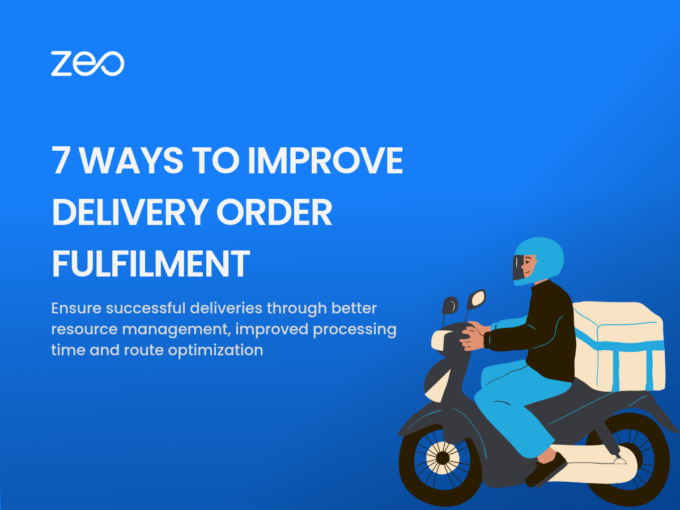
7 Ways to Improve Delivery Order Fulfilment
Reading Time: 4 minutes Making a sale or booking an order is not easy in today’s highly competitive environment. So when your business receives
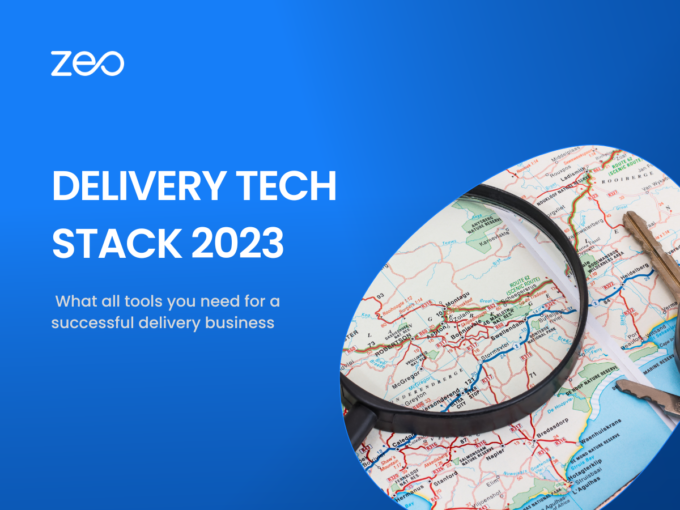
Latest Delivery Tech Stack for 2023
Reading Time: 4 minutes In 2022, US e-commerce sales touched $1.09 trillion. For the first time ever it crossed the $1 trillion mark. This