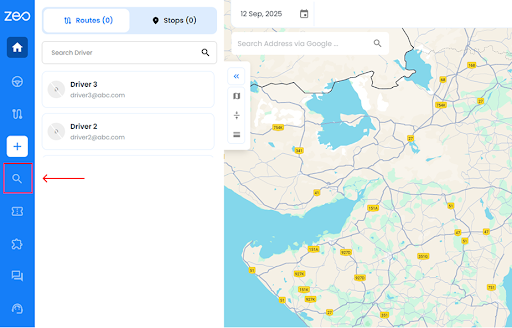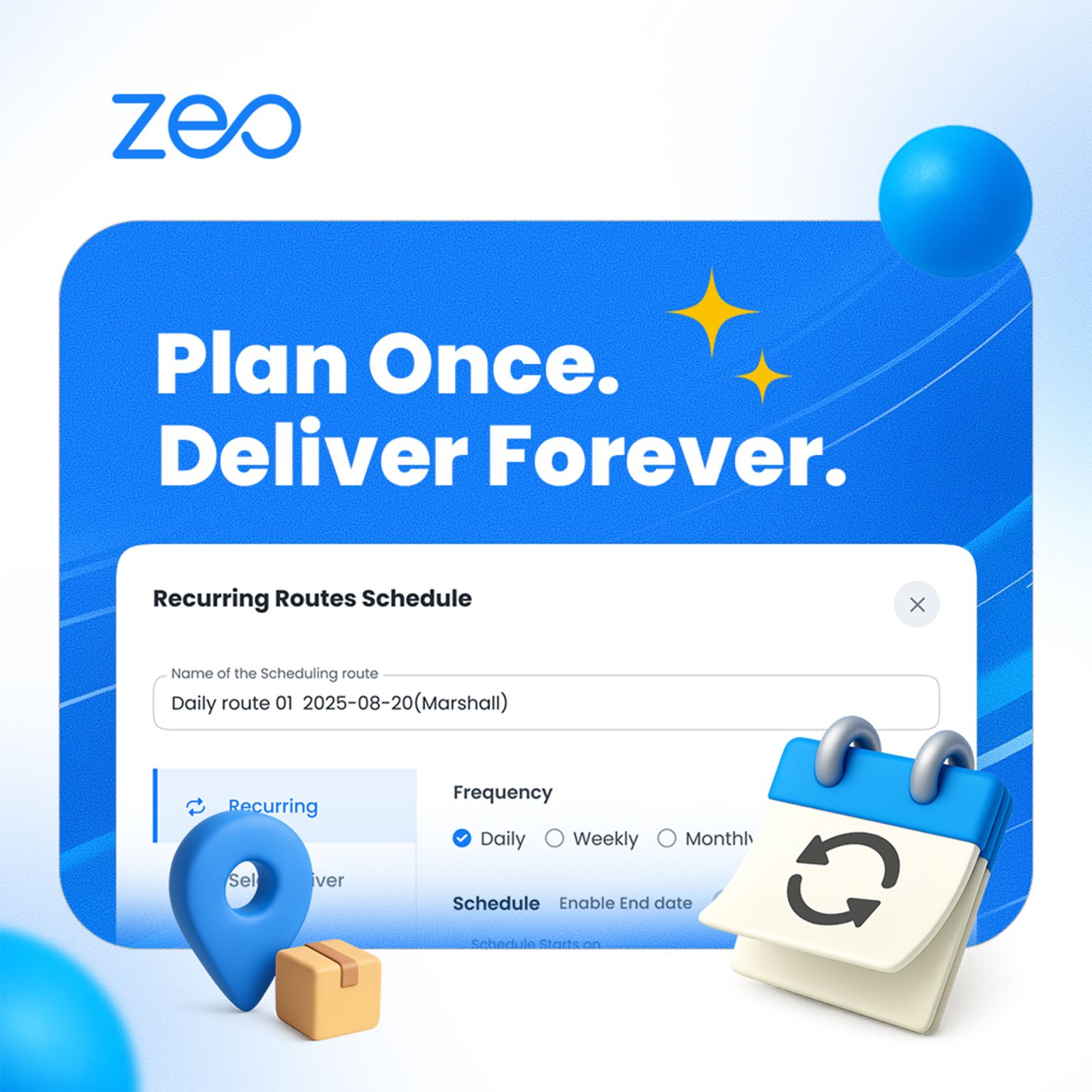More Articles
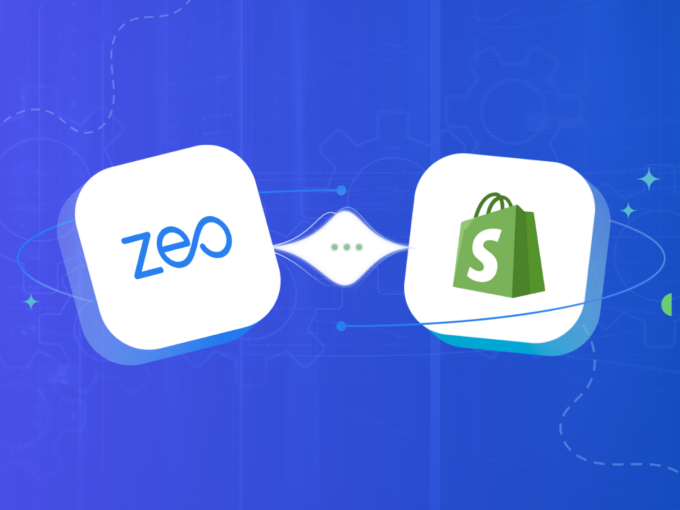
Zeo’s Shopify Integration – Connect Your Store Right Away
Reading Time: 3 minutesRetail e-commerce sales in the US are projected at $1.3 trillion in . Customers’ shopping habits have changed significantly over

Zeo Route Planner & Zapier Integration to Directly Import Orders
Reading Time: 3 minutesThe success of a business primarily depends on the efficiency and productivity of its operations, and integrating tools to automate
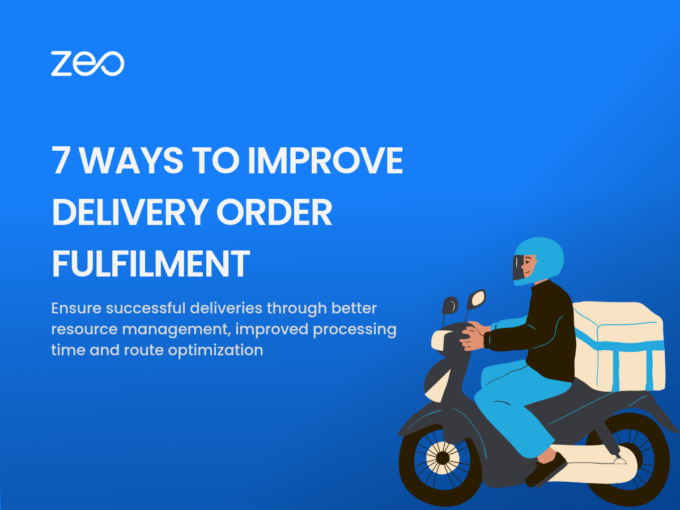
7 Ways to Improve Delivery Order Fulfilment
Reading Time: 4 minutesMaking a sale or booking an order is not easy in today’s highly competitive environment. So when your business receives

The Benefits of Zeo’s API for Route Optimization
Reading Time: 3 minutesYou could be an online store selling t-shirts, a retail store providing home deliveries, or a laundry business providing pick-up
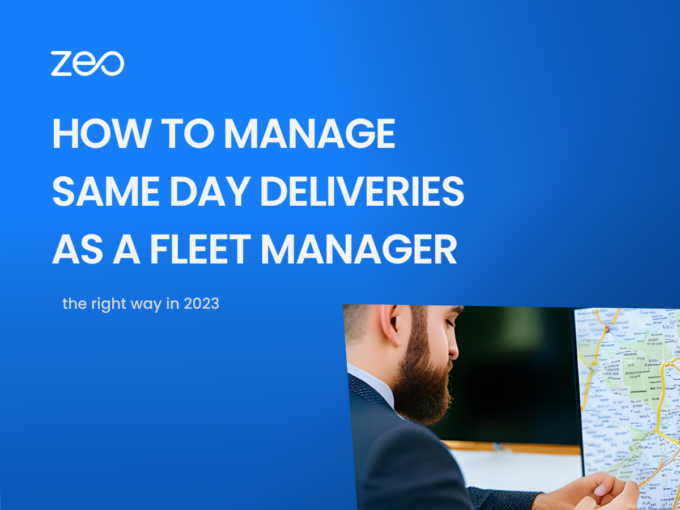
How to Manage Same-day Deliveries as a Fleet Manager
Reading Time: 3 minutesAs consumers have gotten comfortable with the idea of online shopping, same-day delivery is becoming an increasingly important service for
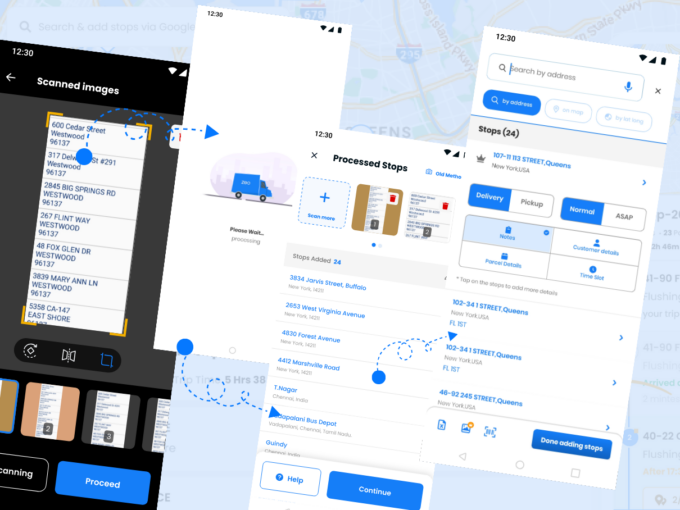
Image Scanning of Delivery Addresses Through Zeo
Reading Time: 3 minutesYou are a delivery driver who needs to make hundreds of deliveries every day. However, adding to your woes is

The Future of Transportation: How Route Planners Will Drive Fleets Forward
Reading Time: 4 minutesThe future of transportation is more than just autonomous vehicles and electric fleets. It’s a world where the power of

Maximize Delivery Efficiency with Seamless ZEO Integrations
Reading Time: 5 minutesAre your delivery operations as efficient as they could be, or are you losing time and money due to disconnected
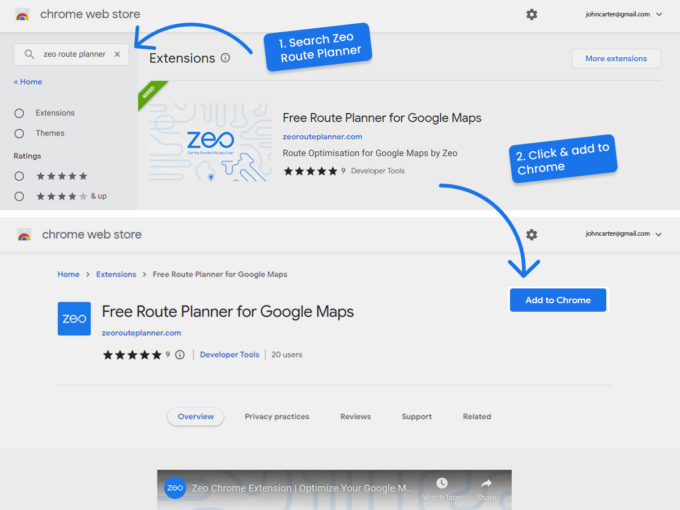
Free Route Optimization on Google Maps.
Reading Time: 3 minutesFree Route Optimization on Google Maps Google Maps is the most popular mapping provider in the world. Having more than
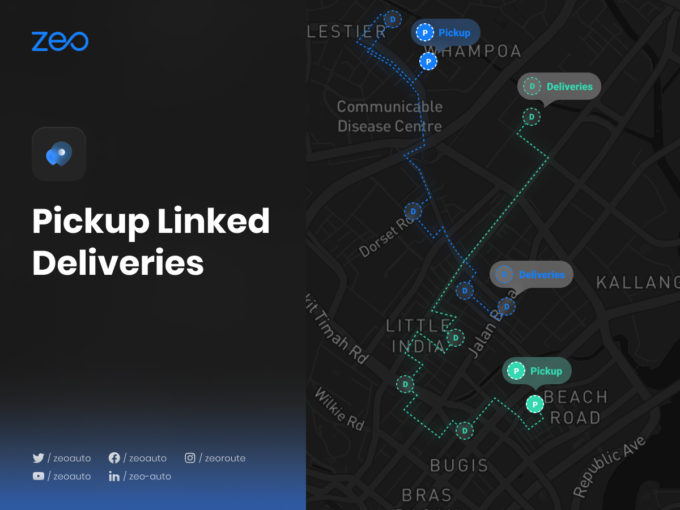
Pickup Linked Deliveries
Reading Time: 2 minutesThis new feature is exclusive to Zeo Route Planner! Before this feature Zeo allowed you to set any stop as