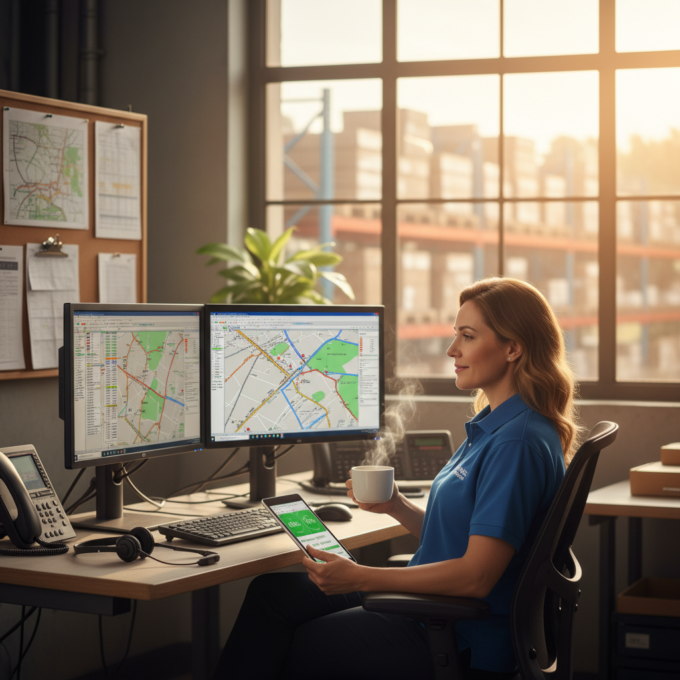Improving Field Operations with Advanced Inspection Routing Software
Reading Time: 2 minutesImproving Field Operations with Advanced Inspection Routing Software To succeed as a business owner, you must guarantee excellent manufacturing and

Consignment Delivery Routing Software for Operational Excellence
Reading Time: 4 minutesThe consignment delivery business has experienced significant growth in recent years, driven by the rising demand for convenient and sustainable

A Complete Guide to Green Transportation
Reading Time: 4 minutesWhat if every mile driven was a step towards sustainability and a greener future? As the world grapples with the

Streamlining Consignment Businesses with Effective Delivery Route Planning
Reading Time: 4 minutesThe consignment business landscape is undergoing a profound transformation, driven by shifting consumer demands and advancements in technology. Today, consignment

Maximize Efficiency in Air Duct Cleaning with Zeo
Reading Time: 3 minutesManaging an air duct cleaning business is much more complex than managing other HVAC services. Still, It can be managed

Navigating the Future: Trends in Fleet Route Optimization
Reading Time: 4 minutesIn the ever-evolving landscape of fleet management, the integration of cutting-edge technologies has become pivotal to staying ahead of the

The Top Impact Of Advanced Logistics Route Planning
Reading Time: 3 minutesWhile delivering your products, you might have noticed route planning’s impact on productivity and effectiveness. Advanced logistics route planning can

How to Optimize Your Digital/Quick Commerce Deliveries?
Reading Time: 3 minutesRetailers in urban centers are increasingly focusing on speed of delivery over price, with Quick Commerce offering convenience and the

Transforming Industries with Effective Route Optimization Techniques
Reading Time: 3 minutesIn today’s fast-paced business landscape, route optimization has emerged as a critical tool for companies striving to enhance their operational

Optimizing Carpet Cleaning Operations with Advanced Routing Software
Reading Time: 3 minutesEfficient routing is crucial for optimizing carpet cleaning operations to ensure timely service delivery and maximize productivity. In today’s competitive

Boosting E-Commerce Success with Strategic Delivery Planning Tools
Reading Time: 3 minutesEfficient delivery planning is the backbone of any successful e-commerce venture. In today’s competitive market, where customers expect fast and

Enhancing Transportation Efficiency with Route Planning Solutions
Reading Time: 3 minutesIn the transportation industry, where time-sensitive deliveries, rising fuel costs, and customer expectations are the norm, the quest for improving