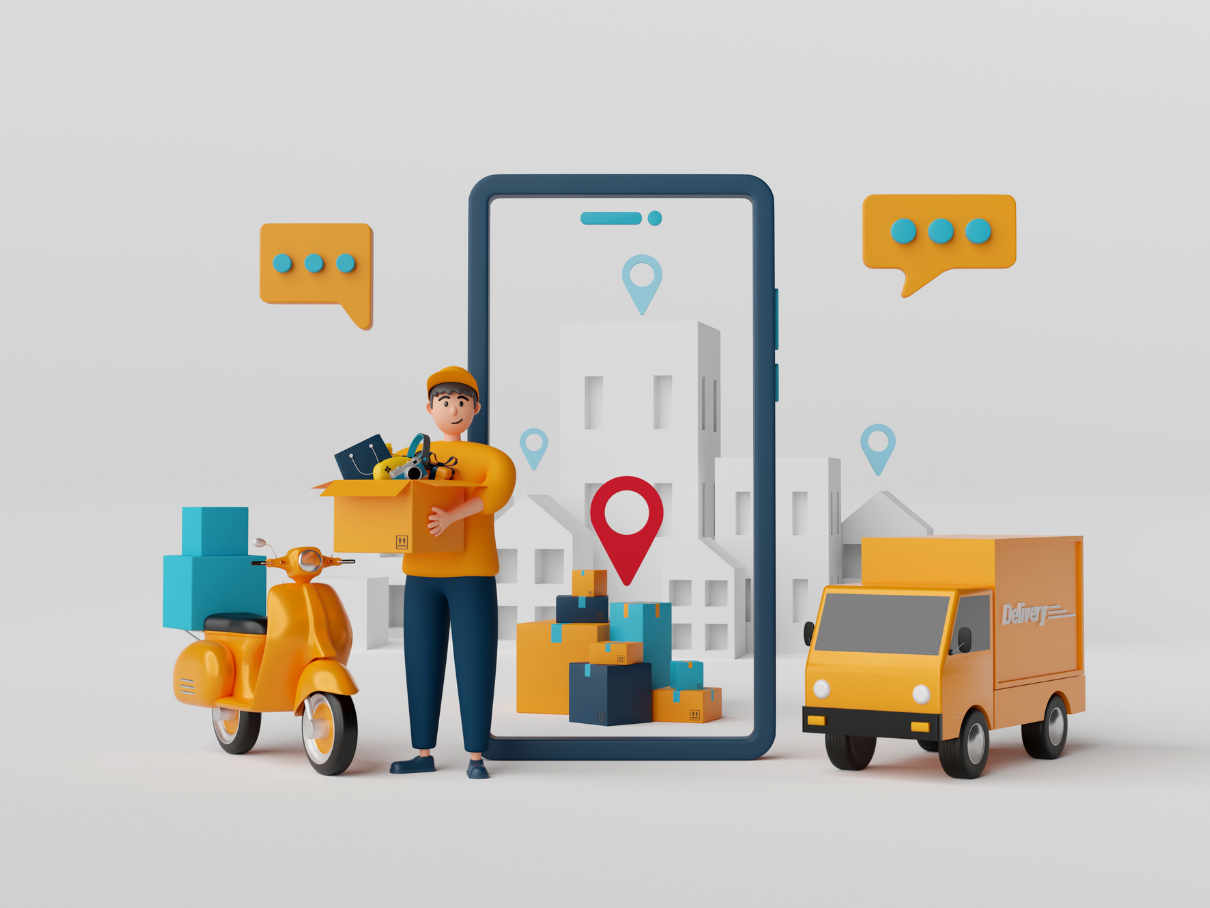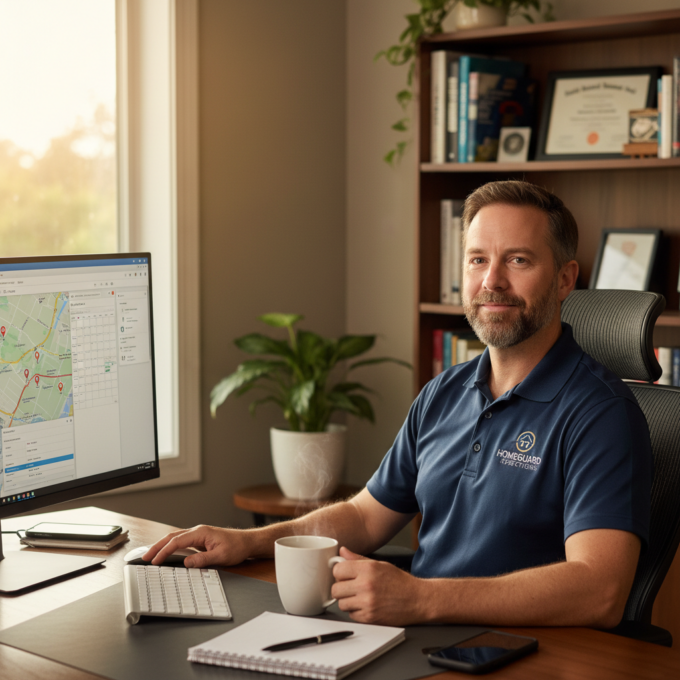More Articles

Achieving Unmatched Fleet Success with AI-powered Logistics
Reading Time: 3 minutesWhat are the factors that dictate success in the logistics industry? Is it delivery speed? Is it delivery precision? Is
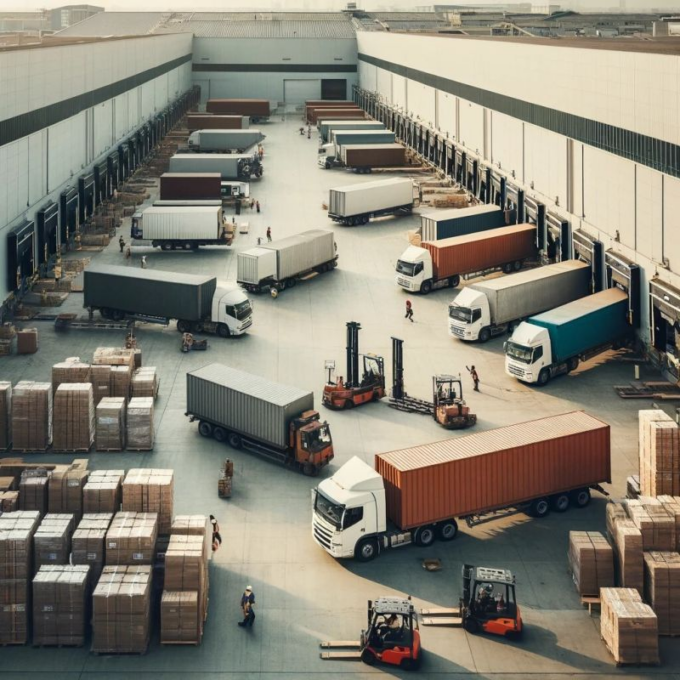
Strategies for Efficient Inventory Distribution and Route Planning
Reading Time: 4 minutesEfficient inventory distribution and strategic route planning are crucial across various industries, each with its unique set of challenges and

Boost Driver Retention in 2026 : Key Strategies for Fleet Managers
Reading Time: 3 minutesLogistics success depends on driver skills as much as it depends on fleet management. While fleet managers have to ensure

The Importance of Route Optimization in Banking Logistics
Reading Time: 4 minutesBanking logistics is the silent backbone of the financial industry, ensuring that cash, documents, and high-value assets move securely and

Navigating the Challenges of Online Retail with Delivery Planning Software
Reading Time: 4 minutesWith the advent of technology and mobile devices, online retail has emerged as a dominant force, offering consumers unprecedented convenience
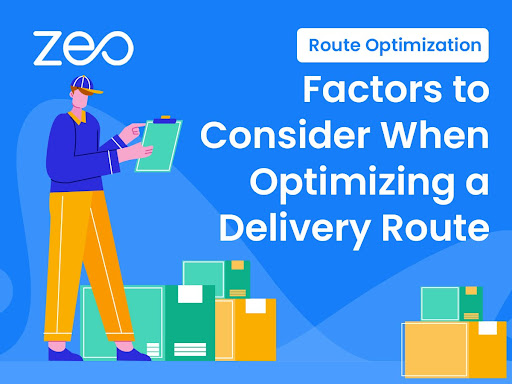
Route Optimization: Factors to Consider When Optimizing a Delivery Route
Reading Time: 3 minutesYou must choose a delivery route after you have wrapped and properly packed your items. When deciding upon delivery routes,

Adding Multiple Destinations on Google Maps: Tips and Tricks
Reading Time: 4 minutesNavigating through multiple destinations on Google Maps efficiently can be a daunting task, especially when you’re trying to optimize your

Elevating Courier Services with Next-Gen Route Optimization Tools
Reading Time: 4 minutesThe courier service industry is crucial for modern logistics, enabling efficient delivery of goods and services. Effective routes save time

Solve Route Optimization Problem: Use Zeo for Better Routes
Reading Time: 3 minutesEffective logistics are critical to ensure the steady movement of products and services. Nowadays companies strive to enhance operations and

Fleet Route Management Software for Operational Excellence
Reading Time: 4 minutesIn the fiercely competitive landscape of the logistics and distribution industry, managing your fleet efficiently is imperative in achieving peak