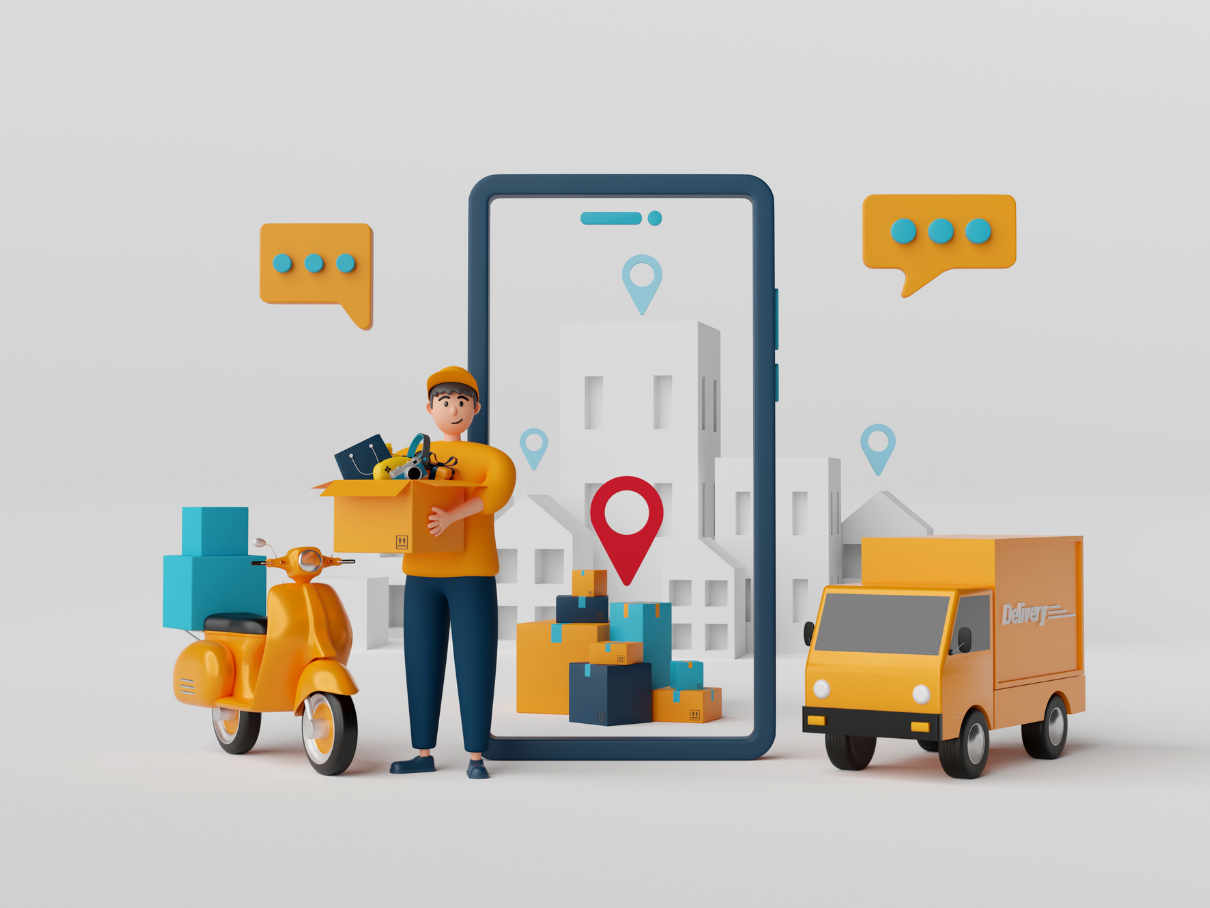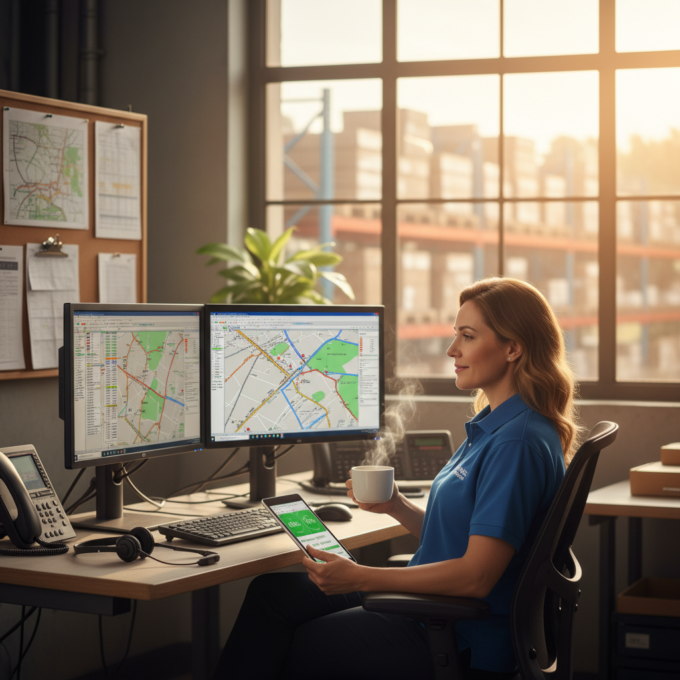More Articles

How to Save a Route in Google Maps?
Reading Time: 4 minutesYou will hardly come across anyone who hasn’t used or heard about Google Maps. It’s one of the most used

How to Track a USPS Package Without the Tracking Number
Reading Time: 3 minutesWe’ve all been there. You’re waiting on an important package, maybe it’s a replacement phone, a critical part for your
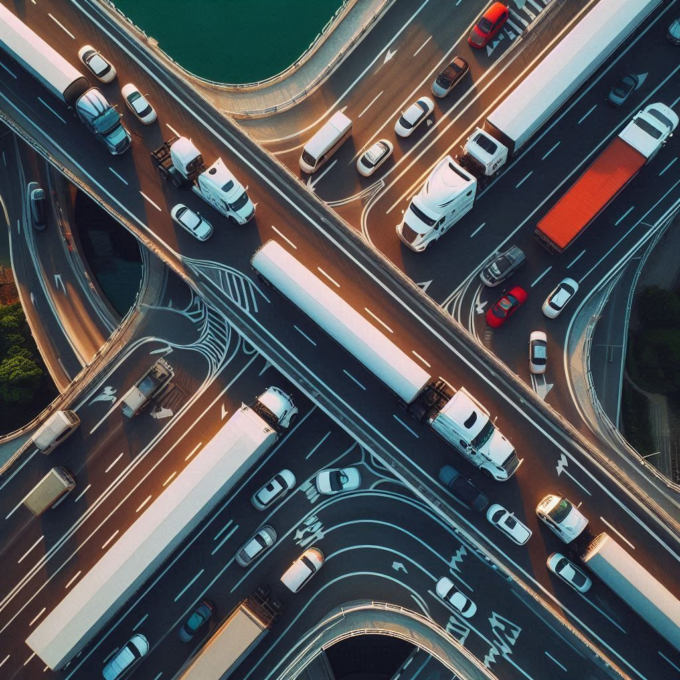
Revolutionizing Logistics: How Route Planning Software Enhances Efficiency
Reading Time: 4 minutesIn the dynamic landscape of the logistics industry, efficient route planning directly impacts business performance. It is evident that addressing

How to Draw a Distance Circle on Google Maps
Reading Time: 4 minutesYou want to know if a particular road or stop is within a five-mile radius of another place. You hop

Where Drivers Lose the Most Money: The Hidden Cost of Untracked Miles
Reading Time: 4 minutesHere’s a question for all the drivers out there – Where are you losing money? Gas station? Of course. Toll

Supply Chain Resilience: How To Build & Manage It
Reading Time: 4 minutesAre supply chain disruptions your daily reality? For example, you may face one late shipment, a last-minute production delay, or

How multiple stops with the same address slow down last-mile logistics
Reading Time: 4 minutesYou’re halfway through your shift, and your next stop? It’s a big apartment complex. You pull in, park, and grab

8 Practical Ways to Reduce Transportation Logistics Costs
Reading Time: 5 minutesFuel spikes, driver shortages, and rising customer expectations can reduce margins for your every delivery outfit on the planet. A

Navigating Returns: Best Strategies for Shippers to Reduce Return to Origin
Reading Time: 4 minutesYour fleet drivers travel long distances and finally reach the destination to deliver the package. The next thing you know,

What is Backhauling in Logistics and Trucking?
Reading Time: 5 minutesWhen running a logistics business, a constant worry can be around wasted miles. You may come up with different ways