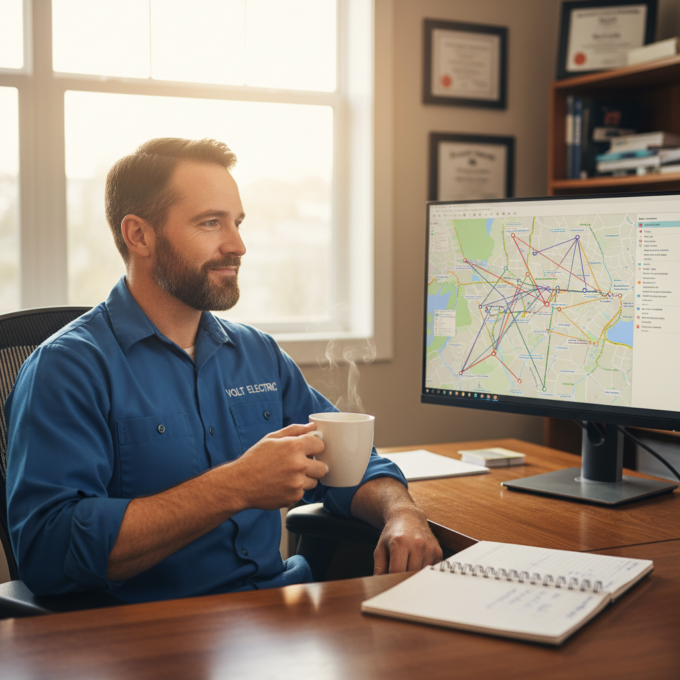More Articles

The Future of Cleaning Service Operations – 5 Tips for Optimizing Your Cleaning Routes
Reading Time: 4 minutesEvery day, cleaning businesses juggle tight schedules, scattered locations, last-minute reschedule, and teams on the move. Such dynamism requires one

A Comprehensive Guide to Starting Your Towing Business
Reading Time: 3 minutesA true businessman is aware of every growth opportunity. With the increasing number of vehicles on the road, failures are

6 Tips to Choose the Right Fleet Management Software
Reading Time: 3 minutesIt’s fair to say there is a direct correlation between fleet performance and business growth in the logistics and delivery

Fleet Management 101: A Guide for Field Service Success
Reading Time: 4 minutesOnly the fleet manager knows the daily hustle of running a field services company. It would be wrong to think

Key Factors and Benefits of Route Optimization in Logistics Transportation
Reading Time: 3 minutesIt’s early morning, the day hasn’t even started yet and your phone starts buzzing. Drivers are asking for route changes,

Tips and Tricks From the Field: A Guide to Fleet Dispatch
Reading Time: 4 minutesFleet dispatch is the control point for daily operations. It’s where delivery assignments are made, delays are managed, and drivers

How To Level Up Your Logistics Tech Stack with AI
Reading Time: 3 minutesManaging the entire logistics operations is no small feat. Ask a logistics manager. Right from inventory and warehouse management to

Revolutionize Your Lawn Care Services with Zeo’s Smart Routing
Reading Time: 4 minutesToday the lawn care industry is experiencing a significant boom and It’s the perfect time for landscaping and lawn care

The Role of Route Planning In Successful Dropshipping
Reading Time: 3 minutesDropshipping is an online sales model where retailers buy products from unknown suppliers and ship them to customers. This model

How to Become a Dispatcher for Trucks?
Reading Time: 3 minutesThe delivery ecosystem is complex. A slight miscommunication or a minor delay can disrupt your supply chain and bleed into