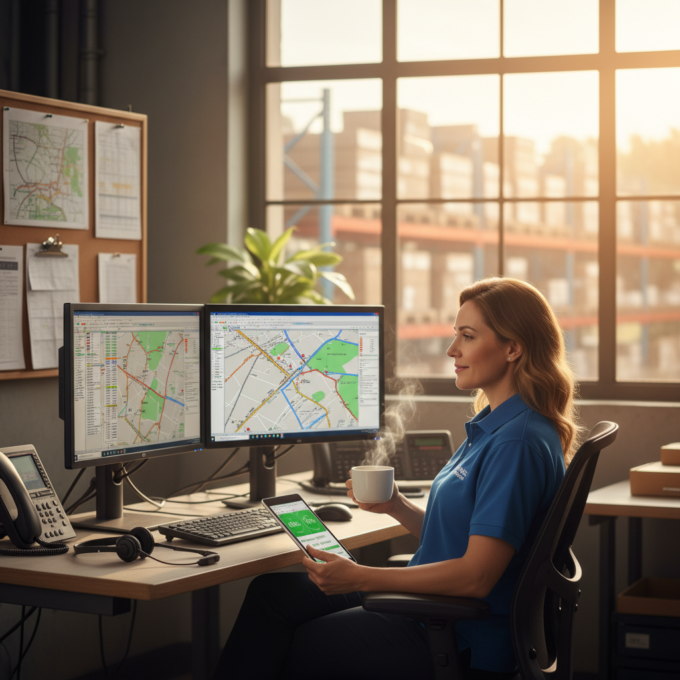Zeo Route Planner & Zapier Integration to Directly Import Orders
Reading Time: 6 minutesReading Time: 4 minutes The success of a business primarily depends on the efficiency and productivity of its operations, and
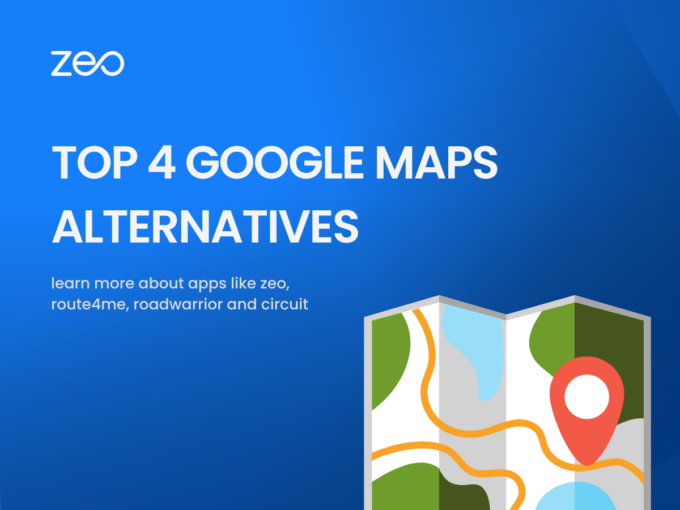
Top 4 Google Maps Alternatives To Streamline Last-Mile Delivery
Reading Time: 4 minutesThe fast-paced lifestyle of the modern day makes it necessary for businesses of all sizes to provide efficient, timely, and
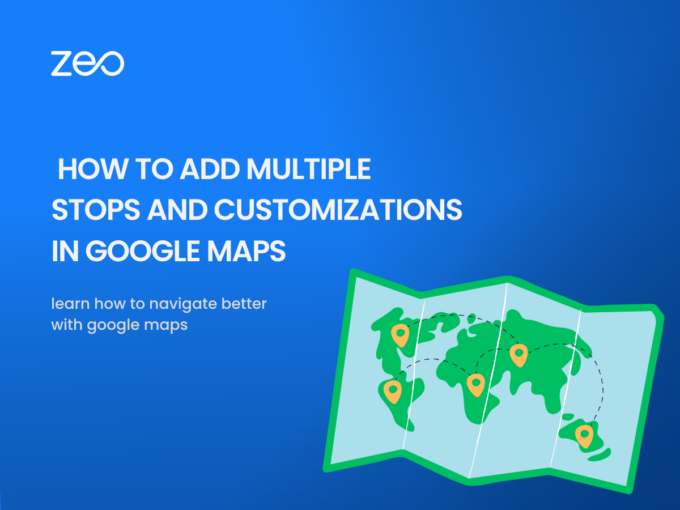
How to add multiple destinations and customize your route using Google Maps
Reading Time: 3 minutesGoogle Maps is a web mapping service developed by Google. It allows users to view maps and satellite imagery, as
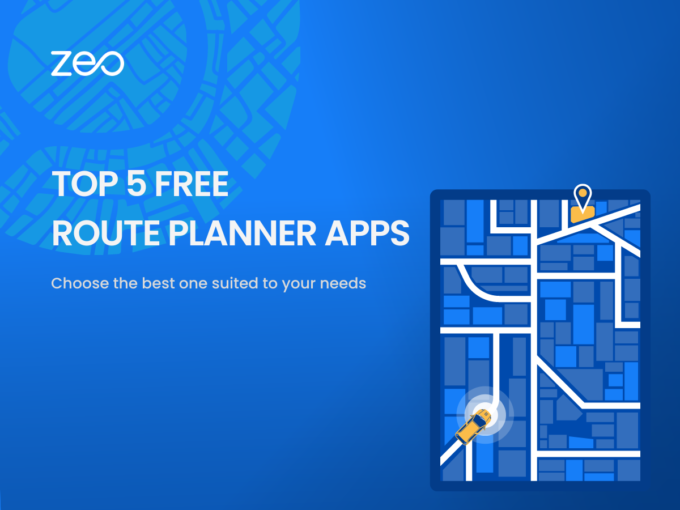
Top 5 Free Route Planner Apps
Reading Time: 4 minutesTime translates into money for drivers and transportation companies. Optimizing every minute of the delivery route can impact the overall
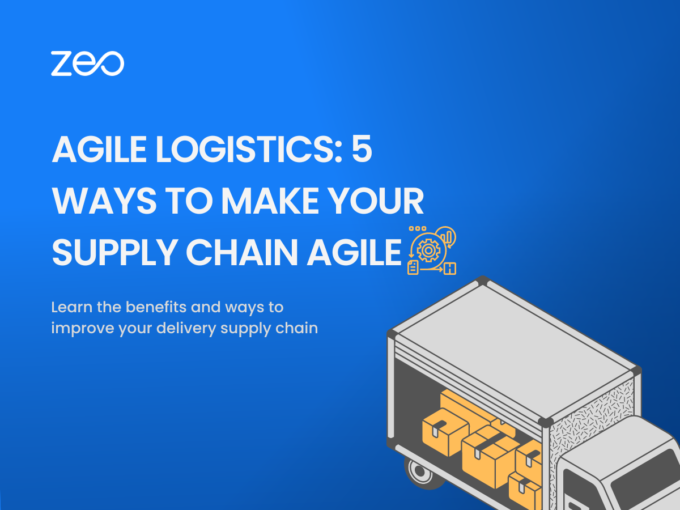
Agile Logistics: 5 Ways to Make Your Supply Chain Agile
Reading Time: 3 minutesWith supply chains getting more complex and an increasing number of variables that can impact your business, the question arises
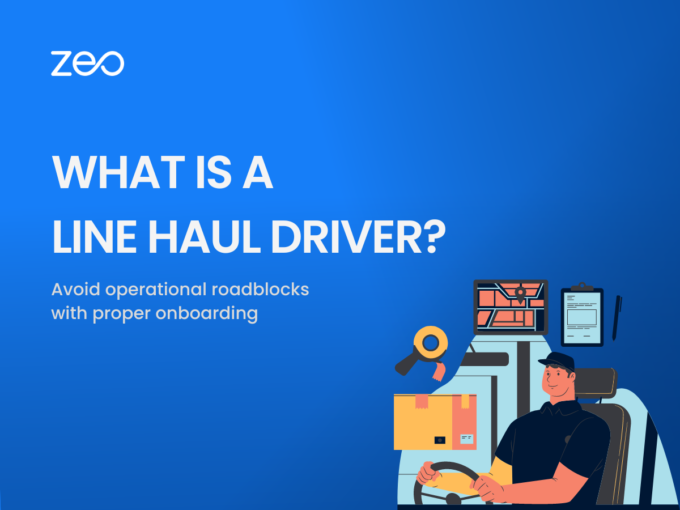
What is a Line Haul Driver: Everything You Need to Know
Reading Time: 5 minutesReading Time: 4 minutes Are you keen on exploring the career option of being a line haul driver? Are you
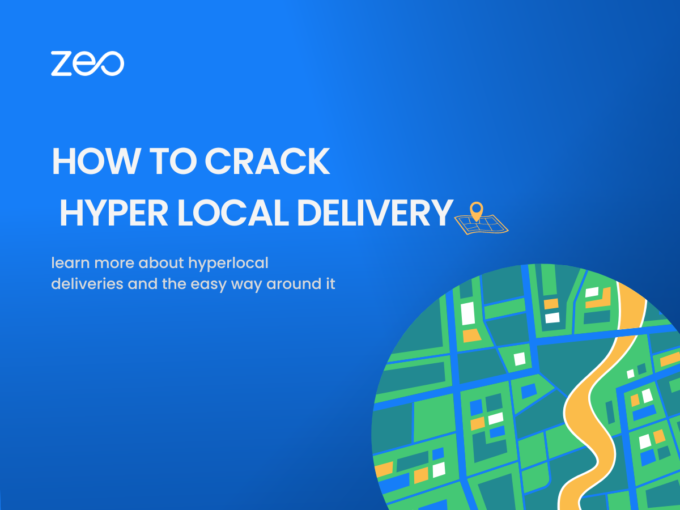
How to Crack Hyperlocal Delivery?
Reading Time: 4 minutesIn recent years, the rise of e-commerce and the demand for faster and more convenient delivery options has led to
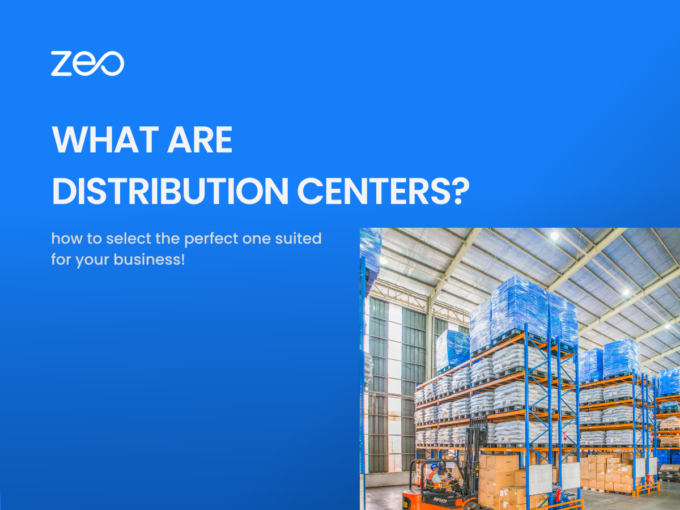
All You Need to Know About Distribution Centers
Reading Time: 4 minutesThe continuous growth of eCommerce has significantly increased the pressure on last-mile delivery. To stay competitive, businesses today need to
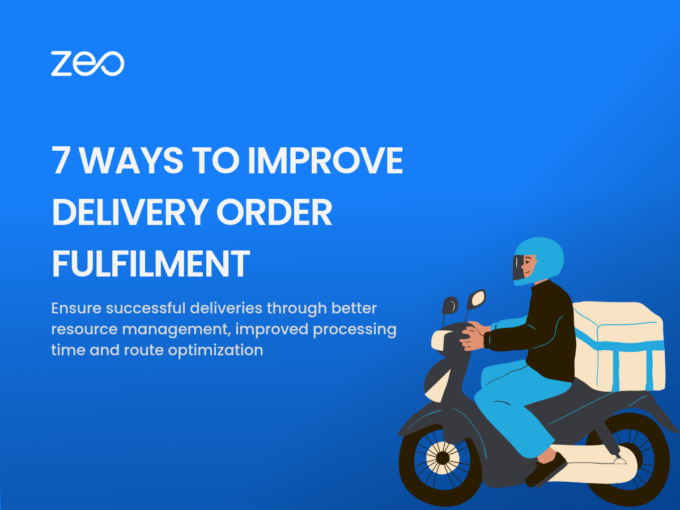
7 Ways to Improve Delivery Order Fulfilment
Reading Time: 4 minutesMaking a sale or booking an order is not easy in today’s highly competitive environment. So when your business receives
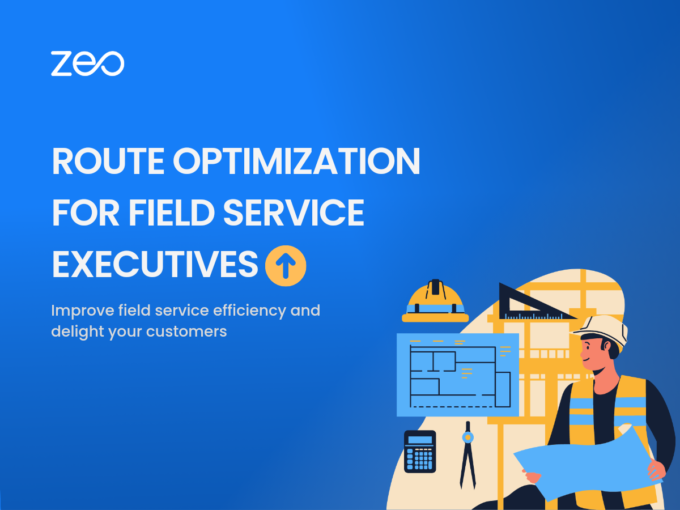
How Route Optimization Helps Field Service Executives
Reading Time: 3 minutesWhen you are in a services business, it is difficult to differentiate from the competitors. You may think of competing
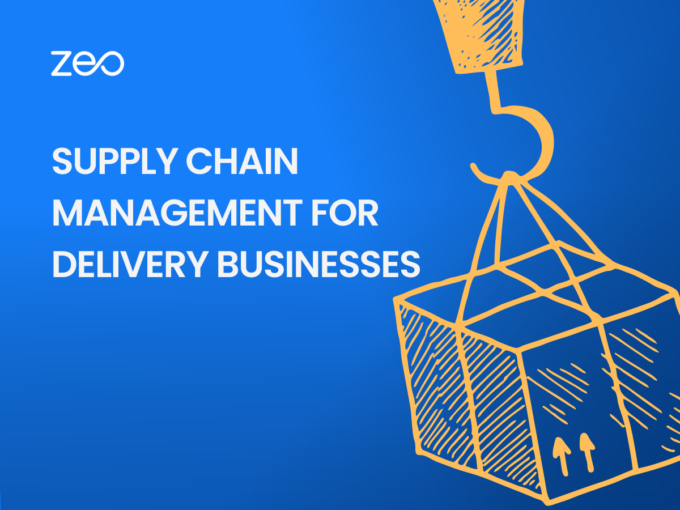
Supply Chain Management for Delivery Businesses
Reading Time: 3 minutesWhat is Supply Chain Management? Supply Chain Management (SCM) involves the coordination and optimization of all activities involved in the
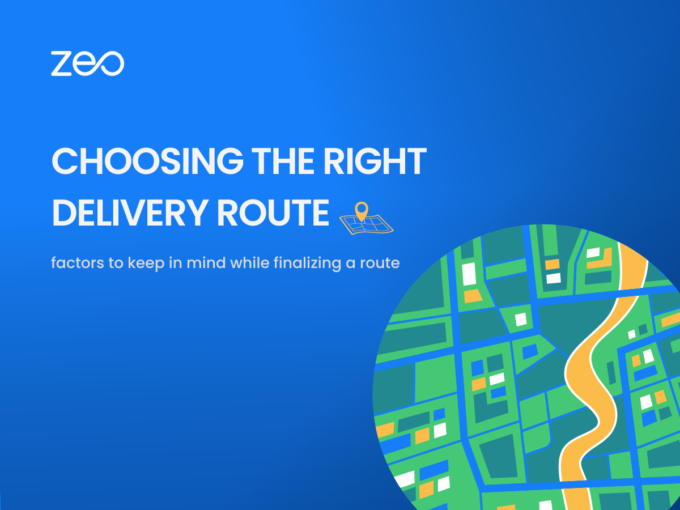
Choosing the Right Delivery Route
Reading Time: 3 minutesChoosing the right delivery route is important for drivers in the transportation industry. It improves delivery time, reduces fuel costs,