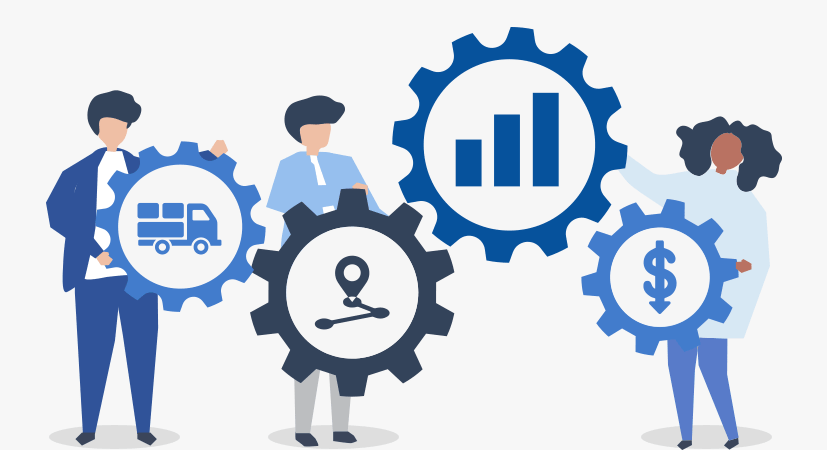
Saving time & money using the Zeo Route Planner
Reading Time: 4 minutesIf you want to run an efficient delivery operation, you need to optimize the routes easily and use the fastest
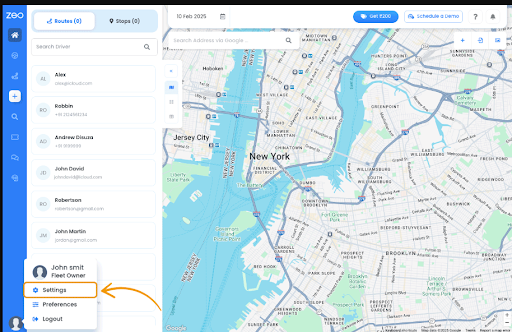
How to Alter Settings in Zeo Route Planner
Reading Time: 4 minutesChanging the Distance Unit in the Zeo Route Planner App Changing the font size You can change the font size

Using the best navigation tool in Zeo Route Planner
Reading Time: 3 minutesZeo Route has always tried to help the delivery partners by constantly providing different features and settings to help them

How Zeo Route Planner is Helping SMEs Grow
Reading Time: 5 minutesThe COVID-19 pandemic has taught us many things, and one such important thing is self-dependence. We have seen in the
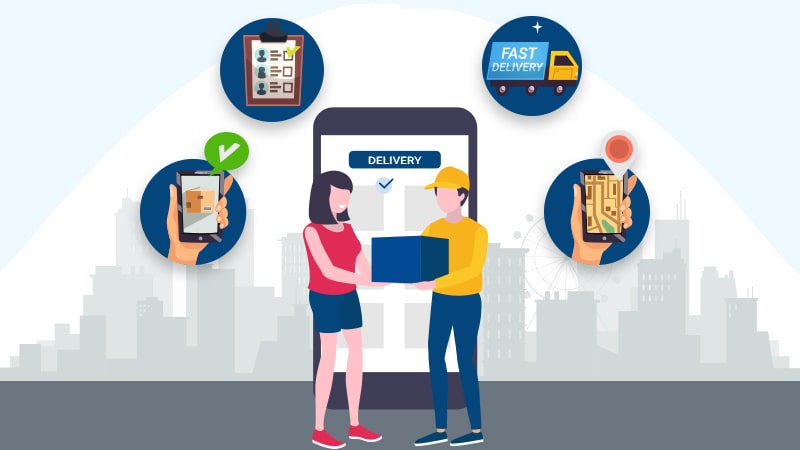
The Future of Last Mile Delivery with Zeo Route Planner
Reading Time: 4 minutesOver the next 5-10 years, last-mile delivery is set to be disrupted in much the same way as banking is

Creating a New Route in Zeo Route Planner
Reading Time: 7 minutesAdding the current location as a stop You can also add your current location as a stop in the Zeo

How to Alter Driver Settings in Zeo Route Planner
Reading Time: 4 minutesZeo Route Planner provides various settings that the drivers or the delivery partner require while they are out in the

Reasons Why On-Time Delivery Is Important for Your Business
Reading Time: 5 minutesToday the advancement in technology has made humans impatient. On-time delivery is important today because no one likes to wait
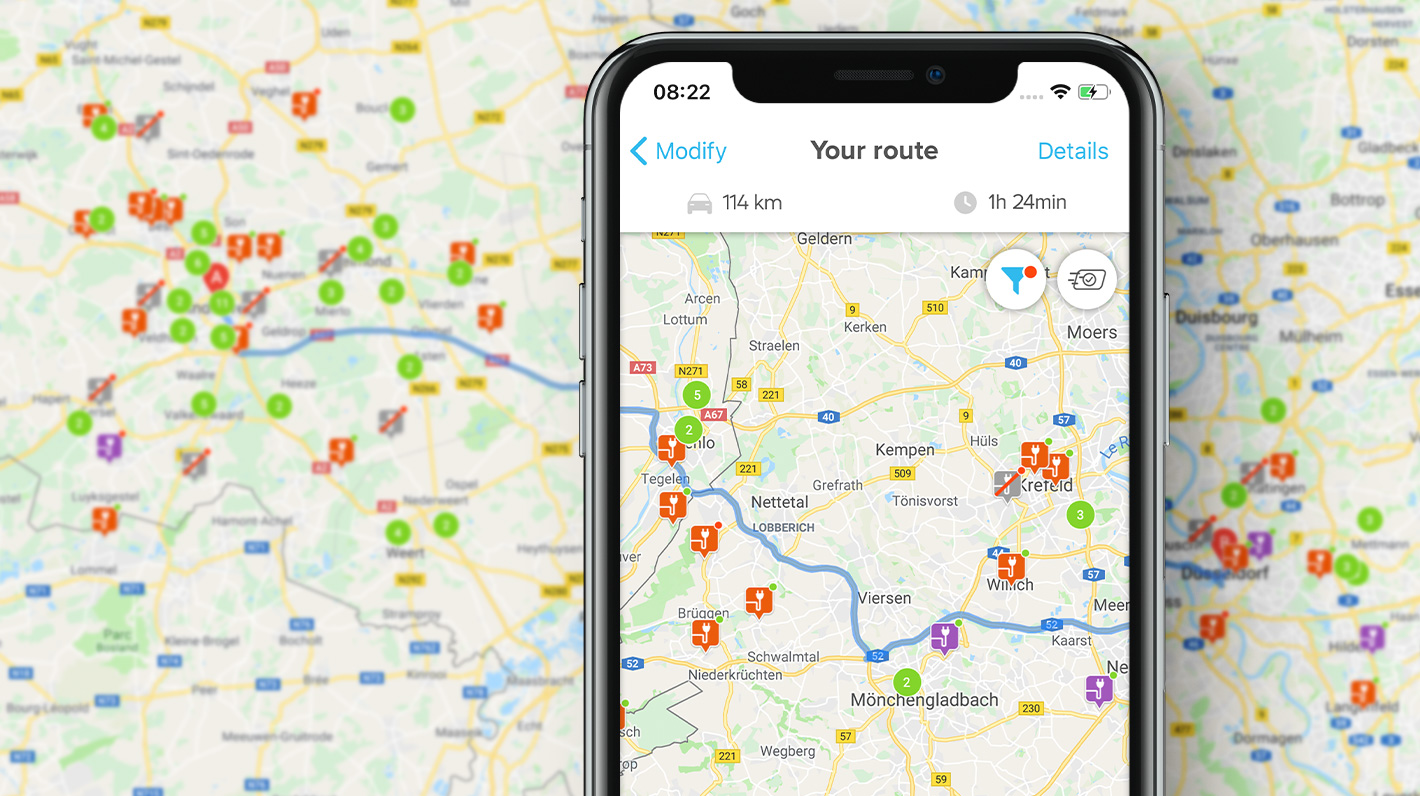
How To Choose the Right Route Planner For Delivery Process
Reading Time: 4 minutesWe often see that every route planner app provider claims that they provide the best route planner app for small

























