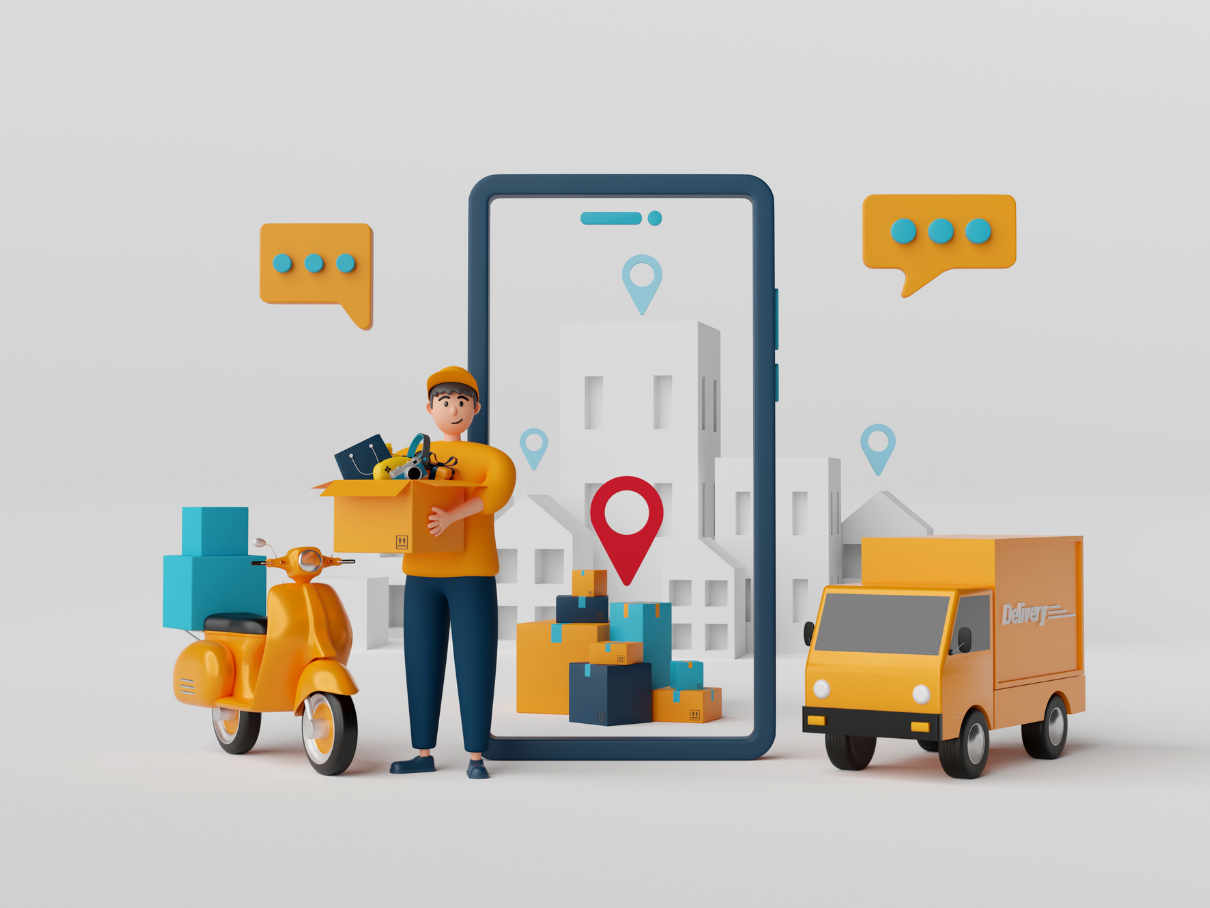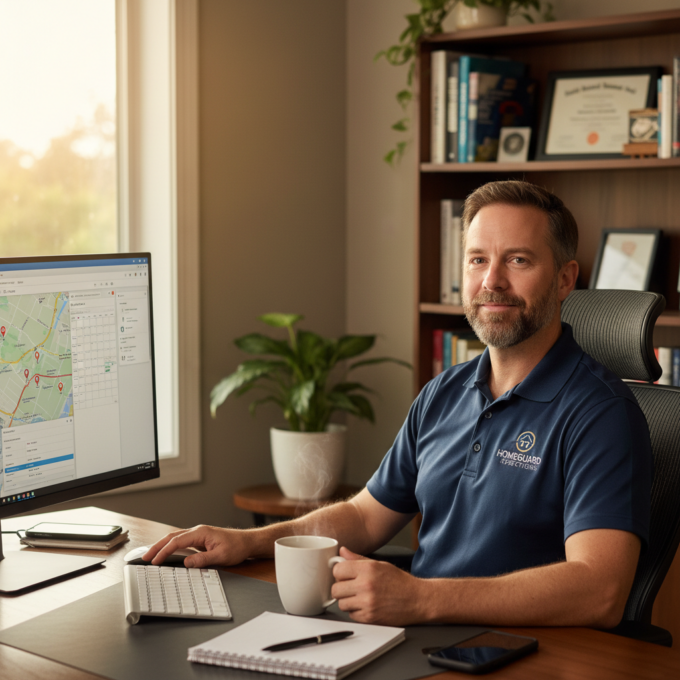More Articles
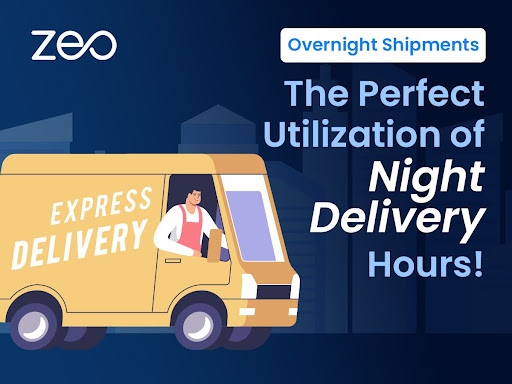
Overnight Shipments: The Perfect Utilization of Night Delivery Hours!
Reading Time: 4 minutesOvernight shipping has become the ultimate lifesaver for businesses and customers in a world where speed and efficiency are vital.

14 Essential Landscaping Tools for Your Business
Reading Time: 4 minutesWhen you are just starting your landscaping business, getting the right tools & equipment in place may feel overwhelming. You

Conquer the Winter Choas: Importance of Route Optimization in the Snow Plowing Industry
Reading Time: 4 minutesAh, winter is here! For many, it’s a time for cozy evenings, snowball fights, and hot cocoa. But ask a

Innovative Construction Logistics Planning Software for Project Success
Reading Time: 4 minutesConstruction projects are complex efforts that call for careful preparation, organization, and implementation. As a construction project manager, you understand

Optimizing Supply Chain with Advanced Logistics Route Planning Tools
Reading Time: 3 minutesEfficient supply chain management is the lifeblood of businesses, and supply chain optimization is vital for sustained growth. Fleet owners

Optimize Your Commercial Food Equipment Services with Zeo
Reading Time: 4 minutesToday, catering services are one of the most successful businesses. So, planning to enter this food business venture and invest

Elevate Your Pest Control Services with Zeo’s Advanced Routing
Reading Time: 4 minutesThe pest control business is rapidly growing and there are a lot of scopes to flourish your business in the

Achieving Peak Performance in Distribution with Route Optimization
Reading Time: 4 minutesNavigating the complex world of distribution is an ongoing challenge. With the goal being dynamic and ever-shifting, achieving peak performance

Streamlining Consignment Businesses with Effective Delivery Route Planning
Reading Time: 4 minutesThe consignment business landscape is undergoing a profound transformation, driven by shifting consumer demands and advancements in technology. Today, consignment

Maximize Efficiency in Air Duct Cleaning with Zeo
Reading Time: 3 minutesManaging an air duct cleaning business is much more complex than managing other HVAC services. Still, It can be managed