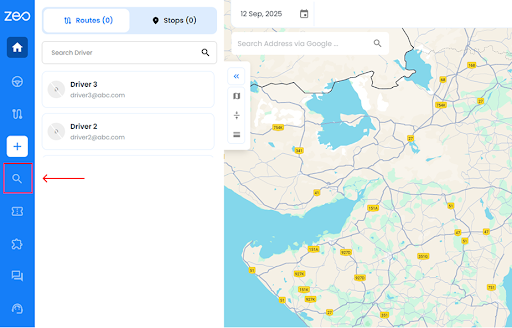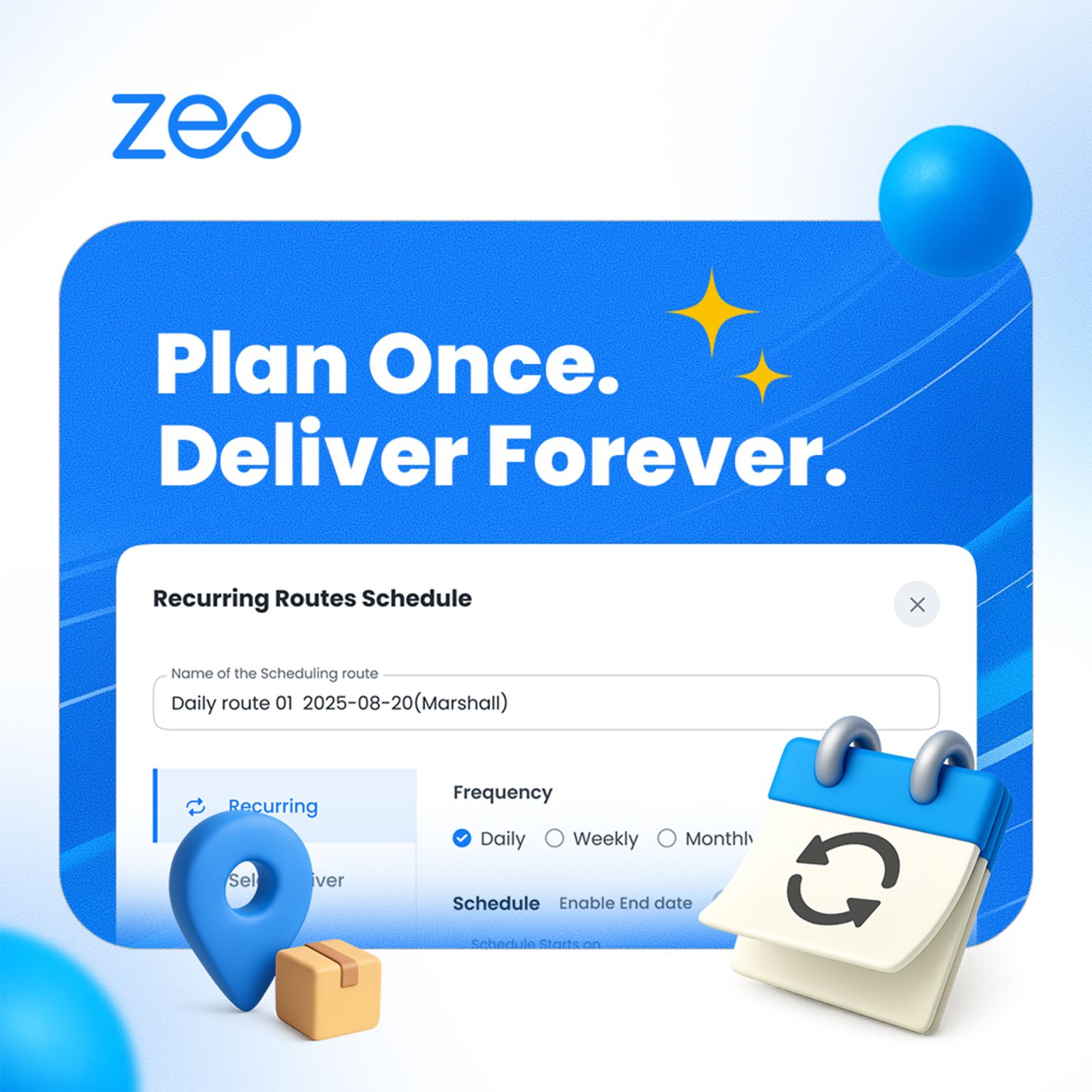More Articles

The Importance of Driver Support Systems for Long-Haul Truckers
Reading Time: 4 minutesThe life of a long-haul trucker is a relentless journey, marked by endless highways, unpredictable weather, and demanding schedules. These
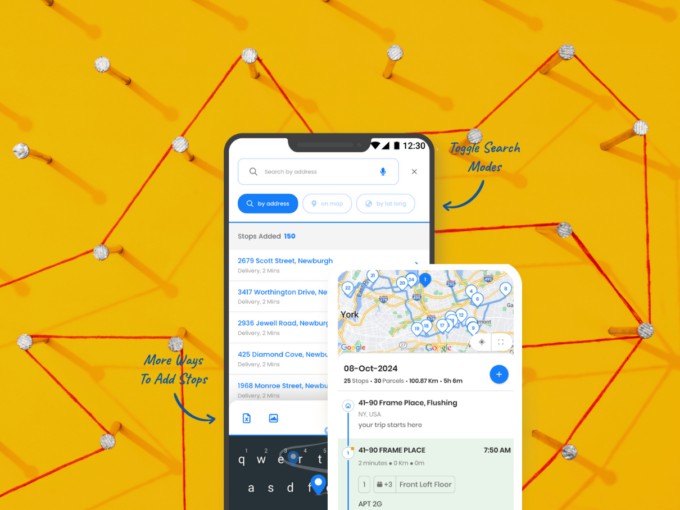
How Zeo Auto’s Route Optimization Algorithm Can Save Time and Fuel?
Reading Time: 3 minutesRoute optimization algorithms are revolutionizing logistics and delivery services by calculating the most efficient routes for multiple deliveries, reducing travel

Why Is Real-Time Communication a Must for Delivery & Fulfillment?
Reading Time: 3 minutesSince the pandemic, online purchases have surged due to remote work, leading to a shift towards e-commerce. Buyers now require
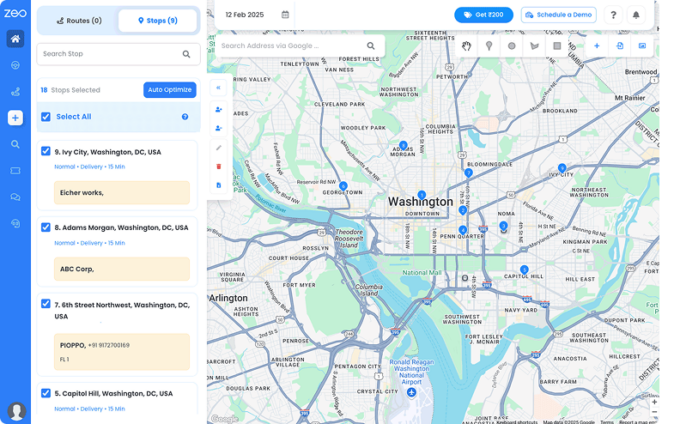
Latest Delivery Tech Stack for 2025
Reading Time: 4 minutesAs customers have gotten comfortable with online shopping, more and more businesses are opening up online stores. However, to manage

Revolutionizing Fuel Delivery with Efficient Routing Software
Reading Time: 3 minutesToday, the logistics and delivery industry is rapidly evolving, facing increasing pressure to improve efficiency and revenue. Rising fuel costs
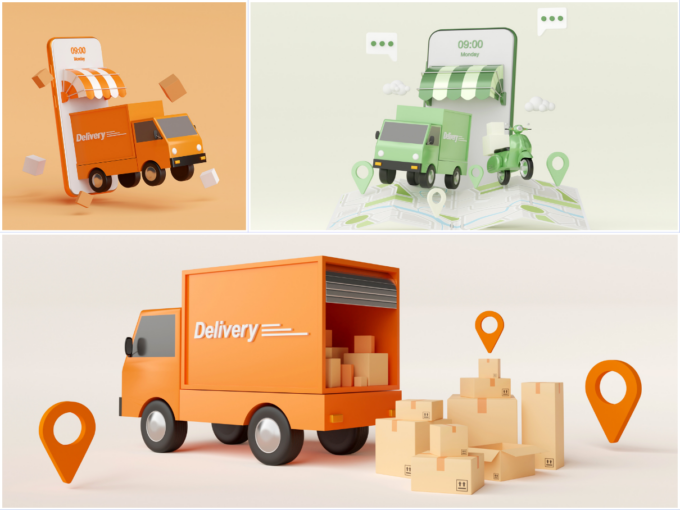
The Vehicle Routing Problem and How to Solve it in 2025
Reading Time: 4 minutesIf you are running a food delivery business or a landscaping business or a courier service or providing home healthcare
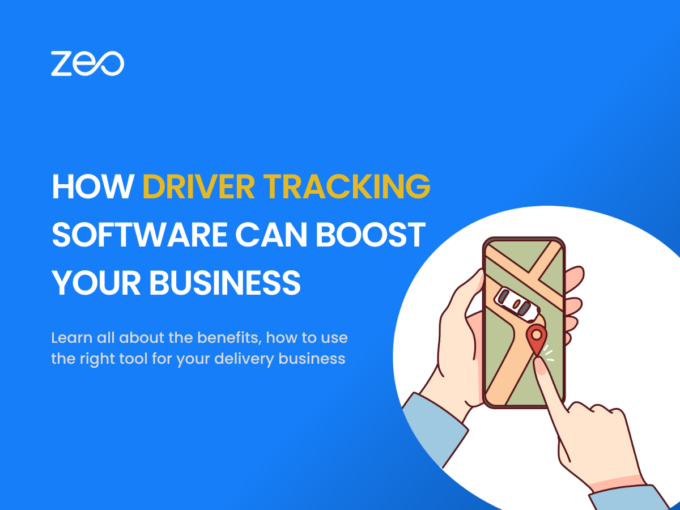
How Driver Tracking Software Can Help Your Delivery Business in 2025
Reading Time: 3 minutesEfficient delivery services are crucial for thriving businesses. One of the key factors in ensuring a successful delivery operation is

The Impact of Electric Vehicles on Fleet Management
Reading Time: 4 minutesThe way we navigate is being revolutionized by electric vehicles, but how do you manage a fleet of them? Electric

Attain Perfect Parcel Management with Zeo’s Mobile App
Reading Time: 4 minutesCan you run a delivery operation without knowing where each parcel is, its status, or even if it’s set to
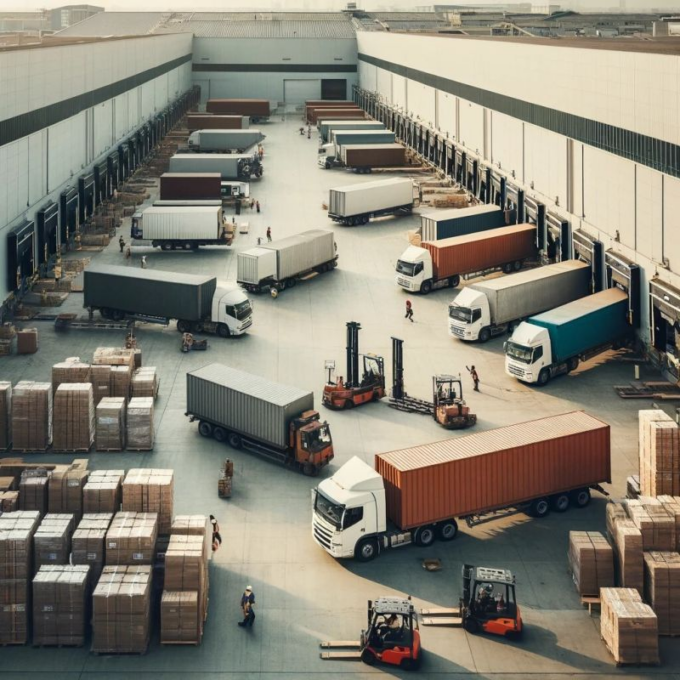
How Zeo E-Commerce Delivery Planning Software Enhance Customer Satisfaction
Reading Time: 3 minutesToday, e-commerce has become a dominant force due to technology and mobile devices, which provide convenience and accessibility to products.