
Revolutionizing Sales Route Planning: Proven Strategies for Modern Sales Teams
Reading Time: 4 minutesWe’ve often heard the phrase, time is money. For salespeople, that is true in a literal sense. They are constantly

How to Start a Flower Delivery Business: A Complete Guide
Reading Time: 4 minutesPeople order flowers for various occasions, and as a business delivering them, you need to take care of several aspects.

How to Start a Septic Tank Business in 2026
Reading Time: 4 minutesDid you know the U.S. septic tank systems market hit $1.02 billion in 2023? And it’s expected to climb to

Vehicle Routing Problem: Complete Guide to VRP Solutions & Optimization
Reading Time: 4 minutesDelivery might look simple from the outside: get the product, send the van, drop it off. But when you’ve got

Capture More Time to Generate Sales: The Importance of Route Optimization
Reading Time: 4 minutesWhat are the crucial aspects of success for every salesperson? Excellent soft skills, negotiation skills, product and service knowledge, and

What is Middle Mile Delivery? A Complete Guide
Reading Time: 5 minutesThe last mile delivery is a fairly popular term in the logistics and delivery industry. However, before your delivery package

Best Trucker GPS Apps for Commercial Vehicles – A Guide for 2026
Reading Time: 5 minutesFor common people, a missed turn or a detour would simply mean spending a few more minutes on the road.

What’s the difference between DaaS and 3PL services?
Reading Time: 4 minutesCustomers expect speed, businesses want lower costs, and nobody’s keen on running fleets unless they absolutely have to. That’s where

What is Delivery as a Service (DaaS)? A Comprehensive Guide
Reading Time: 3 minutesOn-demand delivery went from a luxury to a basic expectation fast. You simply need to click “order,” and an app
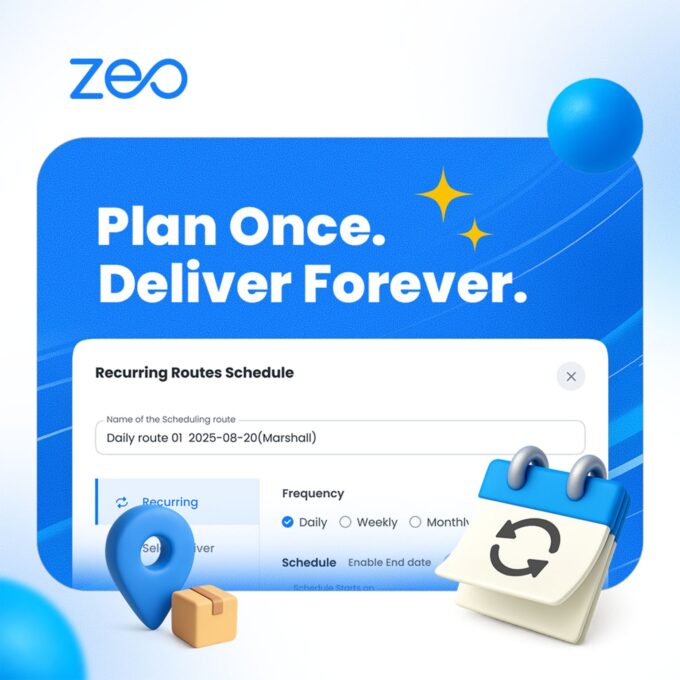
Zeo Introduces Recurring Routes Scheduling Feature
Reading Time: 7 minutesRecurring deliveries are routine for many businesses, like employee transport, clinic pickups, or daily milk or newspaper supply runs. Until

On-Time Delivery KPI – Complete Guide to Measuring and Improving Delivery Performance
Reading Time: 4 minutesWaiting for a delivery package till evening when you were assured of a 2 PM delivery is frustrating, right? What’s

What is Automated Route Planning: The Complete Guide
Reading Time: 4 minutesThe technological advancements in the last decade have truly transformed the way every industry and businesses operate. Several repetitive operations























