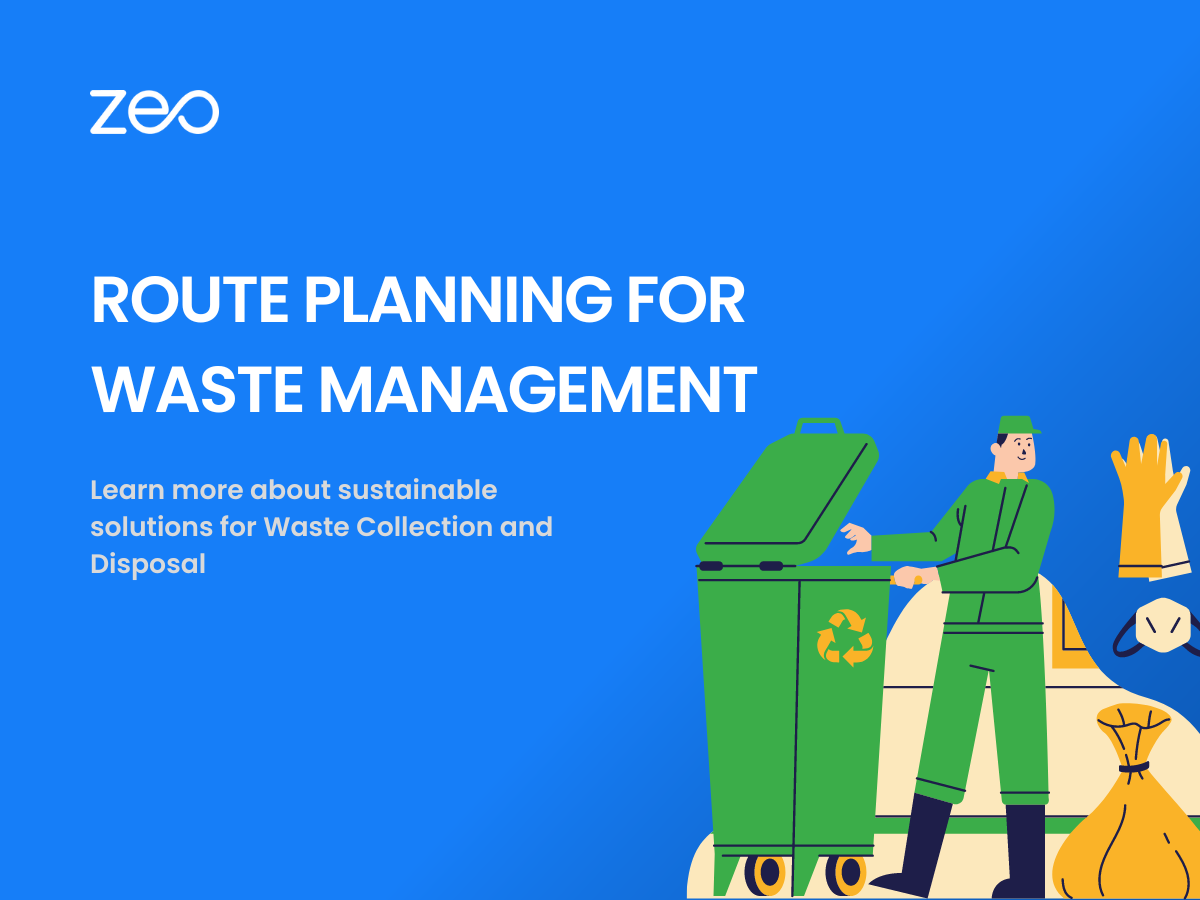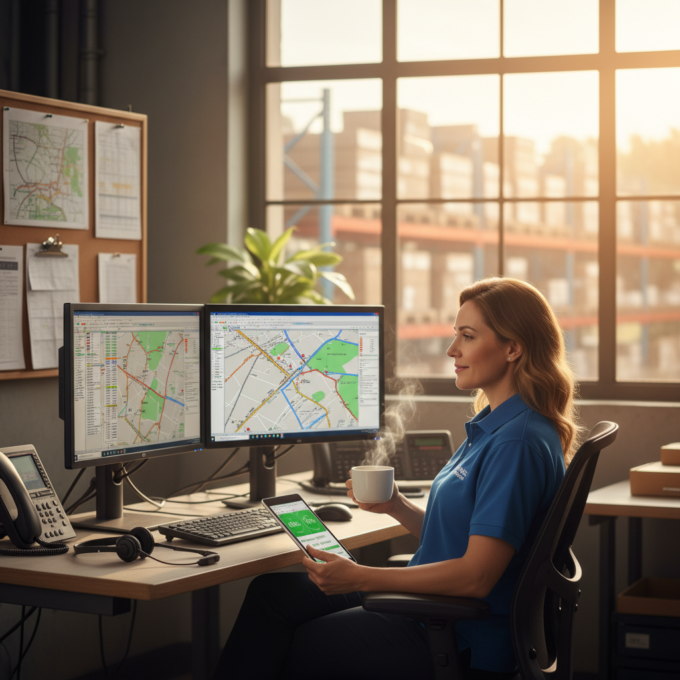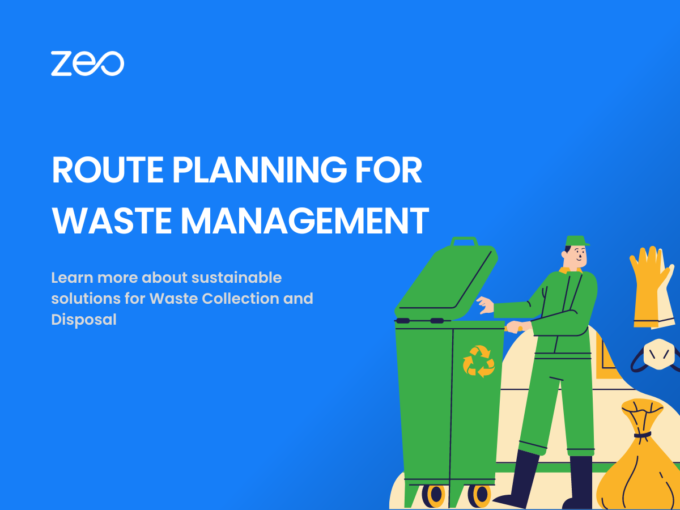
Route Planning for Waste Management: Sustainable Solution for Waste Collection and Disposal
Reading Time: 4 minutesEffective waste management is crucial for maintaining a sustainable environment. However, waste management businesses face numerous challenges like lack of
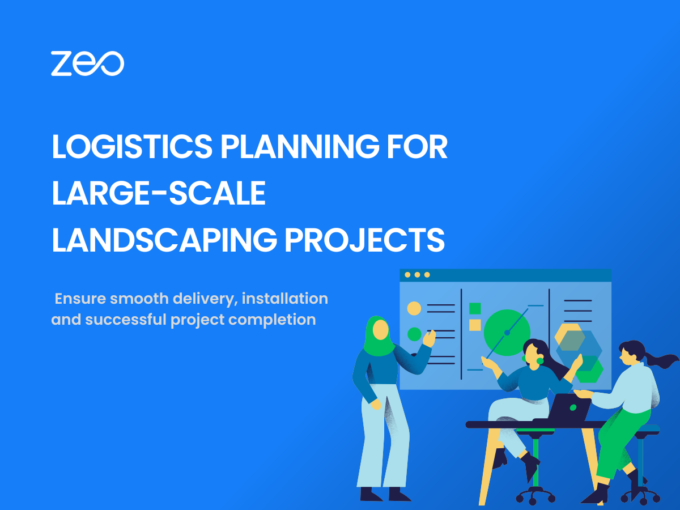
Logistics Planning for Large Scale Landscaping Projects: Ensuring Smooth Delivery and Installation
Reading Time: 3 minutesLogistics planning plays a crucial role in the successful execution of large-scale landscaping projects. From conceptualization to completion, these projects

Proof of Delivery and its Role in Order Fulfillment
Reading Time: 4 minutesEvery business aims to streamline its operations, processes and functionalities. Along with increasing the outcomes, the major goal of every
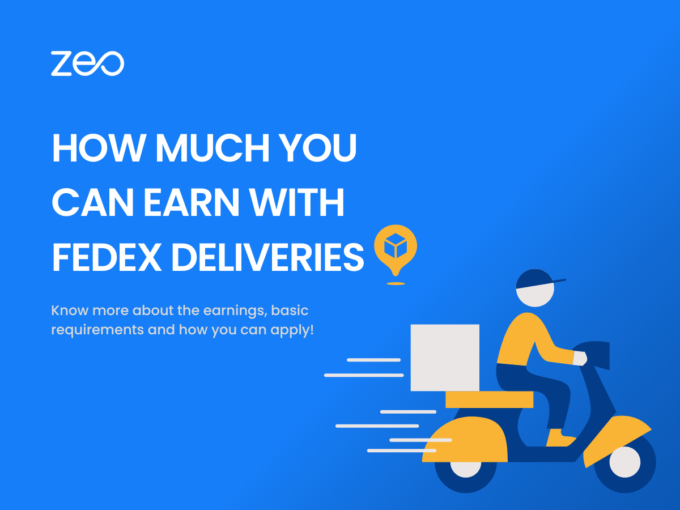
How Much You Can Earn With FedEx Delivery?
Reading Time: 3 minutesFedEx delivery drivers are the unsung heroes behind efficient and reliable package deliveries. With their driving skills, dedication, and commitment
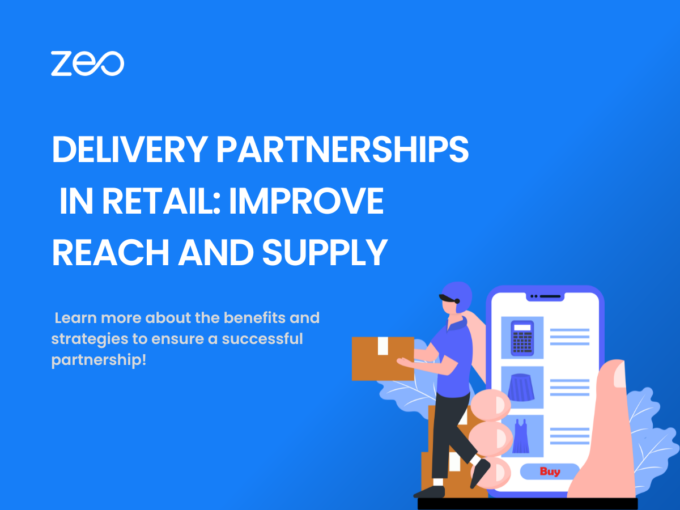
The Role of Delivery Partnerships in Retail: Expanding Reach and Enhancing Delivery Options
Reading Time: 3 minutesFor companies to grow exponentially, it is crucial to have concrete partnerships. Be it with suppliers, manufacturers, or delivery service
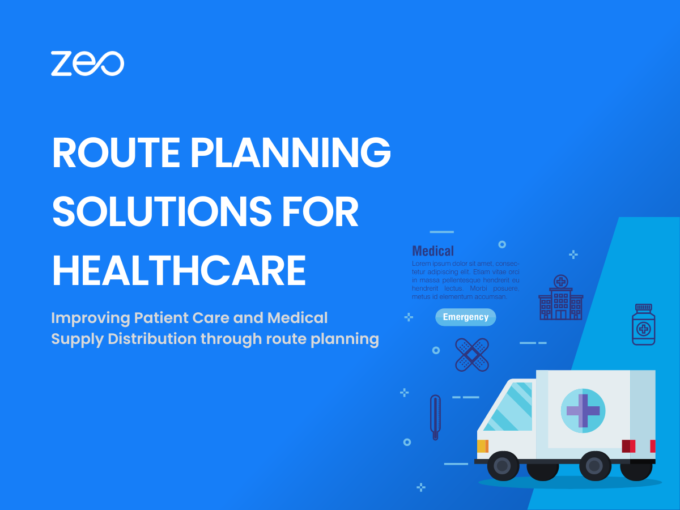
Route Planning Solutions for Home Healthcare
Reading Time: 3 minutesThe importance of time cannot be undermined in the healthcare industry. Healthcare services are one of the essential services needed
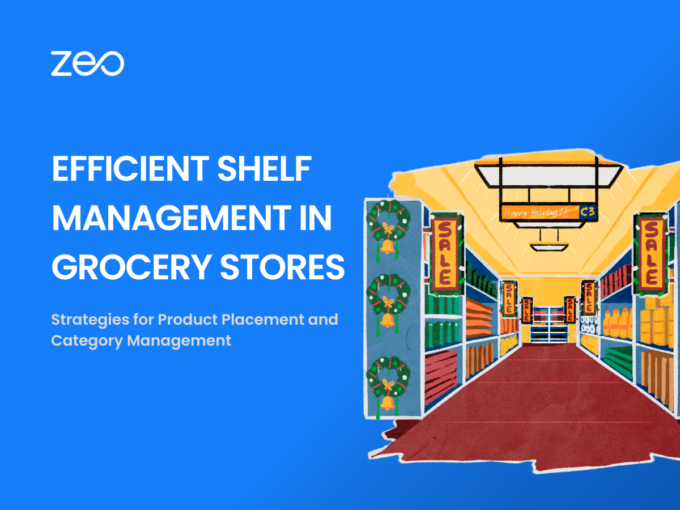
Efficient Shelf Management in Grocery Stores
Reading Time: 4 minutesWith thousands of big and small products to stock, organize, and sell – how does a grocery store make money
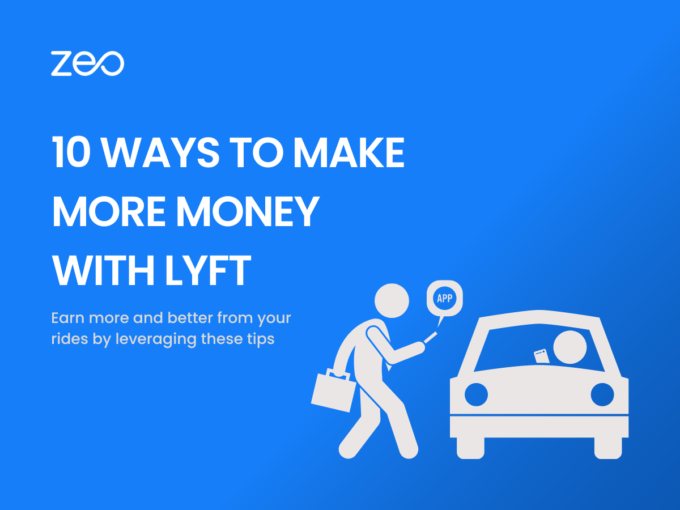
10 Ways to Make More Money with Lyft
Reading Time: 5 minutesThe gig economy has opened the door to countless ways to earn money on your own terms. People are exploring
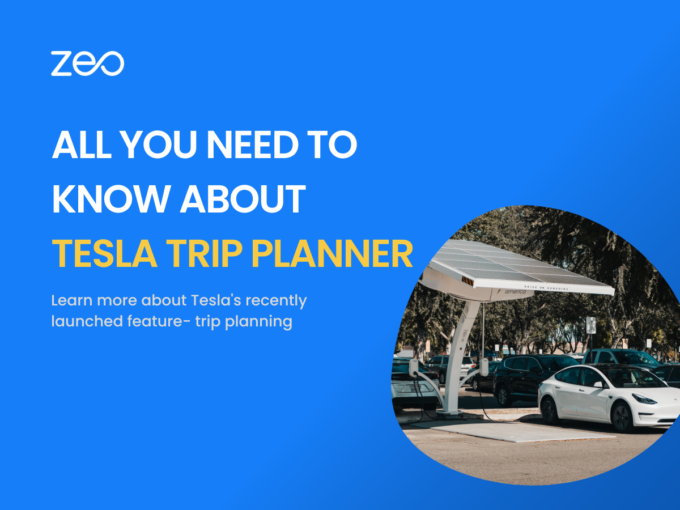
All you need to know about Tesla Trip Planner
Reading Time: 4 minutesTesla has a new update for all its users. Before setting off on their journey, Tesla owners will be able
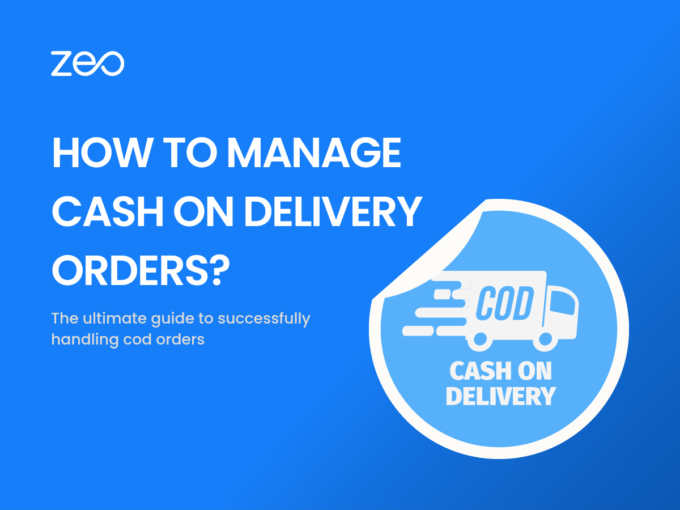
How to Manage Cash on Delivery Orders?
Reading Time: 4 minutesAn increasing number of customers are taking advantage of home deliveries! So naturally, businesses are doing everything they can to
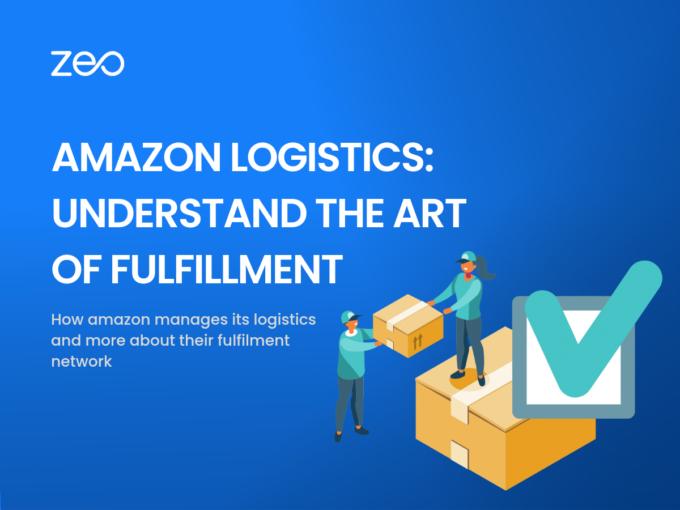
Amazon Logistics: Understand the Art of Fulfilment
Reading Time: 3 minutesAmazon ships millions of orders in a year! It’s a feat to manage and is only possible through comprehensive logistics
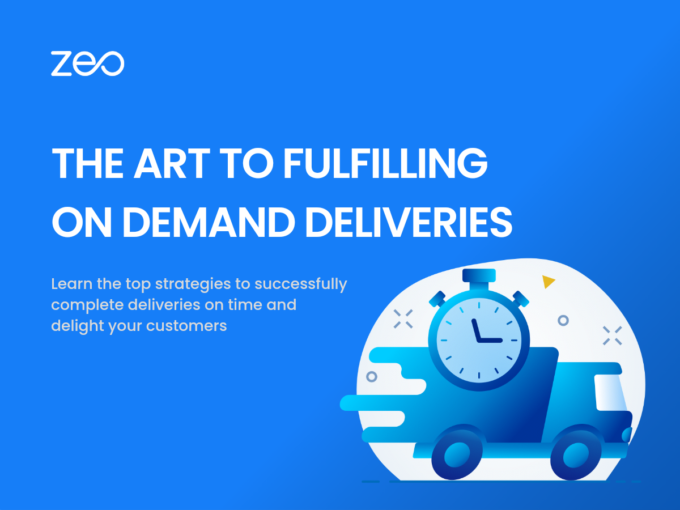
The Art of Fulfilling On-Demand Deliveries
Reading Time: 4 minutesIn today’s fast-paced world, on-demand deliveries have revolutionized how goods and services are delivered to customers. From food delivery to