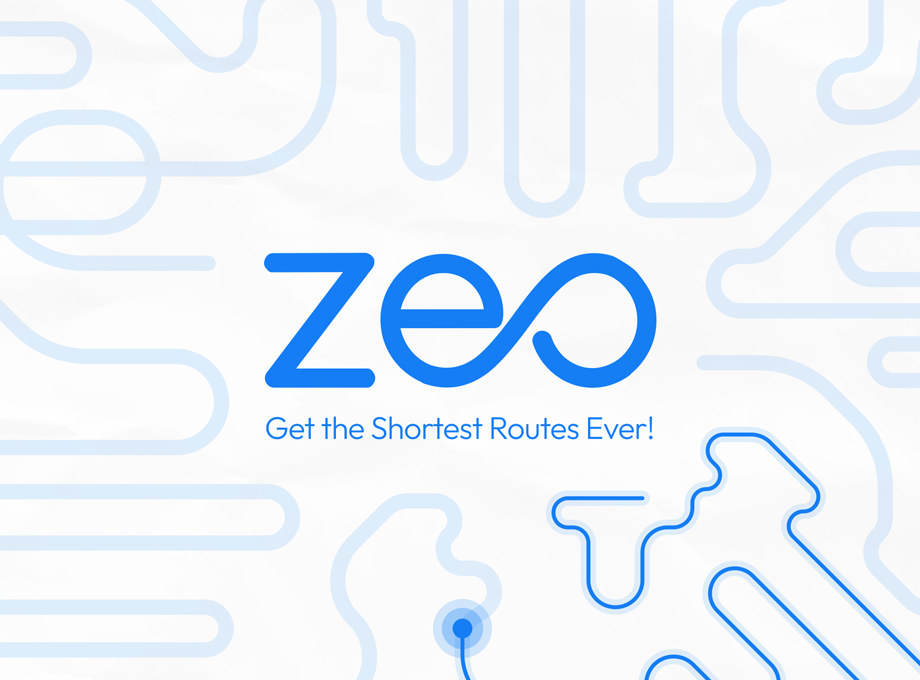Updated on: April 16, 2025
Zeo Route Planner began as a general-purpose route optimization software to help anyone who needed an efficient way to drive to multiple stops. But we quickly realized our most enthusiastic users were delivery drivers. Over the past years, we dove into what these drivers needed and wanted, then built out functionality that helps the whole team work more quickly and efficiently.
Since our inception, our focus has been on efficiency, i.e., trying to build the app in such a way so that it can handle all the functionalities of the delivery process easily and usability, i.e., building a tool that will be an awesome experience for both drivers as well as dispatchers. While other folks can use and enjoy our app, the product will grow to be more tailored to delivery work.
If you’re going to pick software to keep everyone on the same page, we think it makes sense to pick something that gets the job done and something that dispatchers and drivers actually like to use. So here’s a look at what we’re doing for each member of your delivery team.
If you’re going to pick a route mapping/monitoring software, it makes sense to pick something with key tools that both dispatchers and drivers enjoy using. Download and try the Zeo Route Planner for free.
What features Zeo Route Planner offers
Route mapping software makes delivery drivers’ and dispatchers’ jobs easier. Let’s look at how Zeo Route Planner helps the drivers and the dispatchers complete the delivery process.
Route planning and optimization
Many of the dispatchers we’ve heard from still hand out deliveries based on zip code. The argument is that if a driver does the same area consistently, they will learn the “tough” stops and do a faster, better job over time. The downside is that packages are not always distributed in the best way. You might have one driver who gets a 5-hour route and another who gets a 12-hour route on the same day. You’re not getting your money’s worth out of the first driver, and the second is going to be exhausted.

Here’s our recommendation for fleet management: Take all the deliveries that need to be made for the day and import them to Zeo Route Planner using a spreadsheet file (You can also use Bar/QR code, image capture, pin drop, and manual typing to import all the addresses). The Zeo Route app then automatically creates optimized routes to ensure that drivers are:
- Getting roughly equal work
- Able to make those deliveries in the most efficient way possible.
When you’re happy with the generated routes, you can start your navigation services. (Zeo Route Planner offers you various navigation services such as Google Maps, Waze, Yandex, Sygic Maps, TomTom Go, and Apple Maps)
Route planning on the go
Most route-planning software options have dispatchers run the route in the morning and send it to drivers in a non-editable format. So if something goes wrong, drivers no longer have an optimal route available to them.
We’ve seen many reasons for drivers to reoptimize their delivery routes, such as:
- When a customer cancels their scheduled delivery time
- When a new pickup is added to the route
- When drivers are running late and need to make a detour to deliver a package during the planned time window
- When there is a change in traffic conditions (accidents, school traffic surge, etc.)
Optimize routes with our algorithm, reducing travel time and costs efficiently.
increase fuel savings
Save 2 Hours on Deliveries, Everyday!

If something like that comes up, drivers can update Zeo Route Planner with their last delivery and rerun the algorithm. They’ll receive a new best route for their updated circumstances.
Route Monitoring
Many GPS tracking solutions will tell you where a truck is, but not many will tell you where a driver is in the context of their route.
Using the Zeo Route Planner dispatcher web app, you can get real-time updates on where a driver is along their daily route (via a map that’s updated with live information). You can also zoom in on a specific driver and expand their list of upcoming stops. We’re also exploring functionality that allows dispatchers to drag and drop stops.
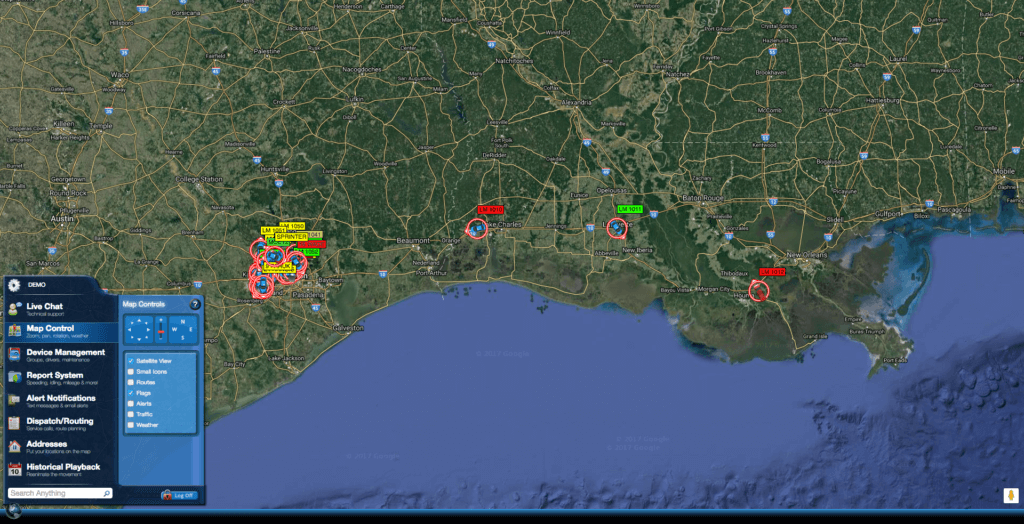
ETAs are automatically updated throughout the day. They take into account average delivery time plus drive time. The ETA for the next stop is generally very accurate; if you have a 10-minute drive to the next stop, for example, then you can expect arrival within one or two minutes of the projected time.
The ETA for the final stop of the day grows accurately on how the driver is completing the previous deliveries. For example, the ETA for the last visit should be within +/-1.5 hrs for a 10-hour route. It’s subject to uncertainty (traffic conditions and other weather conditions), but it’s also only as good as the information you give it.
The ETAs rely on an average delivery time reported by the driver or the dispatcher. Plus, B2B deliveries can have a lot more variability than B2C (depending on the industry, of course). If you need precise estimates, you’ll want to update the app with average times based on each type of stop.
Compatibility with popular navigation apps
Zeo Route Planner is compatible with all common navigation apps, like Google Maps, Waze, Yandex, Sygic, Apple Maps, TomTom Go, Here We Go. Drivers can toggle between the navigation app and the Zeo Route app to mark their stops as complete, then begin driving to the next stop.

With the integration of these popular navigation apps, one can easily choose the navigation service they think is the best and complete all the delivery processes. This adds more power into the hands of the drivers.
Proof of delivery and recipient notifications
Zeo Route Planner has always believed in the fact that the customer is God. Thus our proof of delivery provides a seamless feature through which the customers get all the necessary information about their package.
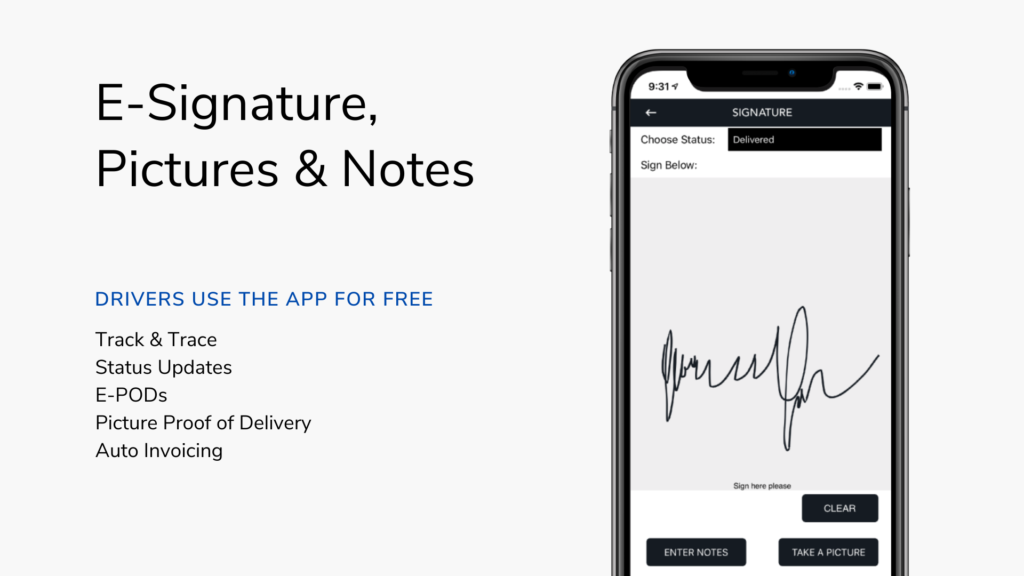
Zeo Route Planner sends out email or SMS notifications to customers in context to their delivery. We also provide the best proof of delivery in the market through which the drivers can keep track of the completed deliveries.
We provide a signature as well as photographic proof of delivery. You can either take the customer’s signature on your smartphone after delivering the package or take the package photograph if the customer is not available.
This way, you can keep track of the completed package and keep your customers informed about their deliveries. This will help you to maintain a good bond with your customers also, and in turn, help you in growing your business.
Is route mapping software worth?
Sometimes, drivers argue that the 15 (or so) minutes needed to add addresses to a route manager in the morning isn’t worth it and that they’ll make up for it by intuitively driving to the closest stops. In reality, we’ve seen that drivers who use Zeo Route Planner often finish their routes 15-20% earlier each day.
And that’s just the route planning solution. Dispatchers benefit from knowing where their drivers are and when they’ll get to the next stop. If customers call to ask for their delivery status, they don’t have to call the driver and further delay their progress.
It’s easier to plan efficient routes for everyone using the Zeo Route Planner. Anyone hoping to scale delivery operations and achieve consistency (and improved ability to plan for the future) is invaluable, and the Zeo Route app can help you achieve that.
Zeo Route Planner may not be a flawless solution to all your delivery headaches. But we are working hard to provide a single platform for dispatchers and drivers to work more efficiently, drive higher customer satisfaction, and get home earlier in the day. We aim to be the best in the business of last-mile delivery.

Are you a fleet owner?
Want to manage your drivers and deliveries easily?
Grow your business effortlessly with Zeo Routes Planner – optimize routes and manage multiple drivers with ease.

increase fuel savings
Save 2 Hours on Deliveries, Everyday!
Optimize routes with our algorithm, reducing travel time and costs efficiently.
Get Started for Free