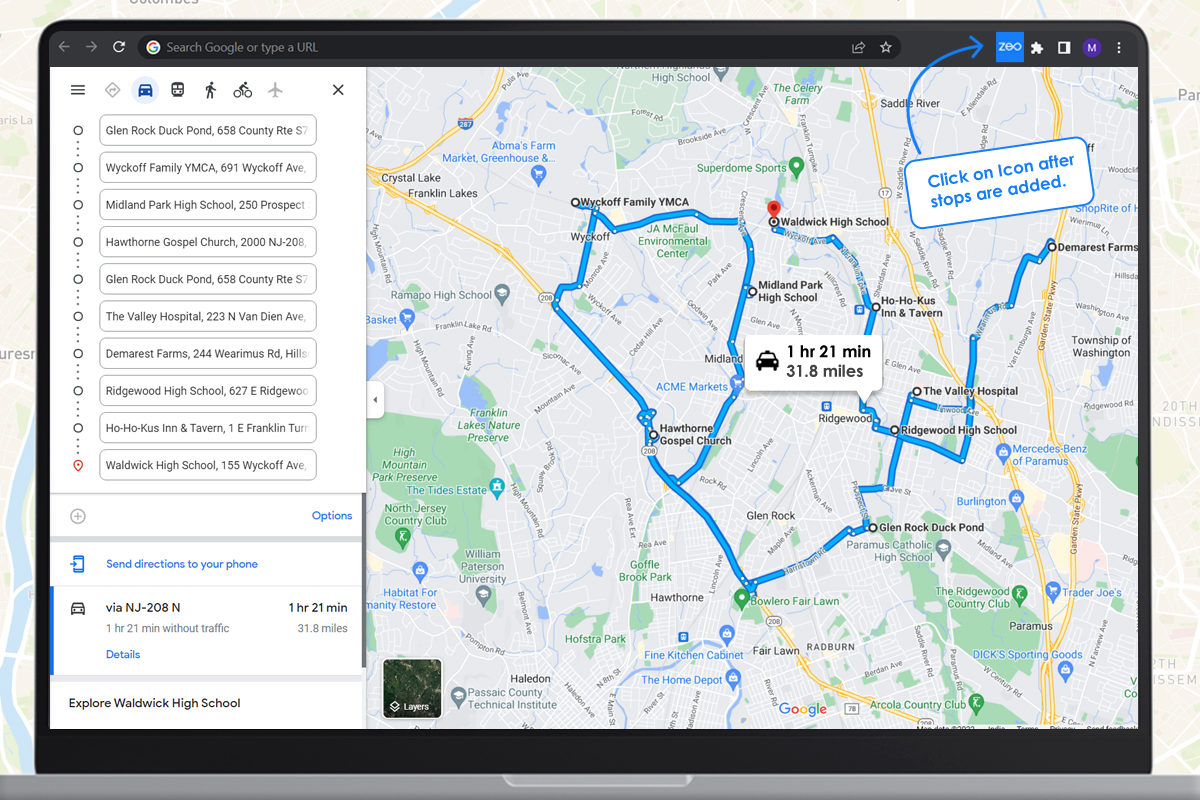Updated on: April 14, 2025
With literally everything under the sun being delivered to the customer’s doorstep, it is becoming lucrative to start a delivery business. Customers are able to place orders by just tapping their phone screens – from restaurants delivering food to deliveries being made by retail stores like Walmart to the delivery of medicines.
The market size of courier and local delivery services in the US is estimated to be $157.2 billion in 2025. If you are looking to start a delivery business, this blog will serve as a step-by-step guide for you.
How to start a delivery business?
Starting a delivery business may seem intimidating but you can get it up and running in 5 simple steps:
Step 1: Make a business plan
Step 2: Register the business and complete the necessary documentation
Step 3: Build a delivery process
Step 4: Hire and train drivers
Step 5: Market your business
Step 1: Make a business plan
The first step for starting any business is making a plan. You need to answer the following questions to make a successful business plan:
- What is your niche?
- Who is your target market?
- What is the Industry size and trends?
- Who are your competitors? How will you compete with them?
- How will you arrange the capital required for the business?
- What are the costs involved in setting up the business?
- What is going to be the pricing structure for your services?
- How are you going to market your business?
Step 2: Register the business and complete the necessary documentation
- You need to register the business as a legal entity. Before registration, you will have to decide on the name of the business and create a logo.
- Next, you’ll have to get all the necessary licenses and permits as per your local licensing requirements.
- Open a bank account in the name of your business. It would be needed for the smooth running of business operations and for the purpose of tax filing.
- Do not forget to get all the necessary insurance to stay protected from different kinds of losses.
Step 3: Build a delivery process
Setting up a delivery process means creating a route to fulfill customer orders, correctly loading them up in the delivery vehicles and delivering them to the customer. A delivery process can be broken down into 3 parts:
Creating an optimized route
As you receive customer orders, you will have to create a route for your drivers. While you can try to do route planning manually, it will not be efficient as you will not be aware of all the best possible routes. Also, as the scale of your business grows, manual route planning will become complex and chances of errors will also increase.
It is recommended to invest in a route planner for your delivery business. A route planning software will provide you with optimized routes that your drivers can easily follow. It will take into consideration various factors like:
- Start and end location of the drivers
- Preferred delivery time slot of the customers
- Any deliveries to be made on priority
- Stop duration
Rest assured that the route planned by the software will be most efficient and help you save time as well as costs.
Zeo Route Planner is an affordable solution to optimize your routes and it is packed with powerful features to make your delivery operations smooth!
Hop on a quick 30-minute demo call to learn how Zeo can create the best routes for your business!
Tracking the delivery
Once your drivers are on the road, it is necessary to have visibility of the deliveries to:

increase fuel savings
Hassle Free Deliveries & Pickups!
Optimize routes with our algorithm, reducing travel time and costs efficiently.
Get Started for Free
- Provide the correct ETA to the customers. You should be able to share the trip details with the customers so that they are updated about their delivery.
- Ensure that the drivers stay on course and do not take unnecessary detours.
- Be able to add additional stops to the route if needed.
Zeo enables you to track the live location of your drivers and provides an accurate ETA for all the stops on the route. In case of any delays due to unforeseen circumstances, the ETA gets updated.
Sign up for a free trial of Zeo Route Planner now!
Completing the delivery
As the driver reaches the customer’s address, you want to ensure successful delivery. The driver should refer to any specific delivery notes provided by the customer like ‘do not ring the bell’ or ‘keep the package at the door’.
It is also pertinent to record the proof of delivery. The driver should complete the delivery by capturing the digital signatures of the customer or by clicking a picture of the parcel as proof of delivery. Doing so helps in managing customer complaints later on regarding failed or damaged deliveries.
Read more: How can electronic Proof of Delivery help you in the reliability of your delivery business?
Step 4: Hire and train drivers
Drivers play the most important role in a delivery business. Hire the drivers as per the scale of your business. While hiring them ensure that they have a valid driving license and a clean record. The drivers will have to be trained in handling the orders, following the routes, being professional with the customers, etc.
Step 5: Market your business
It’s time to spread the word about your business. You can use offline and online marketing tactics to create awareness in your target areas. Leverage social media for creating an online presence. Use email marketing to stay in touch with your customers and send them special offers.
Conclusion
You can get a delivery business off the ground with a structured approach and the right resources at your disposal. It is wise to use tools and software like a route planner and accounting software as these make your life easier. With the growing demand for deliveries, there’s ample upside in starting a delivery business!

Are you a fleet owner?
Want to manage your drivers and deliveries easily?
Grow your business effortlessly with Zeo Routes Planner – optimize routes and manage multiple drivers with ease.

increase fuel savings
Save 2 Hours on Deliveries, Everyday!
Optimize routes with our algorithm, reducing travel time and costs efficiently.
Get Started for Free