








Add and assign stops to drivers directly without coding. It takes less than 15 minutes to set up












An end-to-end solution to manage your whole fleet of drivers- create routes for them, track delivery progress, view live location and keep your customers in loop.
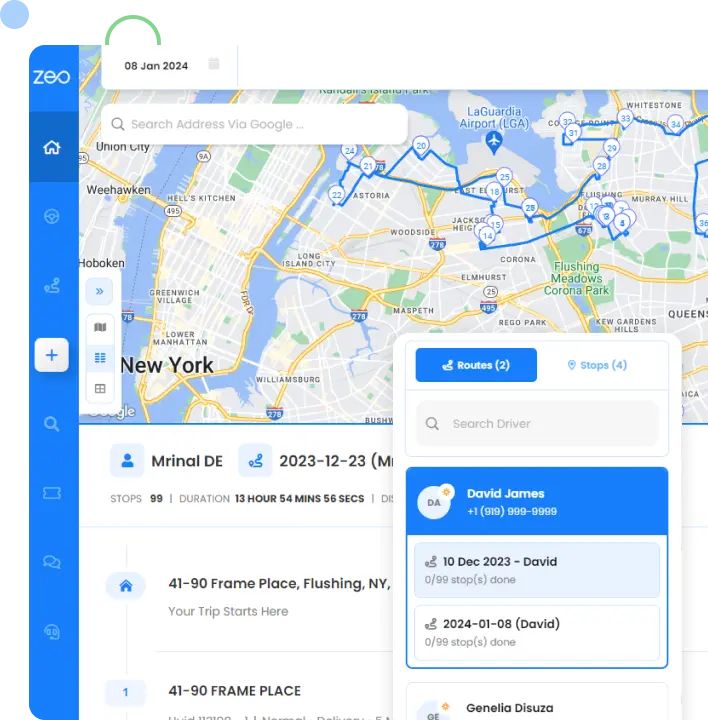
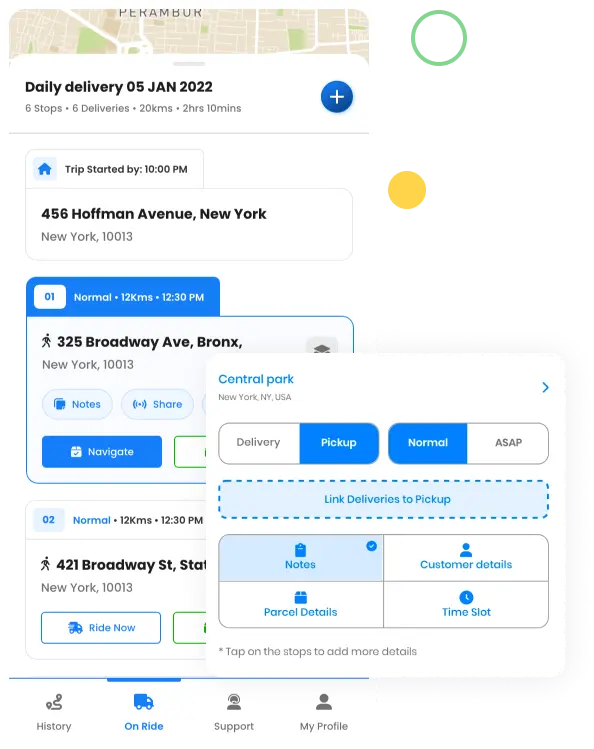
Deliver faster and plan your routes better with zeo route planner- create your routes in advance, add proof of delivery and share live updates with customers.
Used by over 800K drivers across 150 countries to finish their work faster!
Follow these steps to add a stop by typing and searching:
Follow these steps to add stops in bulk using an excel file:
Follow these steps to add stops in bulk by uploading an image:
Follow these steps to add stop if you have Latitude & Longitude of the address:
Follow these steps to add stop using QR Code:
Follow these steps to delete a stop:
Explore our blog for insightful articles, expert advice, and inspiring content that keeps you informed.

Reading Time: 5 minutesA good route planner app on iPhone does more than just help you find the right way or schedule deliveries.

Reading Time: 3 minutesLife moves fast, and one aspect of it is the growing convenience. Grocery shopping? People want it done, and they

Reading Time: 5 minutesRunning a business around product deliveries needs a super-tight focus on timing, coordination, and quick response. When routes pile up