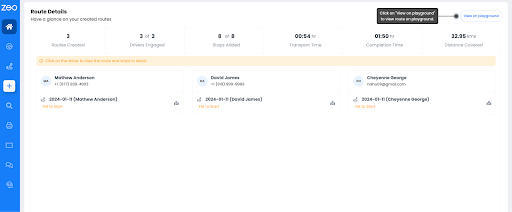Updated on: June 12, 2025
Route optimization is a way how the software arranges many delivery stops into the shortest, most practical route.
Let’s understand its workings.
Well, there’s an API that uses algorithms to arrange multiple addresses into an efficient route. The goal is to reduce fuel use and deliver parcels on time so that you have fewer wrong turns, and almost zero “Sorry, I’m late” calls from delivery persons.
For starters, try Zeo Route Planner! It gives a small and mid‑size fleets the same power that enterprises like Amazon use — minus the six‑figure budget or a month of onboarding.
What Is Route Optimization
Route optimization is the process of planning the most efficient path across multiple stops—while keeping in mind delivery time windows, vehicle limits, and availability of drivers for dispatches.
It works like a GPS, but smarter—built for delivery teams, not just individual drivers.
Here’s what it looks like in action:
- A bakery that needs each van to hit five cafés before 7 a.m.
- A repair company sending technicians with the right tools to the right job, in the right order
- A courier delivering temperature‑sensitive medicine on a tight schedule
Whether it’s fresh bread or urgent paperwork, the goal stays the same: fewer miles, less stress, and deliveries that land exactly when they should.
Impact of using route optimization for your fleet business
When used well, route optimization can make a noticeable difference across your operations—saving time, cutting costs, and improving delivery reliability.
Here’s what it really means for fleet operators:
Minimizes total travel time
A route engine arranges stops in the most logical order, so drivers don’t waste time figuring it out on the road.
It reduces long detours, helps avoid backtracking, and keeps the day running on schedule. Across a full shift, that can mean finishing earlier—without skipping a single stop.
Cuts vehicle wear and fuel spend
Every extra mile means extra cost—whether it’s fuel, maintenance, or wear on the tires.
By shortening the total distance travelled, route optimization helps you reduce fuel usage and delay regular repairs, leading to real savings over time.
Enhance customer ETA accuracy
Instead of vague delivery windows, optimized routes give more reliable ETAs.
The software accounts for road congestion, stop duration, and speed trends, so customers get updates they can trust—and fewer reasons to call asking where their delivery is.
How Route Optimization Works
At its core, route optimization follows a simple pattern:
Input → Algorithm → Optimized Output.
It starts with raw delivery data—addresses, time windows, parcel sizes, vehicle details, and driver schedules. This information sets the foundation for what’s possible on the road.
The result? A neatly ordered list of stops with clear ETAs and directions, ready to be sent straight to the driver’s device. No guesswork, no last-minute changes—just a smooth, efficient plan for the day.
Finally, the engine spits out a stop order plus clear ETAs, ready for turn‑by‑turn navigation.
What Route Optimization Offers
Route optimization is more than just finding the shortest path. It works by processing multiple real-world factors—distance, delivery time windows, vehicle types, driver availability —all at once.
- Live rerouting
Things don’t always go as planned. If last-minute stop is added mid-route, or there’s there’s a re-routing needed for faster delivery, the system adjusts only what’s needed.It quickly reorders the remaining stops and sends the updated route to the driver—no manual changes required.
- Dynamic adjustment by driver capacity
Not every vehicle can handle every delivery. The system tracks weight, size limits, and special requirements (like refrigeration), then assigns stops accordingly.You can define and managed your fleet vehicles by assigning them the name, type, maximum order capacity, volume capacity, and cost metrics
If one vehicle is overloaded, the route is automatically split or reassigned to balance the load.
- The Zeo Advantage:
Zeo’s engine uses smart solving techniques—known as heuristics—to deliver accurate routes quickly. It’s built to work fast, generating optimized routes in under a second for most delivery runs.increase fuel savings
Save 2 Hours on Deliveries, Everyday!
Optimize routes with our algorithm, reducing travel time and costs efficiently.
Get Started for FreeAnd whether you’re routing 10 stops or 1,000, Zeo returns a clean, ready-to-go plan with clear instructions for your drivers.
How Route Optimization Supports Scheduling & Dispatching
Managing deliveries isn’t just about building routes—it’s about getting the right job to the right driver at the right time. Route optimization helps dispatch teams stay organized and respond faster, without the clutter of manual planning.
Key aspects
Here are a few ways route optimization simplifies scheduling and dispatch:
Assign routes by shift, skill, vehicle
Routes are matched with the right drivers based on availability, area, and vehicle type. Early shift drivers get the first wave of stops, while those with special equipment handle heavier or time-sensitive deliveries—all automatically sorted.
Auto‑assign new addresses on live routes
Now, same-day additions won’t throw off the plan. Instead, new stops are instantly placed into active routes, assigned to the closest available vehicle with enough time and capacity to handle the change.
Visual tracking for full delivery progress
Dispatchers get a live view of every route such as completed stops, delays, and current locations. When a customer calls, support can give an instant update without chasing down the driver.
Zeo features that bring it home
If you’re looking to simplify dispatch and streamline day-to-day operations, Zeo Route Planner offers the tools to make it happen.
Here’s how it supports smarter scheduling from the ground up:
Route Optimization
Zeo lets you create optimized routes in just a few steps. Upload stops manually or via spreadsheet, hit “Optimize,” and the engine does the rest.
Need changes? You can adjust priorities, limit the number of vehicles, or move a stop—Zeo updates the route instantly.
Once it’s ready, drivers receive it directly in the mobile app, no manual entry or imports required
Skill‑based dispatch
Some deliveries require more than just a driver. With Zeo, dispatchers can tag drivers by skills like heavy lifting or technical repair.
You can match them to jobs that need those capabilities. The system automatically assigns the right person for each task, reducing delays and errors.
The engine pairs them automatically, so the right person shows up with the right gear.
Auto‑assignment
Zeo’s Auto Assign tool distributes all stops across available drivers with one click. It considers shift schedules, vehicle limits, and driver skills—then assigns the best fit.
Even if new orders arrive mid-day, the engine adjusts the routes and keeps things balanced, so no one’s overloaded and no time is wasted.
Conclusion
Route optimization takes the guesswork out of daily delivery planning—and Zeo Route Planner makes it easy to put into action.
With just one upload and a few clicks, you get clear, well‑balanced routes that save time, reduce costs, and keep your drivers on schedule.
Book a Zeo demo today and watch orders flow from cart to driver phone while engines idle and the coffee stays hot.

Are you a fleet owner?
Want to manage your drivers and deliveries easily?
Grow your business effortlessly with Zeo Routes Planner – optimize routes and manage multiple drivers with ease.

increase fuel savings
Save 2 Hours on Deliveries, Everyday!
Optimize routes with our algorithm, reducing travel time and costs efficiently.
Get Started for Free