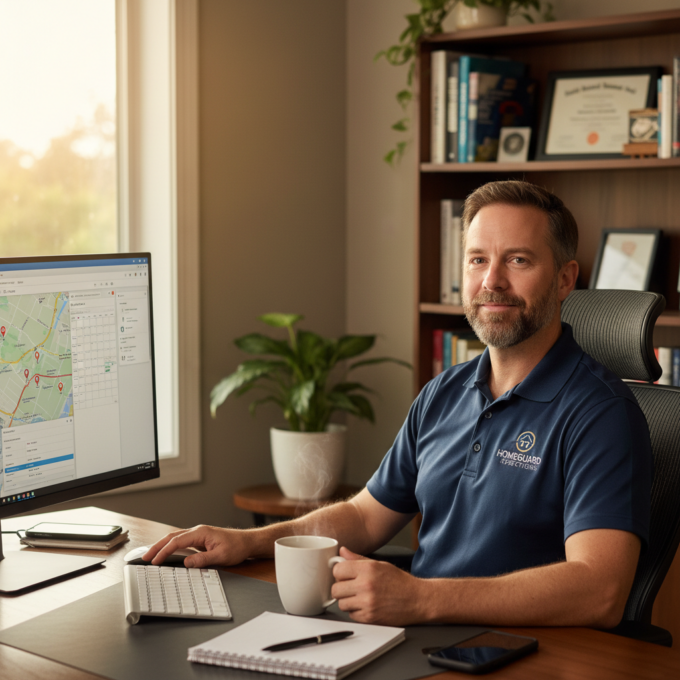What is a Warehouse Management System (WMS)?
A Warehouse Management System is a software that streamlines warehouse operations by optimizing the movement of inventory. It not only tracks the inventory but also provides processes for placement, picking, packing, and shipping of the inventory.
What are the benefits of a Warehouse Management System?
WMS is an integral part of the supply chain operations and offers the below-mentioned benefits:
- Optimum resource utilization
Given the finite space and human resources available in the warehouse, a WMS helps in making the best use of the resources by optimizing the storage of inventory and movement of the staff. - Minimize Wastage
In the case of perishable inventory, a warehouse management system keeps track of which items need to be shipped first. It helps in reducing wastage. - Faster Shipping
By planning and implementing efficient placement of the stock, WMS reduces the time taken to locate, pick, pack, and ship the items. This results in faster shipping and enhanced customer satisfaction. - Inventory Visibility
WMS reduced the need for manual tracking of inventory by using RFID tags, sensors, barcodes, etc. to track the inventory in real-time as it moves into and out of the warehouse.
How does Zeo Route Planner help with faster deliveries?
Zeo Route Planner is easy to use and helps you create optimized routes within seconds. It allows you to add details like delivery time slot, stop priority, stop duration, customer details, and any specific customer notes. It saves the time spent on the road so that more time is spent on revenue-generating activities.
Route optimization also results in lesser operational costs and improves the profitability of your business.
Hop on a 30-minute demo call to find out how Zeo can be the perfect route planner for your business!