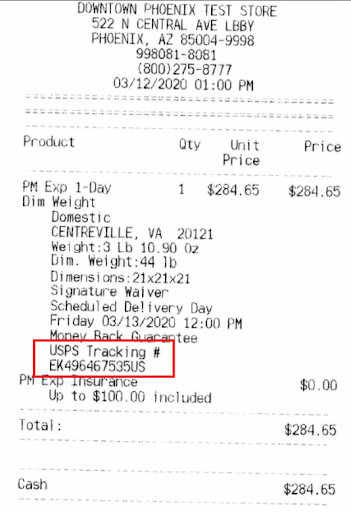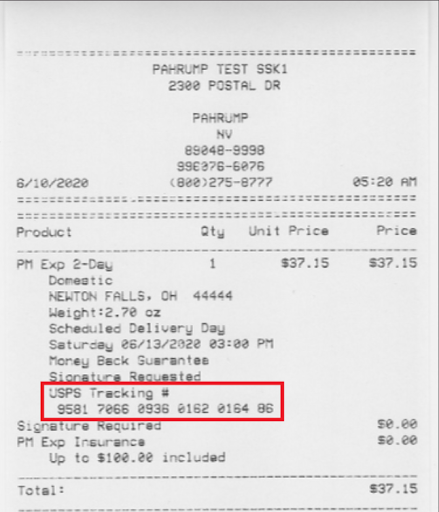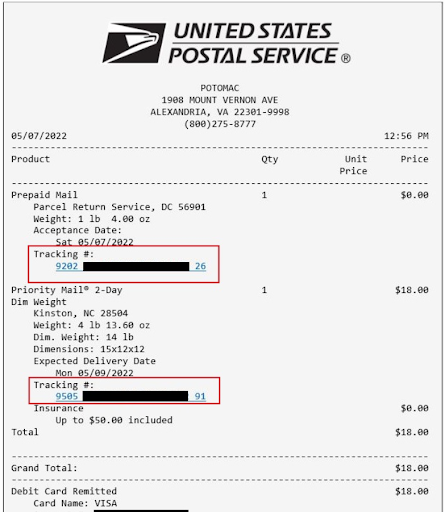Ever sent a package and then immediately wondered, “How do I check if it’s actually on its way?”
You’re not the only one. Whether you’re shipping an online order, returning a product, or sending a gift, being able to track that package is crucial. The good news is that USPS makes this easy. The only thing you need is the tracking number, which you’ll find printed right on your USPS receipt.
But where exactly is it? What does it look like? And what do you do once you have it? That’s what we’re here to break down. Let’s walk through how to find your USPS tracking number and why it plays such an important role in smooth parcel management.
What is a USPS Tracking Number?
A USPS tracking number is your package’s unique ID. It’s usually a 20 to 22-digit code that gets generated when you send a parcel. You’ll find it printed on your receipt after a USPS transaction.
This number allows you to check the status of your shipment through USPS Order Tracking. You’ll be able to see when your package was accepted, when it’s in transit, and when it reaches the destination. This simple code gives you and your recipient real-time updates and peace of mind.
Where to Find the Tracking Number on the USPS Receipt
Right after you finish shipping your package at the counter, USPS hands you a receipt. That small piece of paper might look unimportant, but it holds the key to tracking your package.
To locate the tracking number, look toward the bottom of the receipt. It usually appears just under the barcode and is labeled something like “Tracking Number” or “USPS Tracking”. It may look like a long string of numbers, sometimes broken into chunks for easier reading.
Make sure to keep that receipt safe. Snap a photo of the tracking number or store it digitally. If you lose it, there’s no easy way to retrieve it later.
Printed retail receipt

increase fuel savings
Hassle Free Deliveries & Pickups!
Optimize routes with our algorithm, reducing travel time and costs efficiently.
Get Started for Free
Printed receipt from a Self-Service Kiosk
eReceipt (email)
Why You Should Save That Receipt
Think of your USPS receipt as your backup plan. That tracking number printed on it does more than just help you check if a package has shipped. Here’s why it’s a critical part of reliable parcel management:
- It Confirms Your Shipment Was Sent
The tracking number serves as official proof that USPS accepted your package. If anything goes wrong along the way, this number is your first line of defense when following up or filing a claim. - It Keeps Your Customers in the Loop
If you run a business, customers expect visibility. Sharing USPS Order Tracking numbers shows your customers you’re organized and proactive. It cuts down on “where’s my package” messages and builds trust. - It Helps You Stay Organized
When you have multiple shipments, tracking each one without a system can be chaotic. Saving each tracking number and linking it to your internal order records improves how you manage your parcels and keeps your logistics clean and traceable. - It Supports Faster Problem Solving
Packages get delayed. Addresses sometimes confuse delivery staff. Having the tracking number lets you quickly identify where something went wrong so you can respond to customers with confidence and clarity.
Bonus: USPS Order Tracking is Free and Easy to Use
You don’t need to download an app or create an account. Just go to the USPS website, enter your tracking number, and you’ll get instant updates. This is one of the simplest yet most powerful tools in day-to-day parcel management.
Final Thoughts: Small Receipt, Big Impact
The next time you walk away from a USPS counter with a receipt in hand, don’t treat it like scrap paper. That receipt holds your tracking number, and with it, your ability to stay in control of the delivery process.
USPS Order Tracking doesn’t just help you know where your package is. It helps you run smoother operations, serve your customers better, and manage parcels with far less stress.
For anyone juggling multiple deliveries or trying to scale a small business, tracking numbers are more than just digits. They are your logistics lifeline. So hang on to that receipt, and let it work for you.

Are you a fleet owner?
Want to manage your drivers and deliveries easily?
Grow your business effortlessly with Zeo Routes Planner – optimize routes and manage multiple drivers with ease.

increase fuel savings
Hassle Free Deliveries & Pickups!
Optimize routes with our algorithm, reducing travel time and costs efficiently.
Get Started for Free