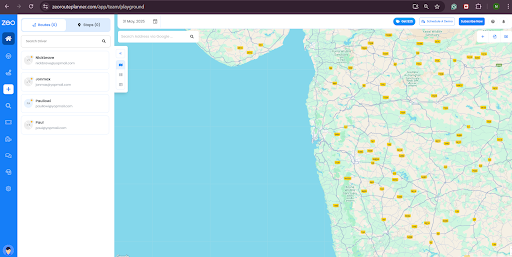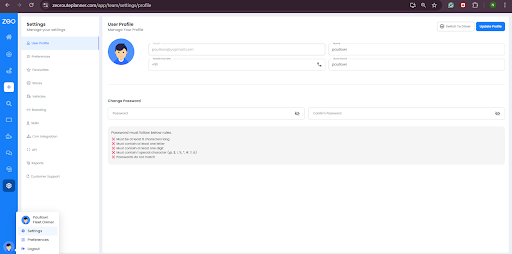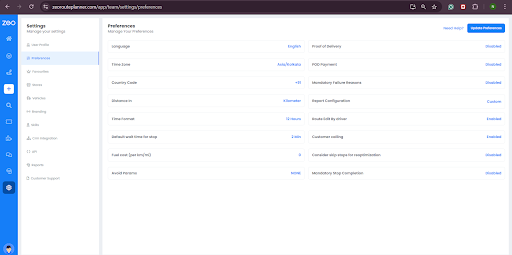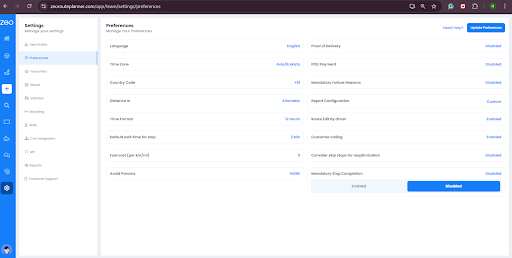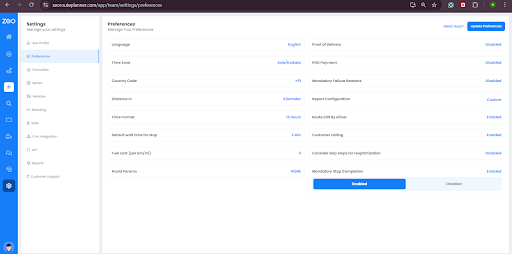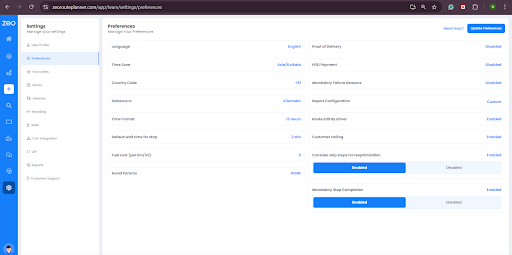Just when you think the entire delivery process is going on seamlessly, and your fleet operations are well under control, you are hit with an unexpected barrier. A skipped stop!
The reasons can be plenty – the customer was not available to receive the package, the stop was inaccessible, or your driver was just finding a shortcut, hoping you wouldn’t notice. This one skipped stop can potentially derail your entire delivery efficiency and severely hamper the customer experience. And let’s not forget the furry of complaints
and bad reviews that can hurt your brand’s reputation.
If you are a fleet manager handling multiple deliveries daily, you are well aware of the importance of every single stop and the frustration that comes from disrupted routes. But, is there a solution to ensure drivers can’t complete by skipping a few stops?
Can you ensure mandatory stop completion and consider skipped stops for reoptimization, and provide a new route to your drivers?
With Zeo Route Planner, the answer is – YES!
Before we understand how Zeo helps you make stop completion mandatory with skipped stop reoptimization, let’s know why this is crucial for delivery excellence.
The Skipped Stop Hiccups
The delivery was scheduled, the driver was on time, but when they arrived—nobody was home. Or maybe the location was suddenly inaccessible, or there was no way to safely deliver the package. The driver had no choice but to skip the stop and move on.
At first, it might seem like just one small hiccup in the day. But these skipped stops can spiral into much bigger headaches. For one, they leave customers waiting, frustrated, and unsure of what went wrong. Some may even take their business elsewhere, feeling let down by a service they trusted.
But that’s not all. Skipped stops disrupt the entire delivery operation. Drivers have to circle back or double back to complete the stop later, burning more fuel and adding unnecessary labor costs. Routes become tangled and disorganized, and your team wastes time trying to manually adjust schedules. Suddenly, what started as one missed stop snowballs into delayed deliveries, higher expenses, and strained resources.
Every skipped stop chips away at your brand’s credibility and eats into your margins. It’s no longer enough to just move on when a delivery doesn’t go as planned. You need a smarter, faster, and more automated way to handle skipped stops, so you can keep your customers happy, protect your reputation, and drive your business forward.
How Zeo Makes Skipped Stops a Thing of the Past
At Zeo, we believe delivery challenges shouldn’t hold your business back. They should push you to find smarter solutions. That’s why we’ve built a robust system that not only handles skipped stops but turns them into an opportunity to enhance performance and customer experience.

increase fuel savings
Save $200 on fuel, Monthly!
Optimize routes with our algorithm, reducing travel time and costs efficiently.
Get Started for Free
With Zeo’s Mandatory Stop Completion feature, your drivers can’t complete a route without checking off every stop planned in the route. Additionally, you can also merge the skipped stops with the pending ones to reoptimize the route for them. This means you’re always in control, with full visibility into every delivery attempt. No more wondering what went wrong or chasing down missed stops.
Zeo Route Planner’s advanced route optimization engine handles the heavy lifting, recombining skipped and pending stops into a streamlined new route. No manual re-planning, no wasted time. Just a faster, more efficient way to get deliveries back on track.
This feature means:
- You eliminate delivery gaps that frustrate customers and hurt your reputation.
- You save time and resources with automated route optimization.
- You keep drivers productive, even when issues arise.
- You deliver a secure delivery experience that builds trust and loyalty.
- You gain a competitive edge by handling delivery disruptions with confidence and efficiency.
How to Make Stop Completion Mandatory to Avoid Skipped Stops
Here’s a simple step-by-step guide to set up and use this powerful feature:
Step 1: Log into your Zeo account and open the dashboard.
Step 2: Click on the Settings button.
Step 3: Go to the Preferences section.
Step 4: Under the ‘Manage your Preferences’ section, look for ‘Mandatory Stop Completion.’
Step 5: The feature will be disabled. Click on it to enable. This will make it mandatory for drivers to complete each route without skipping any stops.
Step 6: Right above this feature, you will find – ‘Consider skip stops for reoptimization.’ Enable this as well to optimize routes with pending stops and skipped stops.
This process makes handling skipped stops seamless, cutting down on delays and keeping customers happy.
Final Word
A good fleet manager knows that every stop matters. A great fleet manager leverages tools to ensure every stop is completed.
With Zeo Route Planner, you can ensure no stop is skipped and the delivery routes are completed with integrity and efficiency. Yes, drivers might be obligated to skip a few stops for reasons beyond their control, but you can’t compromise the customer experience by simply avoiding those stops.
With Zeo’s Mandatory Stop Completion feature, you enhance your delivery integrity and efficiency while prioritizing
customer experience.
You are just one step away from achieving delivery excellence and providing a seamless customer experience. Schedule a demo to get started.

Are you a fleet owner?
Want to manage your drivers and deliveries easily?
Grow your business effortlessly with Zeo Routes Planner – optimize routes and manage multiple drivers with ease.

increase fuel savings
Save 2 Hours on Deliveries, Everyday!
Optimize routes with our algorithm, reducing travel time and costs efficiently.
Get Started for Free