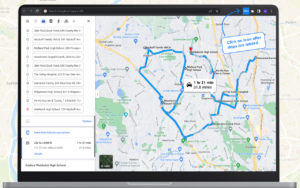More Articles
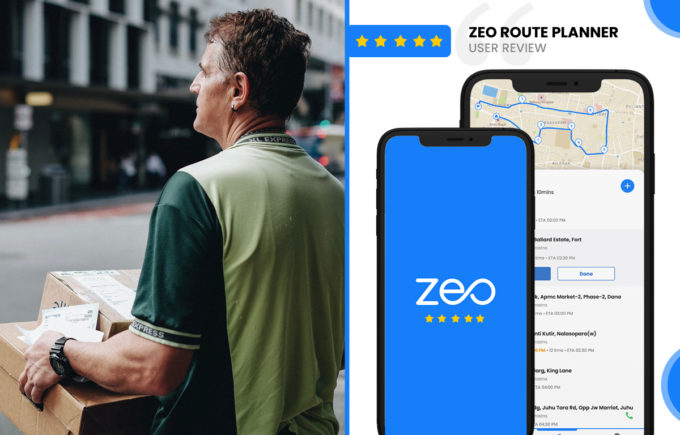
Zeo Route Planner Review by
Rob Sherry, Fleet Owner
Reading Time: < 1 minuteReview by Rob Sherry, Fleet Owner I have been an independent contractor for many years, having a last mile delivery
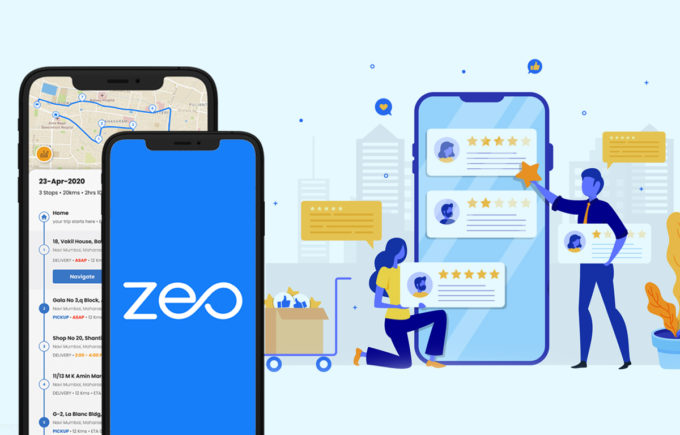
Zeo Route Planner App Review On Apps Like These
Reading Time: 2 minutesThe delivery sphere is now developing at an incredible speed! People order ready-made food, goods from grocery and hardware stores,
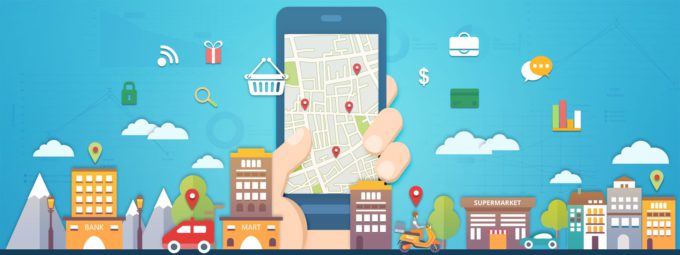
What is the customer’s expectation from last-mile delivery in 2025
Reading Time: 6 minutesLast-Mile Delivery With the world suffering from the clutches of the COVID-19 virus, it was hard for every industry to
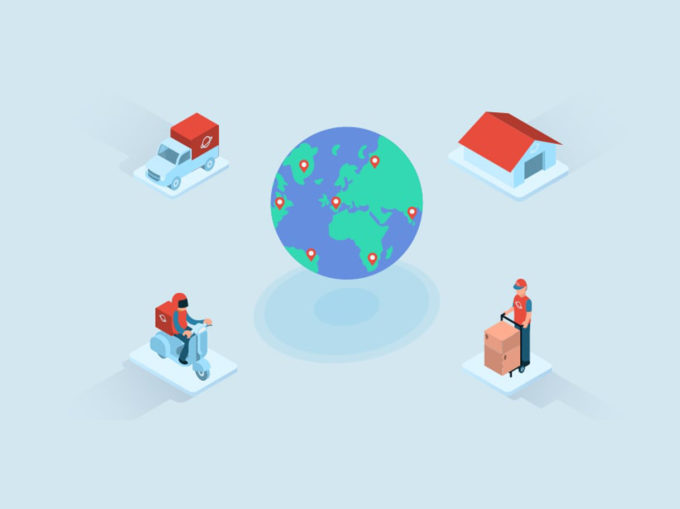
5 ways in which you can improve last-mile delivery
Reading Time: 8 minutesLast-mile delivery is a crucial step of the supply chain Last-mile delivery is a crucial step of the supply chain,

Reasons Why On-Time Delivery Is Important for Your Business
Reading Time: 5 minutesToday the advancement in technology has made humans impatient. On-time delivery is important today because no one likes to wait

How to Boost Efficiency in Your Delivery Process Using a Routing App
Reading Time: 5 minutesBusinesses often lookout for the best routing app that can improve their delivery process. They look for an app that