
How to Search by Drive-time & Radius Around City?
Reading Time: 3 minutesYou’ve got a delivery hub in the middle of the city. You need to figure out which customers you can

The Importance of Personalized Delivery Experiences in Food & Beverage Logistics
Reading Time: 3 minutesDon’t mistake food and beverage logistics for being simply about delivering packages from point A to point B. While there

How To Leverage Mobile Route Planning Apps for Food & Beverage Logistics
Reading Time: 4 minutesThe quality of food and beverages is sensitive to surroundings, packaging, and time. The time-bound deliveries reside at the core

How to Buy a FedEx Delivery Route for Sale
Reading Time: 4 minutesFedEx Ground routes are run by independent contractors. These owners handle either Pickup & Delivery (P&D) or Linehaul operations under

How Much to Tip a Delivery Driver?
Reading Time: 4 minutesEvery time a meal, parcel, or grocery order arrives at the door, the transaction isn’t quite over. A silent question
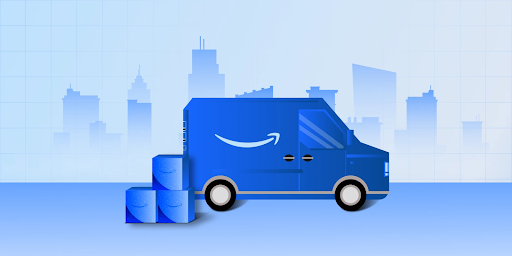
How to Buy Delivery Routes: A Guide
Reading Time: 4 minutesA delivery route could well be your business asset with recurring revenue, fixed obligations, and operational weight. For the right

Fastest Routes vs. Shortest Routes: Key Differences & Considerations
Reading Time: 3 minutesIt’s very common to use these two terms interchangeably – shortest routes and fastest routes. After all, in the first

How to Start a Box Trucking Business?
Reading Time: 3 minutesA business mind will always find opportunities where others find challenges. As the logistics industry is growing leaps and bounds,

A Breakdown of How Much Amazon Drivers Really Make?
Reading Time: 3 minutesYou’ve probably seen the job posts. Drive with Amazon. Flexible hours. Good pay. Maybe you’ve even thought about signing up

Safer Truck Routing with Zeo: Avoid Risky Roads & Overloads
Reading Time: 5 minutesThe wrong road can cost you more than just time. For fleet operators handling oversized vehicles or fragile goods, a

The Best Guide to Becoming a Grubhub Driver
Reading Time: 3 minutesAs the quest for comfort and ease grips society, demand for quick commerce and doorstep delivery will always be on

How to Become a Medical Courier?
Reading Time: 3 minutesSome jobs give you freedom, while some provide purpose and consistency. How about a job that can do both? Becoming























